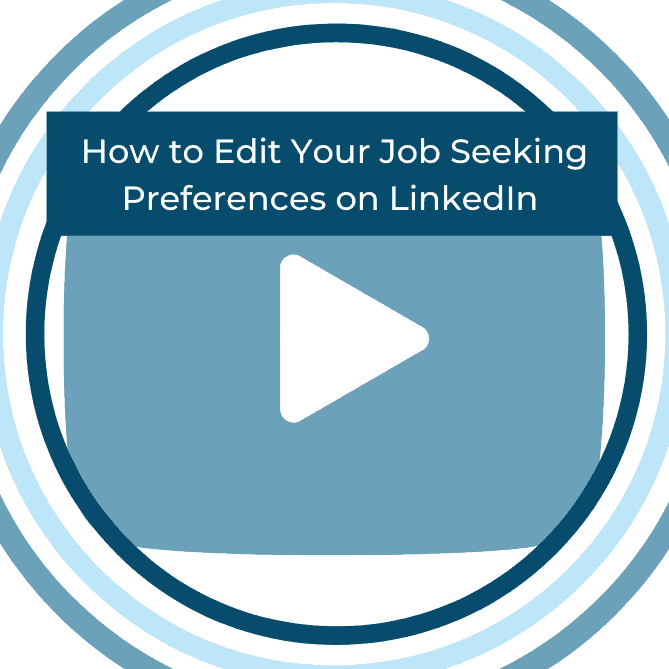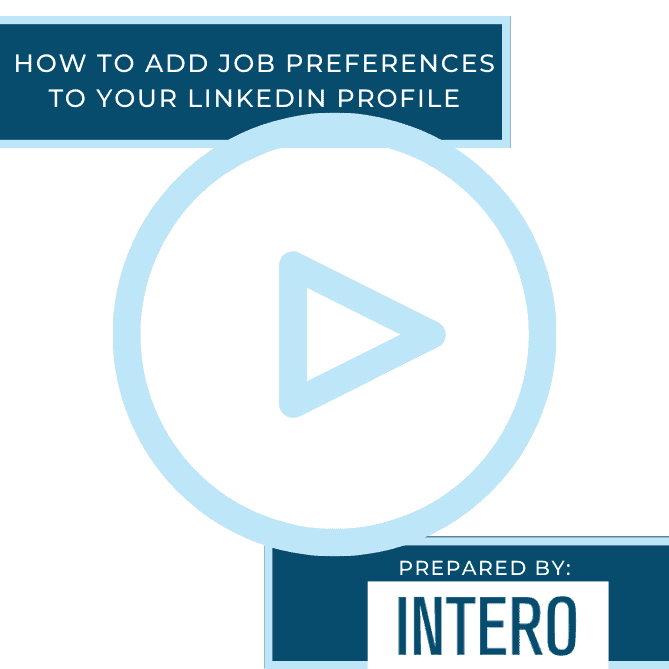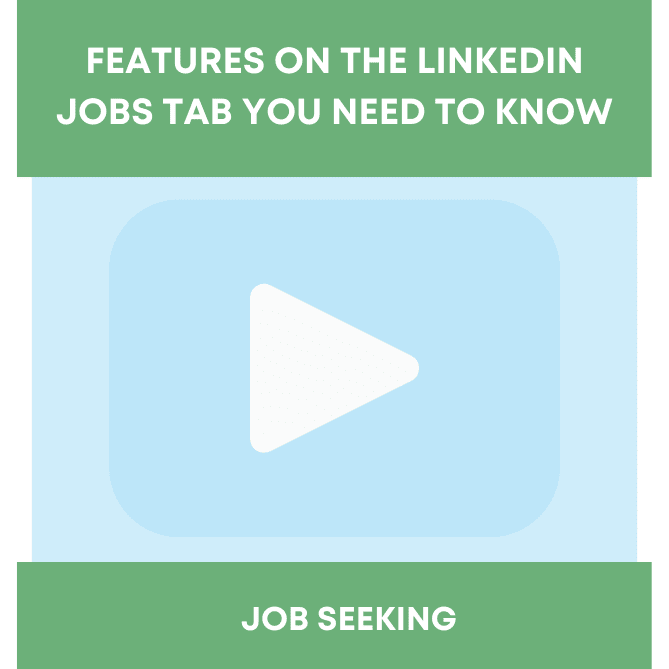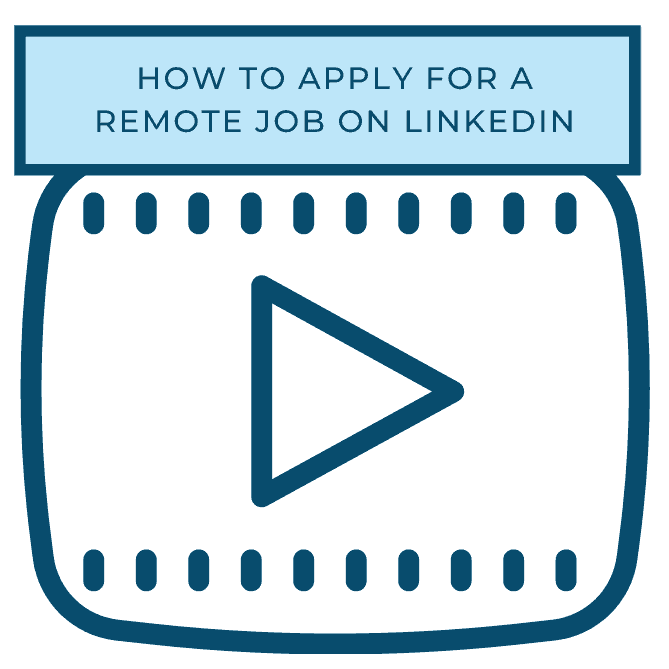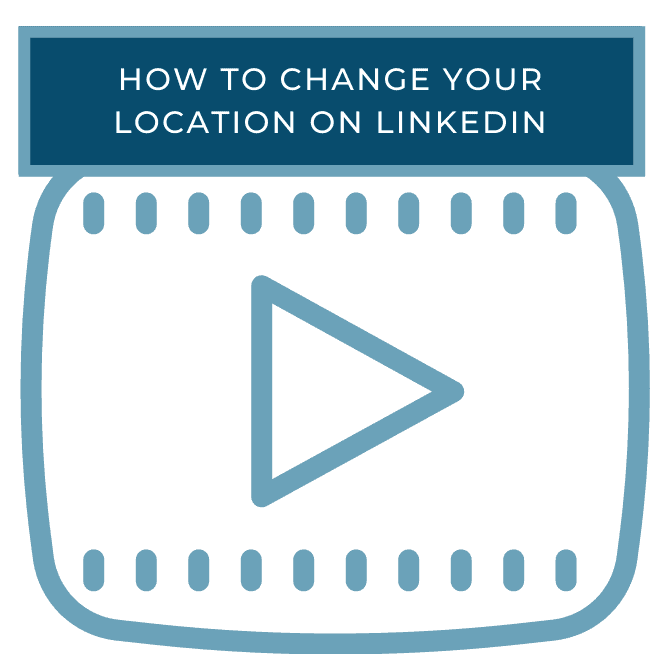Did you see this week’s video walkthrough?
This week’s walkthrough on YouTube focused on managing your job-seeking preferences on LinkedIn. If you’re currently using LinkedIn to find a new job or may use LinkedIn to find a job in the future, read this tutorial breakdown to learn how to edit your job-seeking preferences on LinkedIn to best align with your job search.
Follow along below or watch the video above to learn how to manage your job-seeking preferences on LinkedIn.
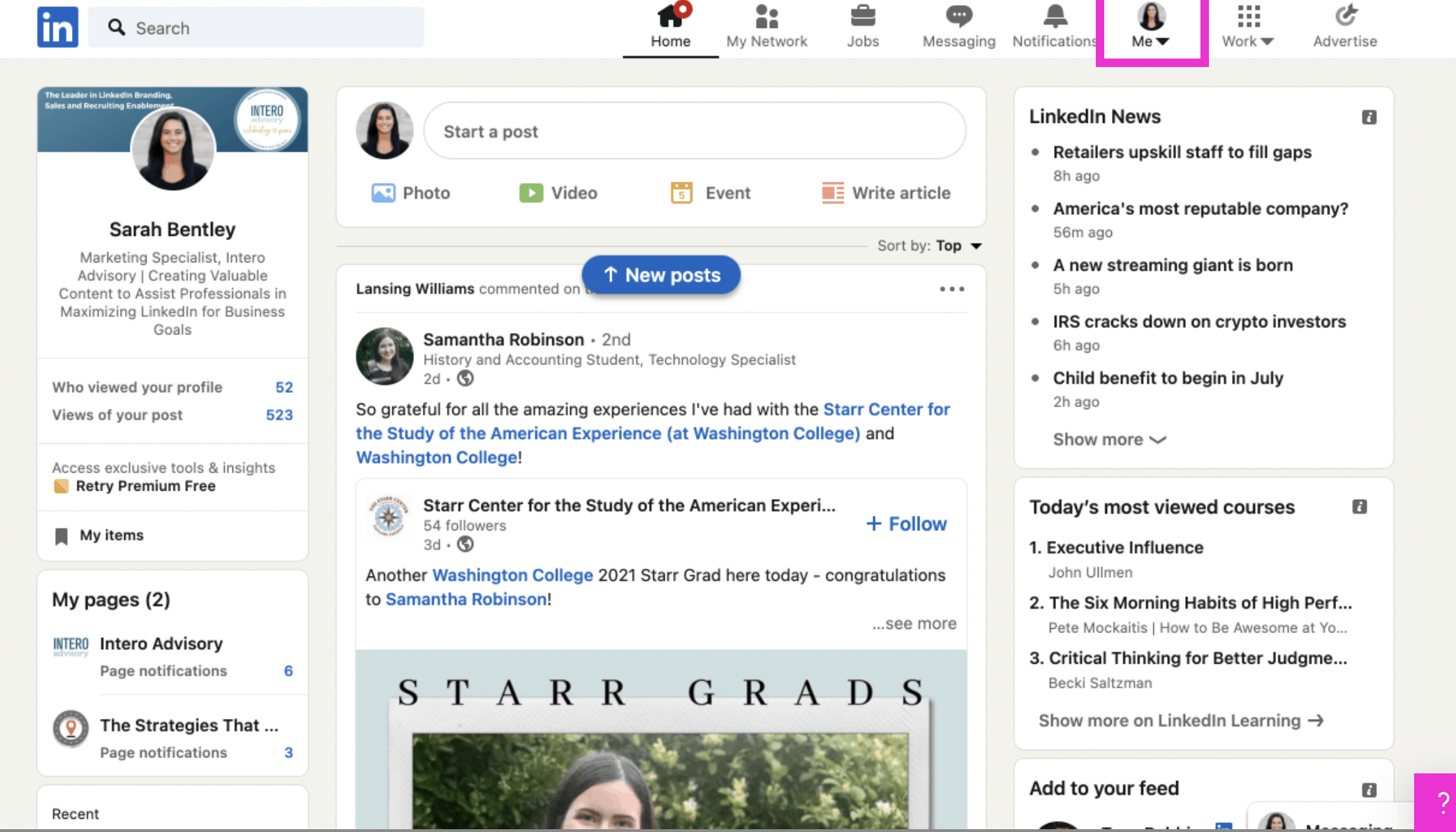
To begin, click Me in the top right corner of your homepage.
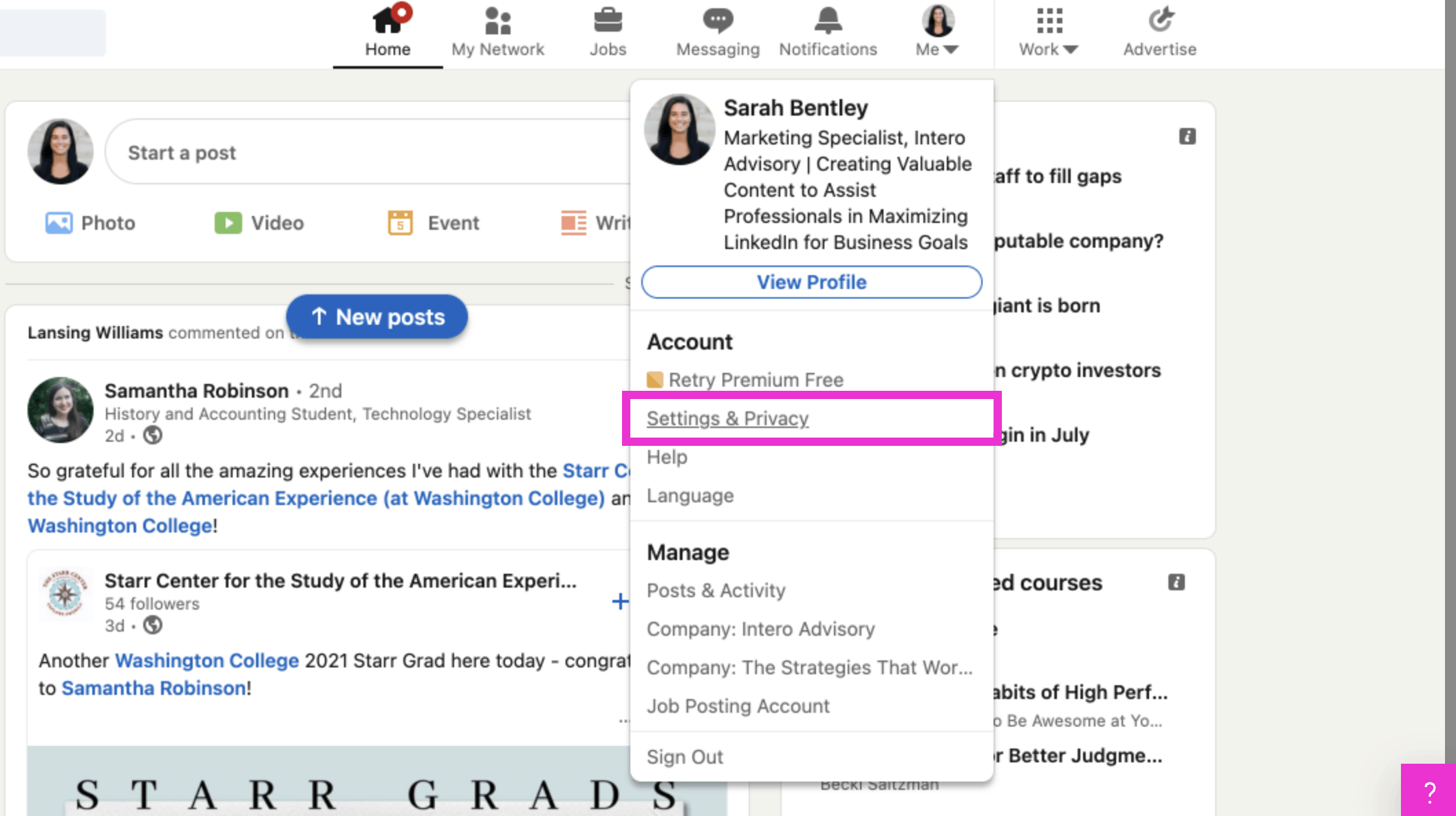
Next, click Settings & Privacy.
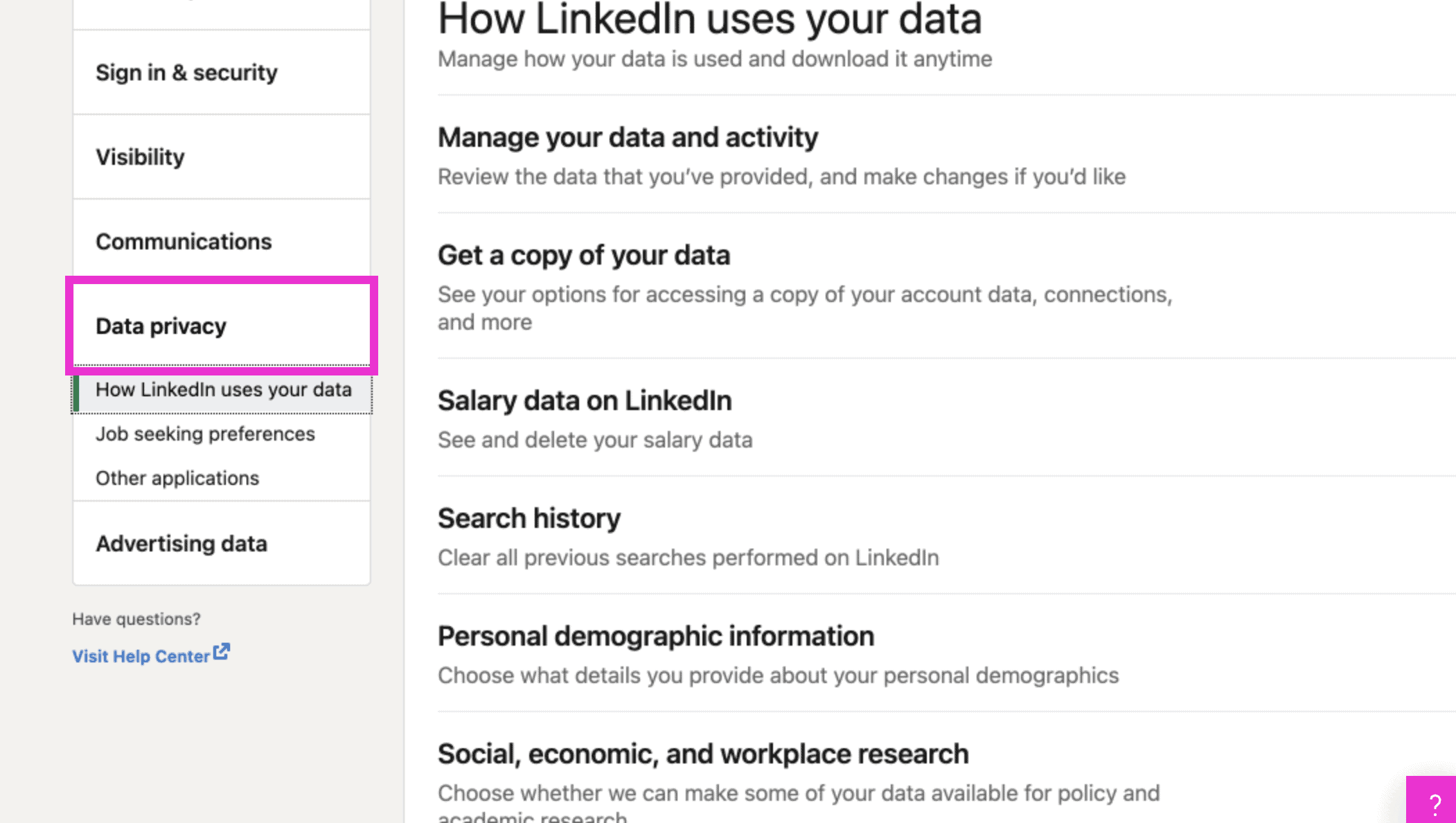
On the left side bar, select Data privacy.
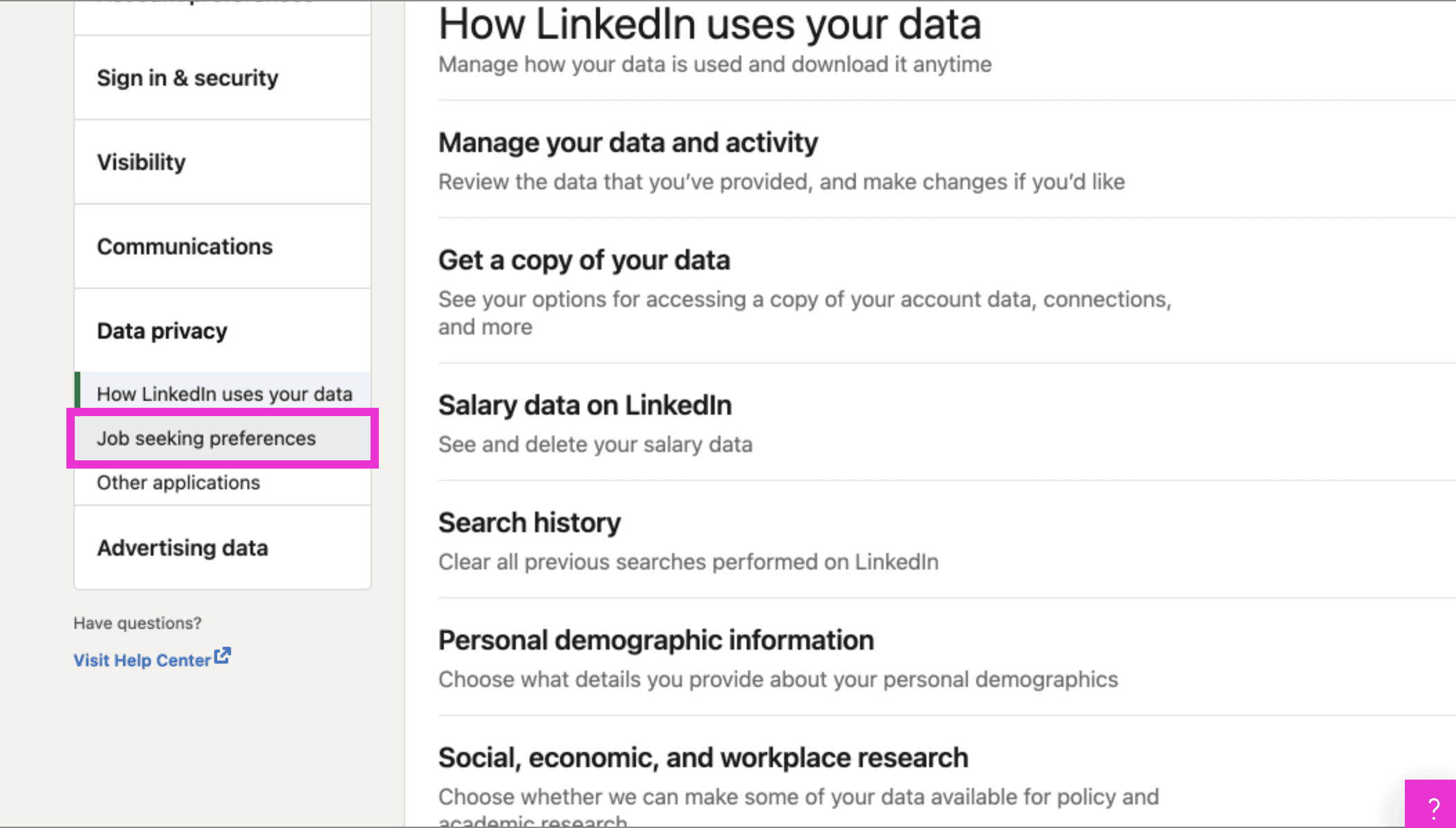
Under Data privacy, select Job seeking preferences.
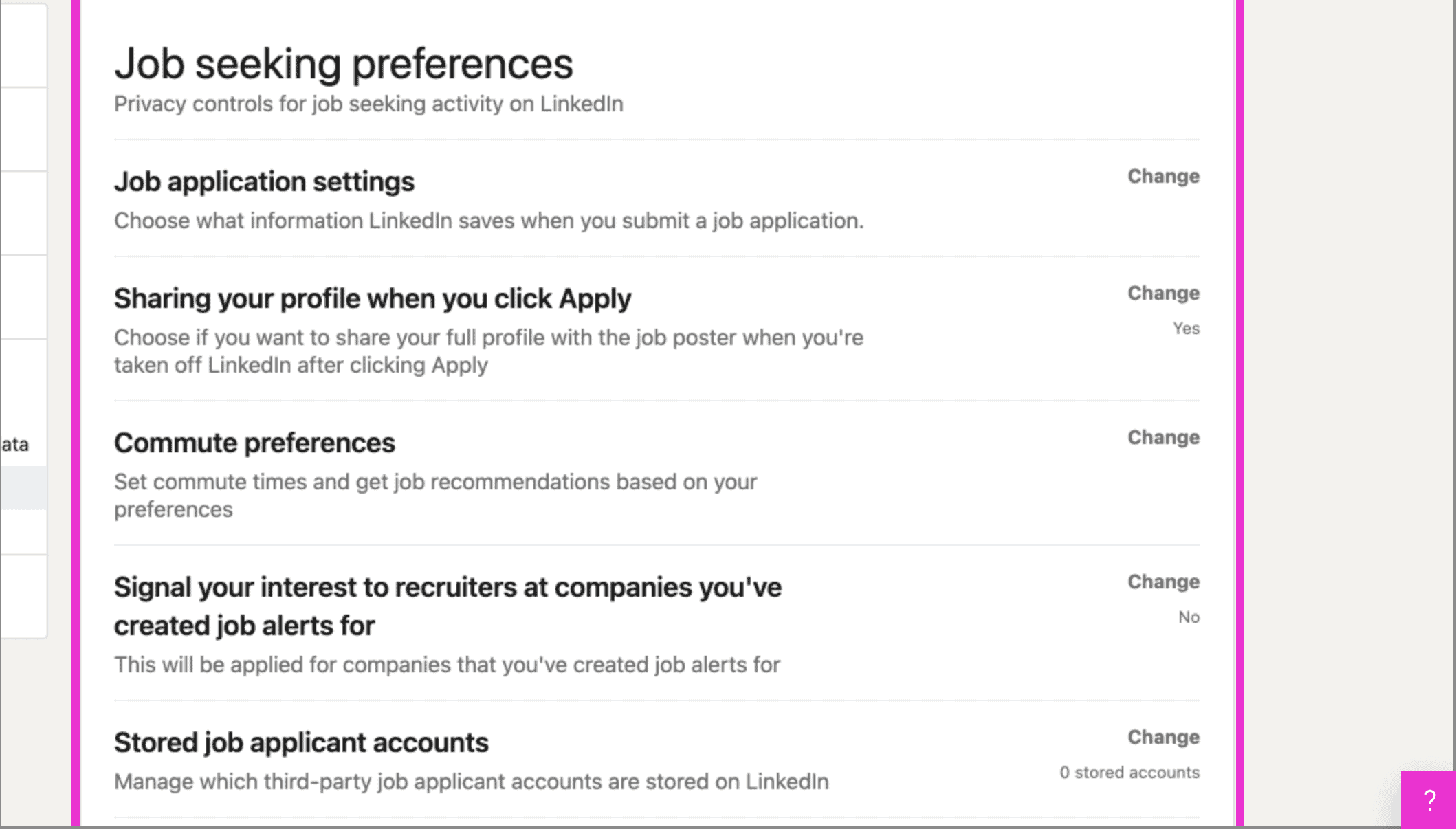
Under job seeking preferences, you will be able to edit your job application settings, sharing your profile after clicking apply, commute preferences, and more.
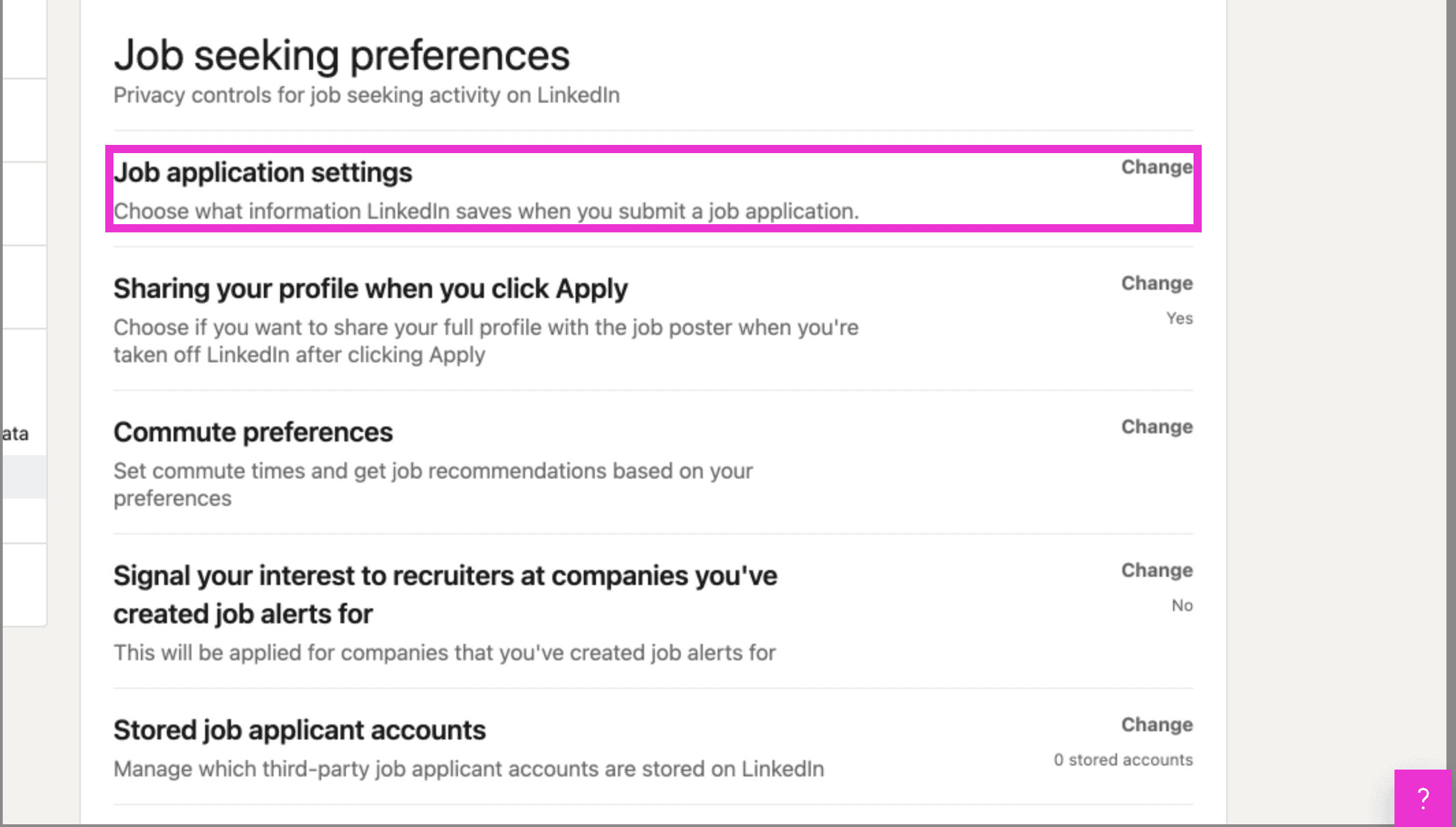
To begin changing your settings, click Job application settings.
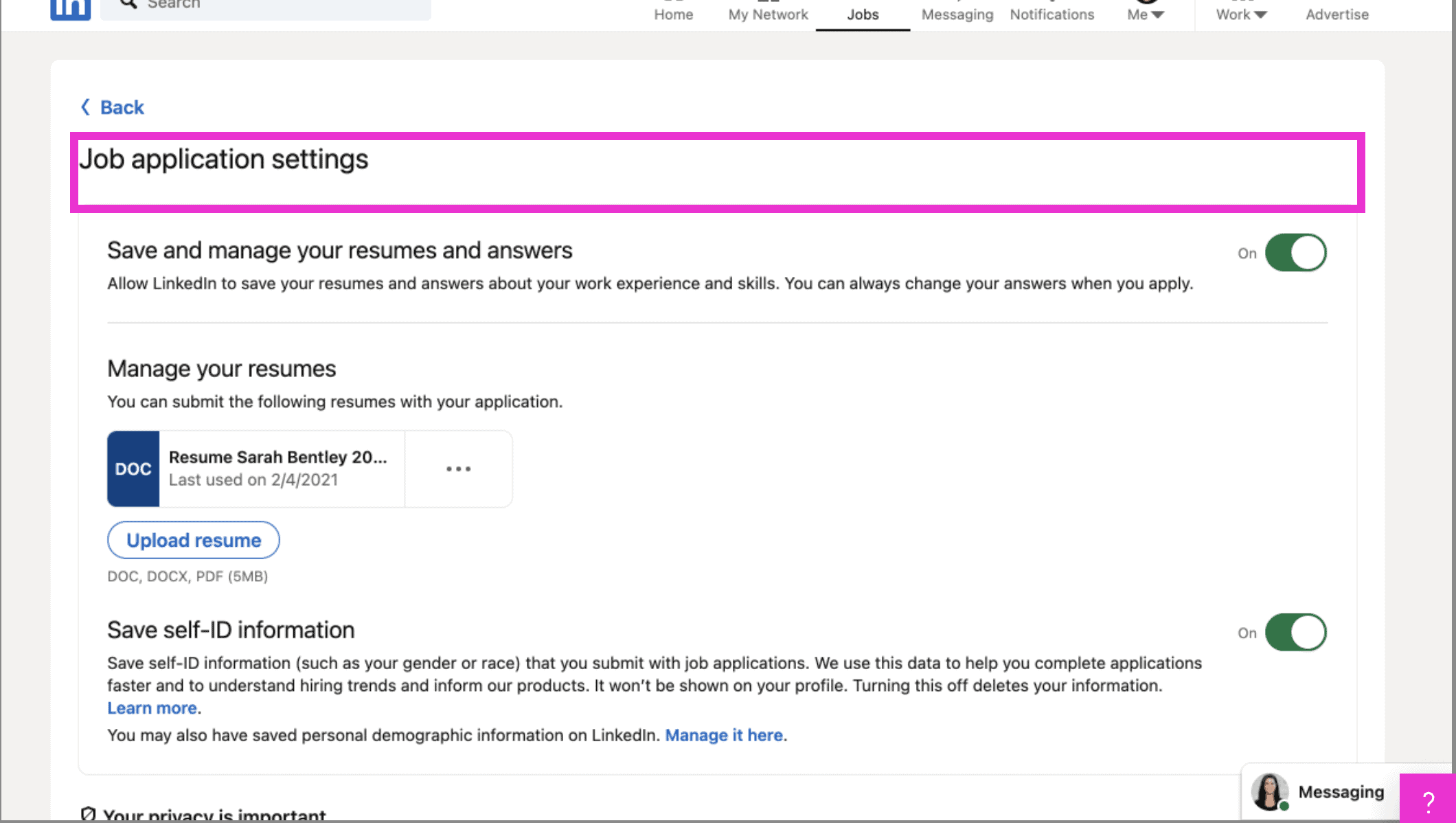
Here you will be able to save and manage your resume and answers, manage your resumes, and save Self-ID information.
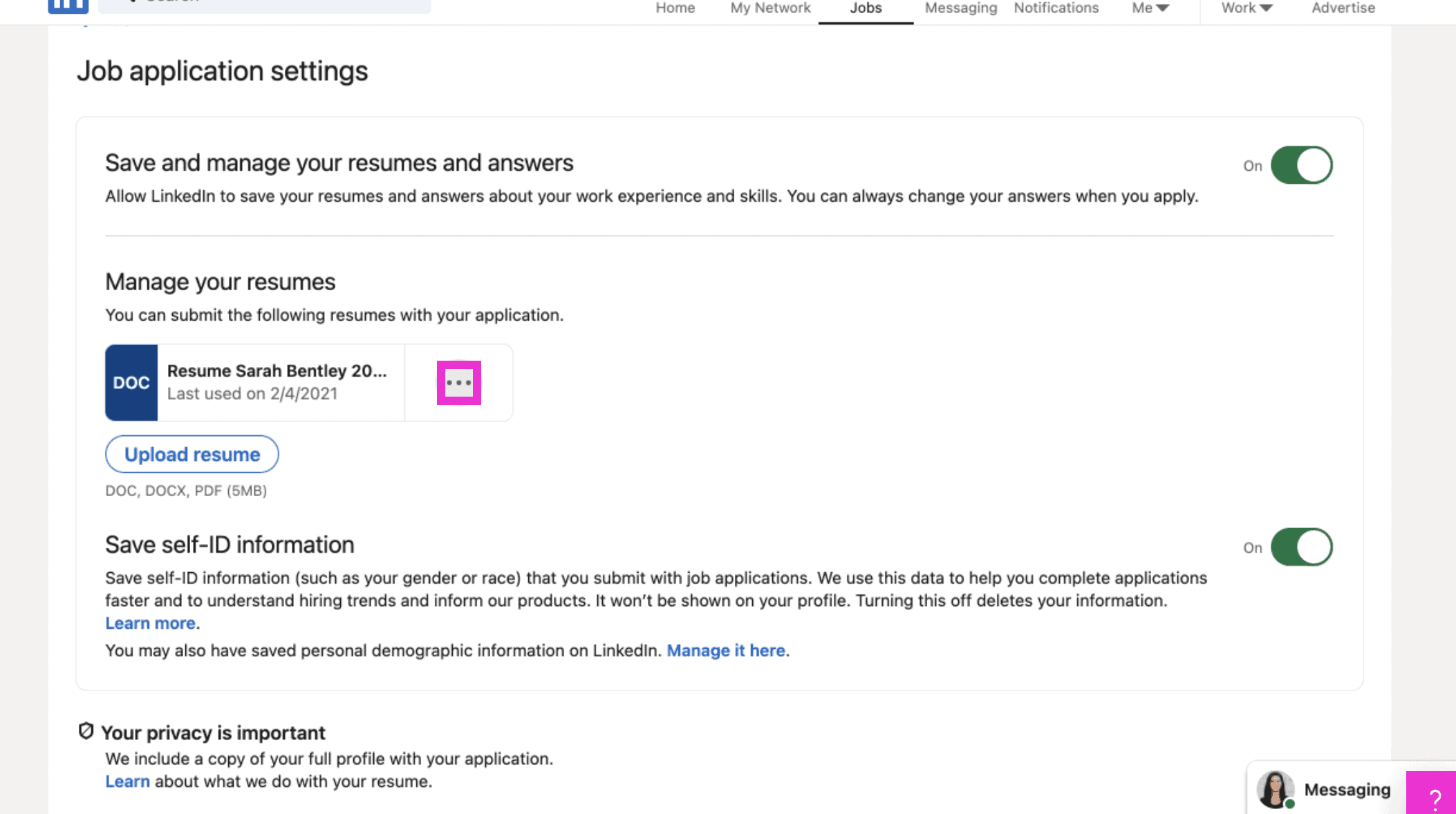
To delete or download a resume saved, click the three small dots next to your resume document.
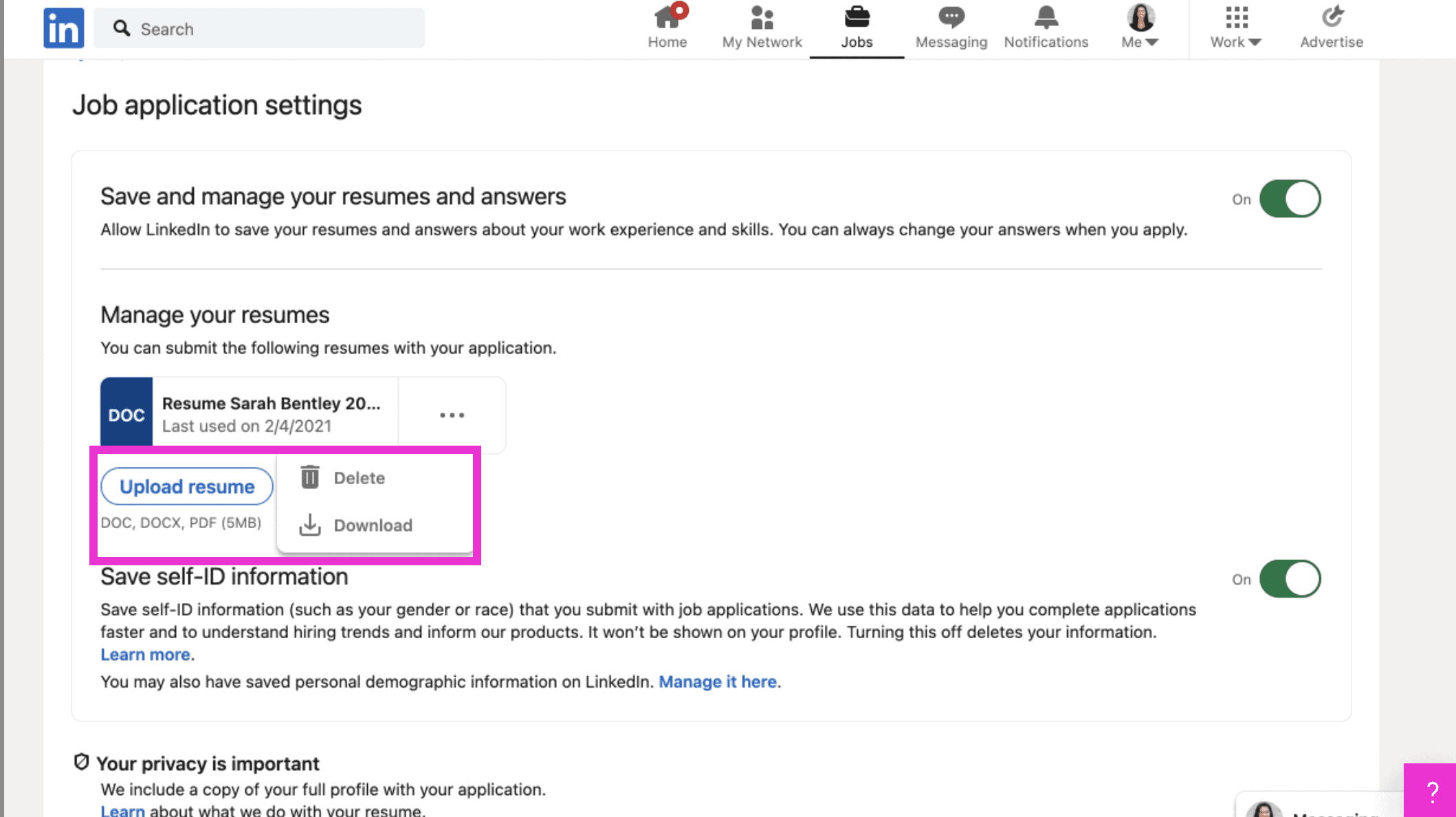
Click Delete or Download. You can also upload a resume here so it’s handy for future jobs you apply to!
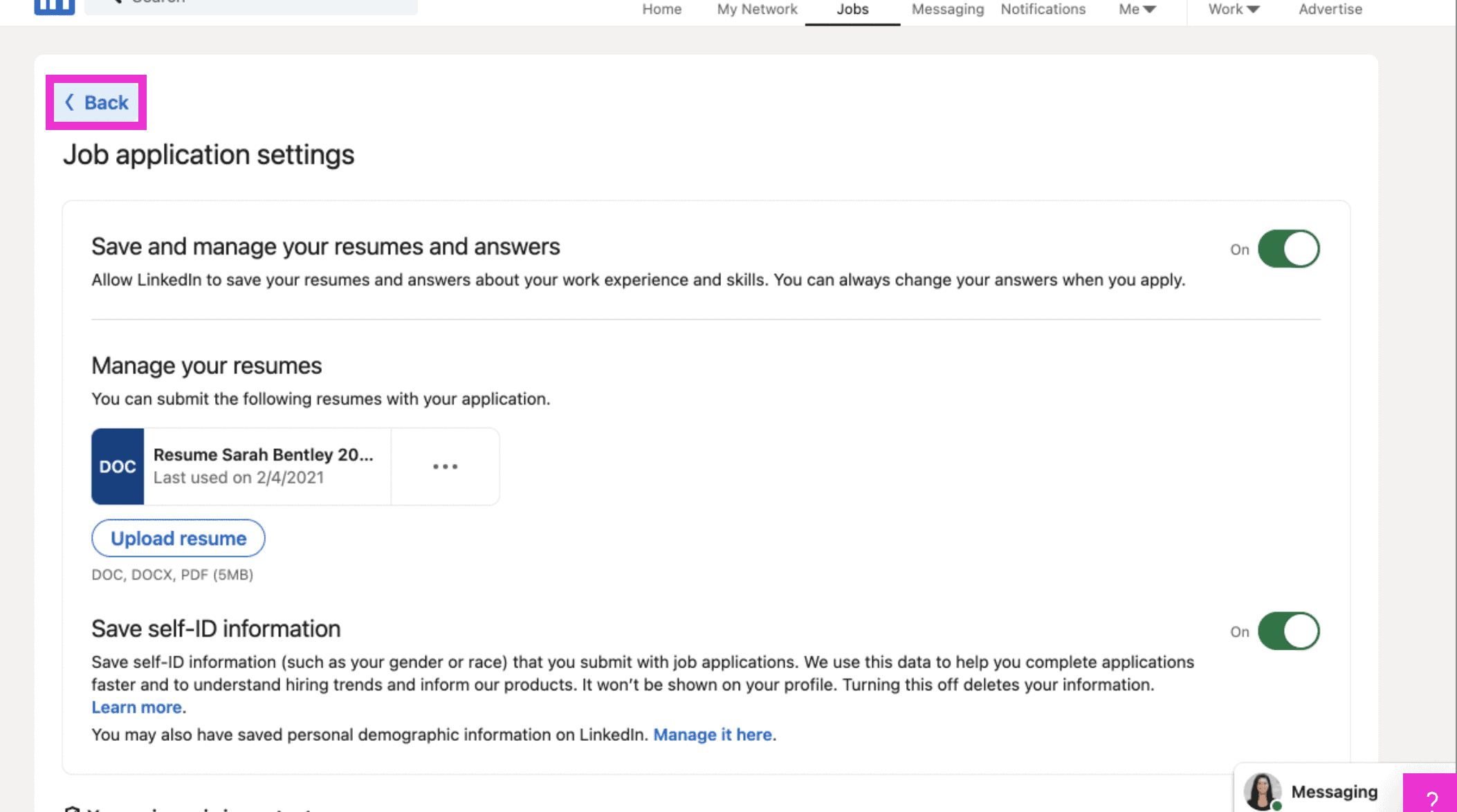
Click Back to return back to the Job settings page.
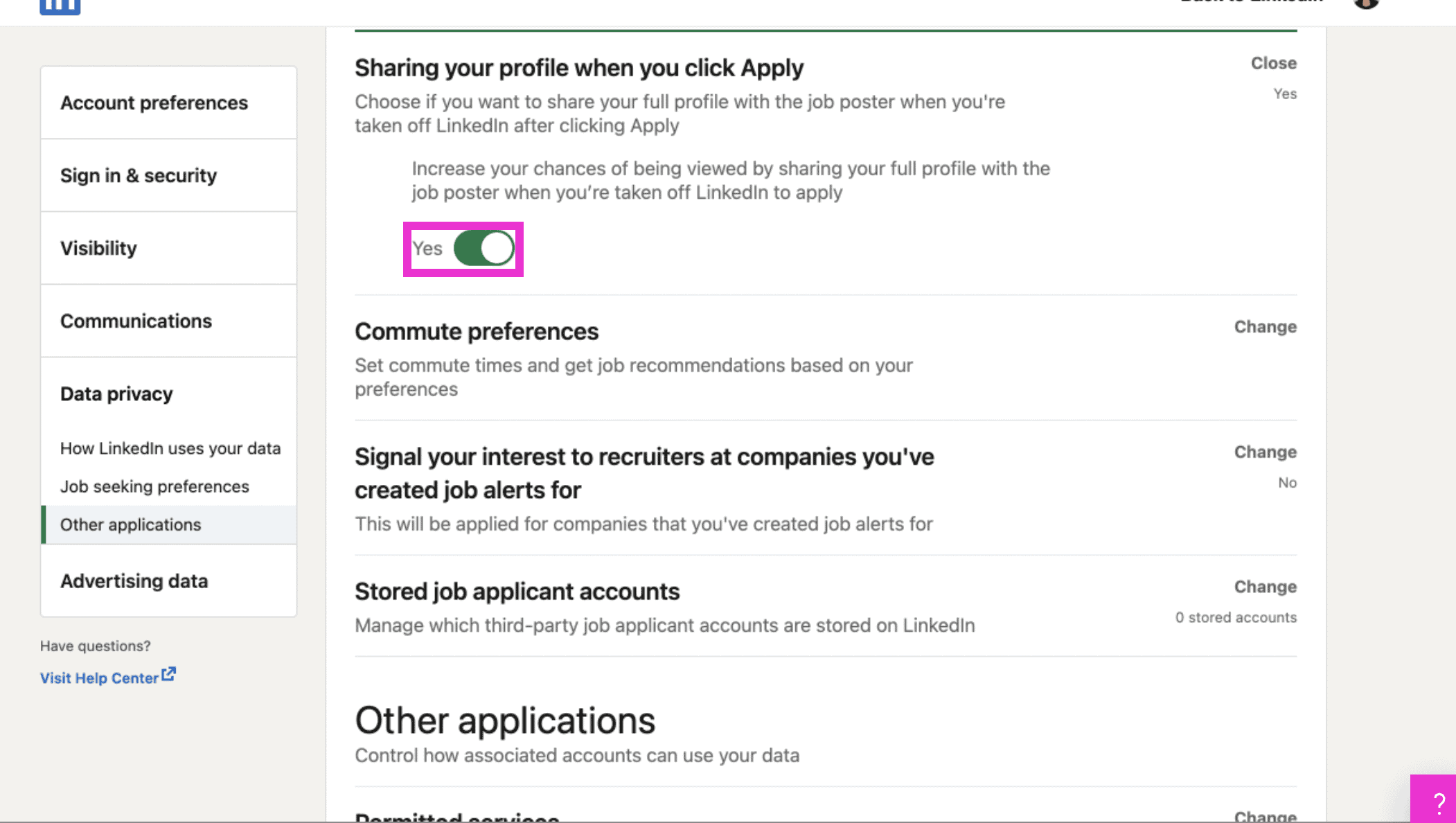
The next setting allows you to choose whether or not you share your profile with the job poster when you apply to a job. Click the white circle to toggle yes or no.
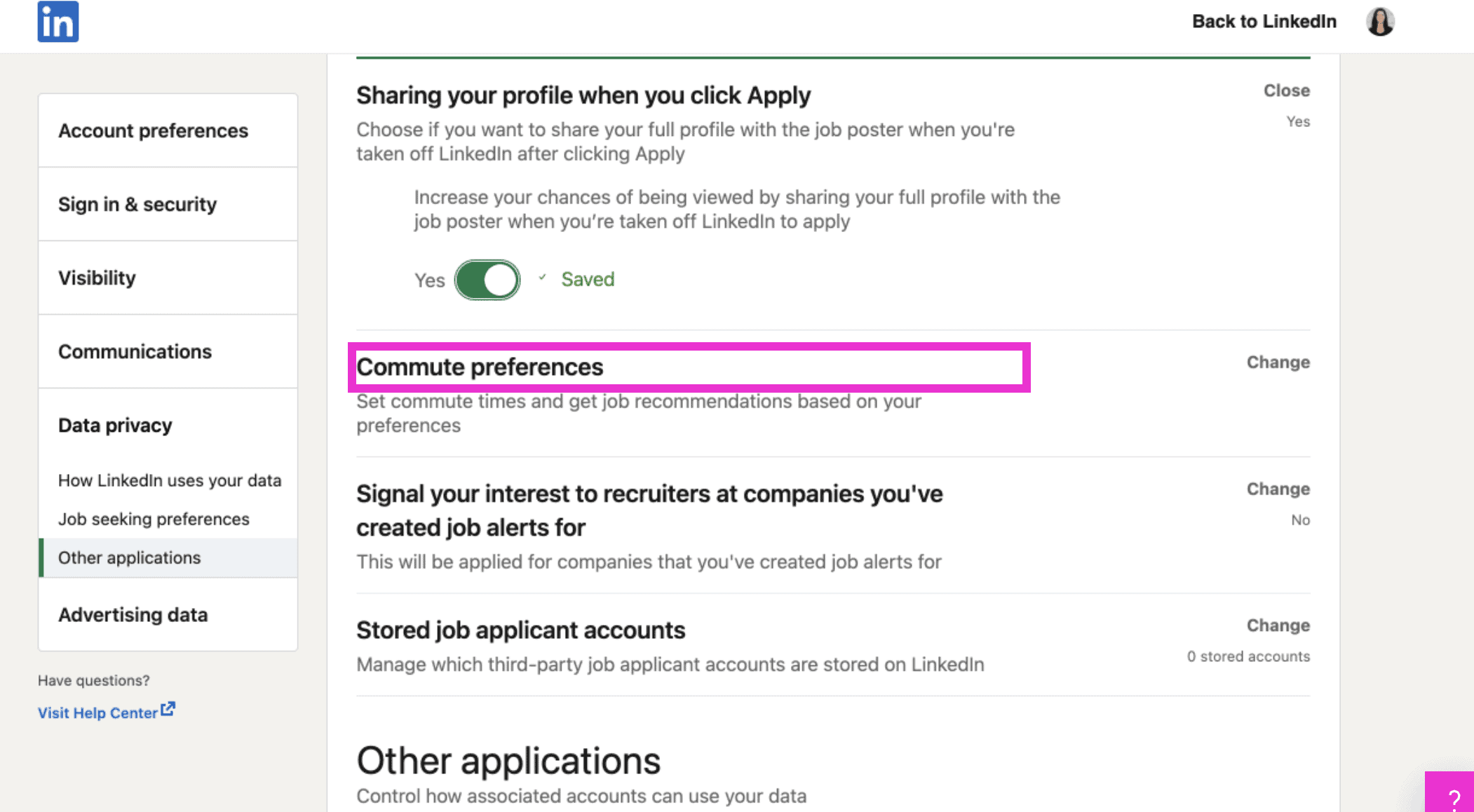
You can also set your Commute preferences to get job recommendations based off of how far you’re willing to travel.
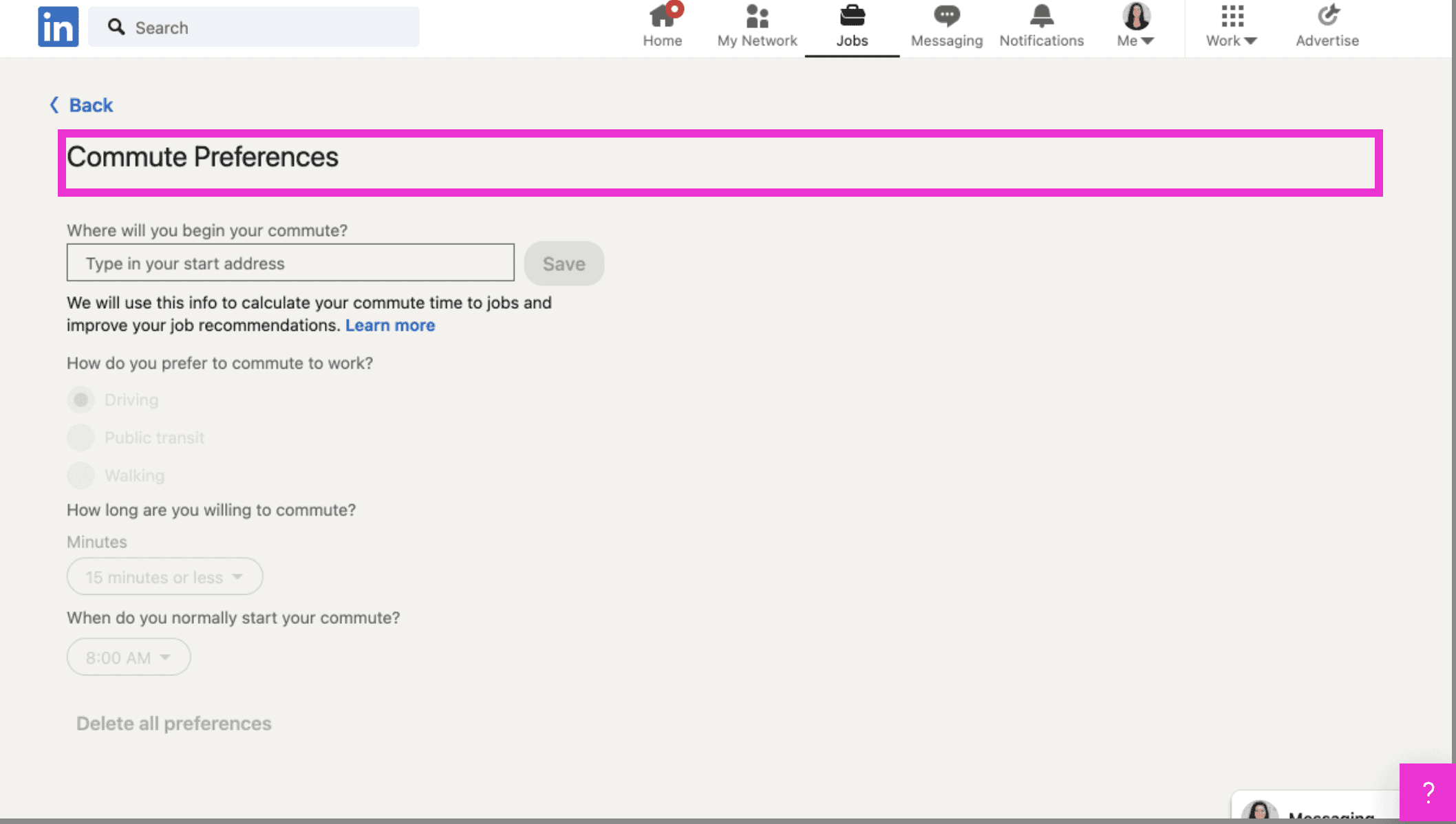
The Commute Preferences page allows you to set how far you want to travel based on where you live, how you commute, time, and when you start! Fill this page out if important to you.
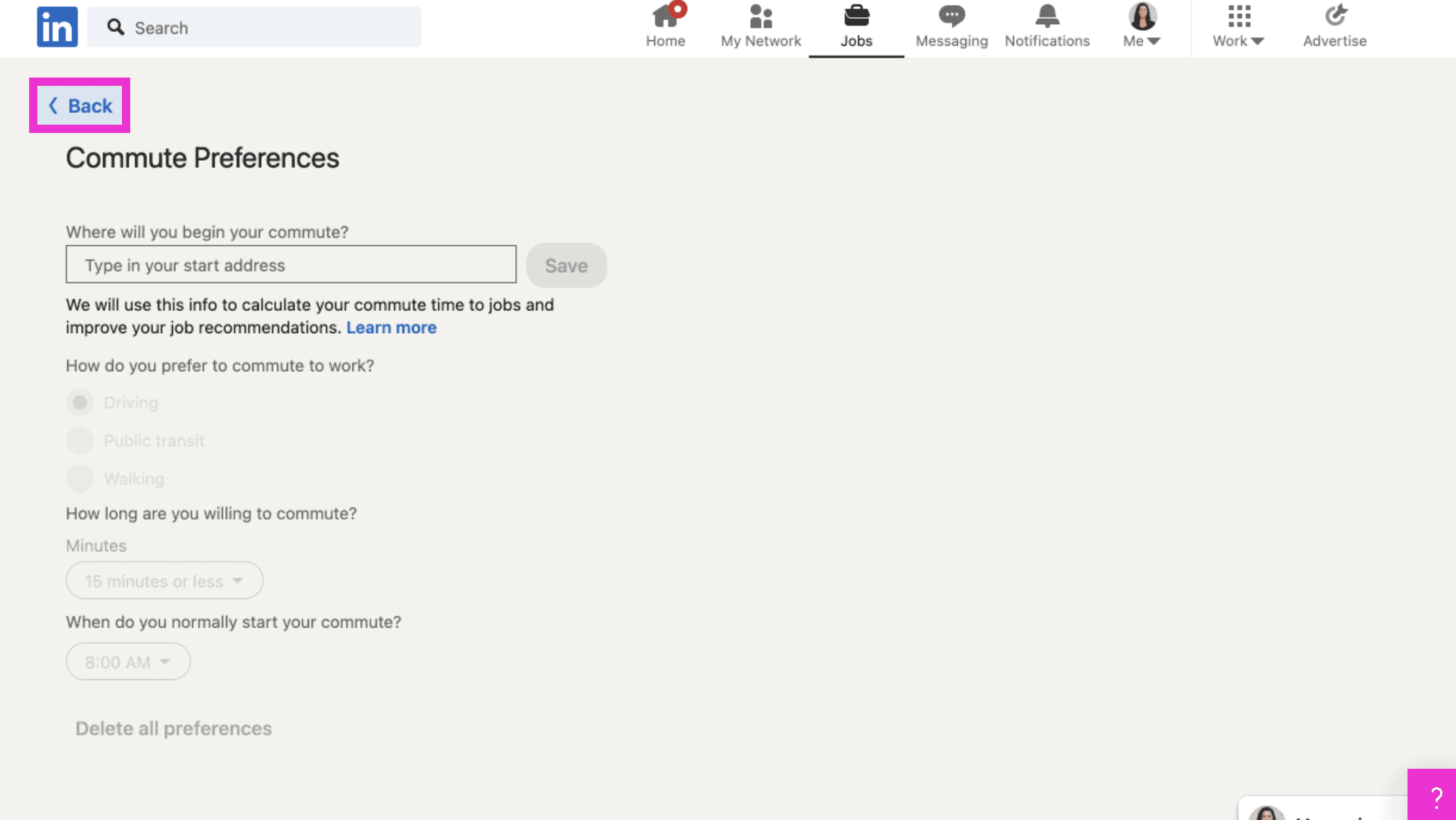
Click back to return to your settings.
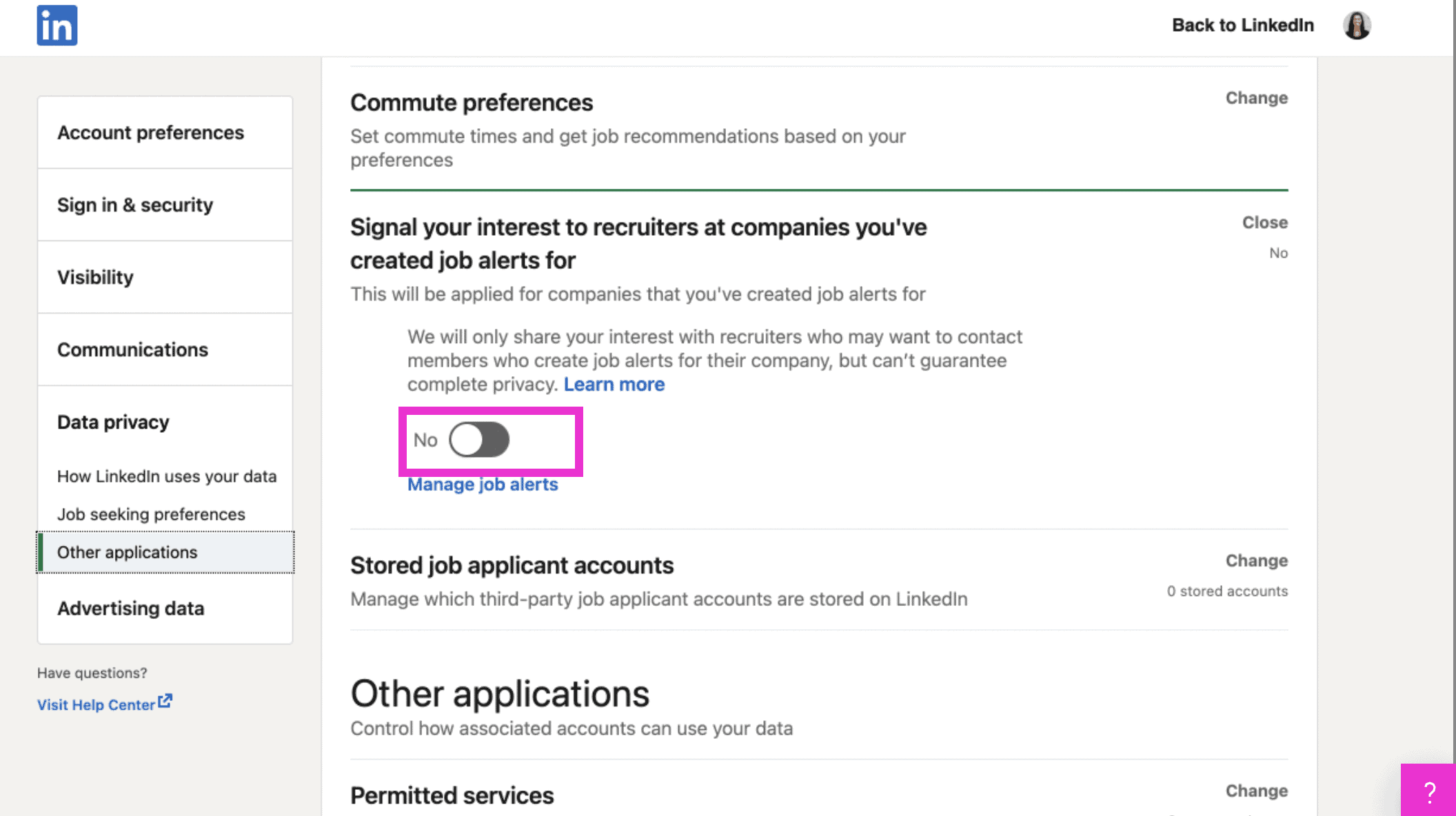
Signal to recruiters at companies that you’ve created job alerts for that you’re interested in working for them. Click the white circle to toggle yes or no. You can also manage your job alerts here, which allows you to edit and change any saved job searches. To manage, click Manage job alerts.
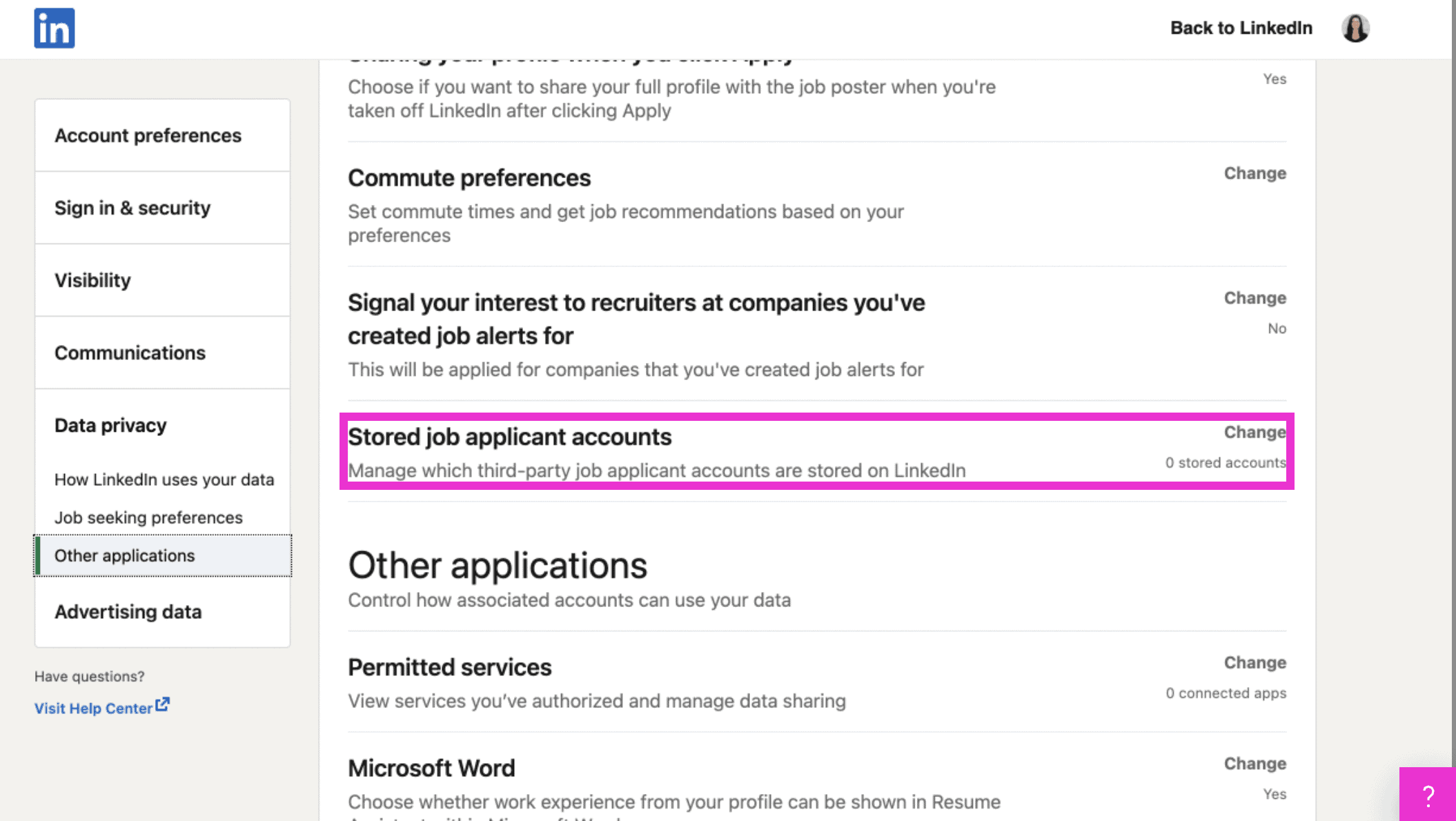
The last setting allows you to manage any job applications where your information is being stored after being created or added by you while applying to jobs on LinkedIn. If it is being stored, it will show up here. That’s it, you’re done!
If you liked this video walkthrough, be sure to subscribe to our Youtube channel so you never miss a new release!
For more LinkedIn strategy and how-to, be sure to visit in:side, our LinkedIn mastery program, and become a member so you have access to even more tutorials, workbooks, and a community of like-minded professionals working toward their business and career initiatives on LinkedIn.