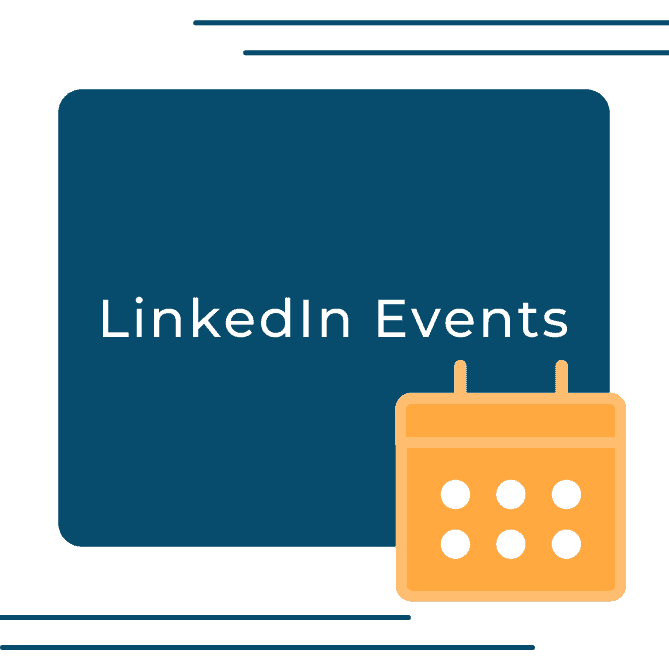The LinkedIn Event page is a great tool to help reach your attendees and audience, especially if you are still trying to host events virtually. Event pages enable you to make a public or private event, invite your connections, see who is attending, and update the attendees directly on the page. They are quick to set up and will help get information about your event out much easier than an email.
Setting the Page Up:
Under your name and profile overview on the left-hand side of your LinkedIn home page, there is an “Events” section. Here you can access all the events you are hosting or attending, and there is a plus sign that allows you to create a new event. Once you click the plus sign a box will appear asking you for the details of the event. You can add a background image, a profile photo, event name, date, and time. Additionally, there is a description box and a place to add speakers for everyone to see. We recommend making the page as detailed as possible— more people are likely to attend when they have all the information!
Settings:
Be sure to go through the settings carefully. You will have to adjust certain settings that cannot be changed once the event is live. Visibility is one of the most important settings on the page. If you choose to make your event public, anyone on LinkedIn can see the event and attend if they would like to. Public events have the option to us a LinkedIn-generated registration form, making it easy for users to register. On the other hand, if you make the event private, only people that you invite or that have the link can attend. Anyone who is not directly invited by you or has the link will have to ask permission. If your event is private, you do have the ability to allow your connections to invite their connections.
The last setting allows you to input a registration or broadcast link for your attendees. Once the event page is filled out you will be prompted to make a post about your event, however, if it is a private event you can skip this step.
Managing the Event:
After the page is created, you will have the ability to manage your event, which includes inviting your connections, editing the event, and even posting. When inviting connections to your event, you will have an unlimited amount of invites to send. To manage your event, in the upper right corner of the page, you will have the option to edit, delete, or cancel. Once your connections are invited, you will be able to see who accepted the invitation. Leading up to the event, you will be able to write updates, tease material, and share content to the group directly on the event page.
The LinkedIn Event Page is an effective tool for business events and will allow you to reach your potential attendees much easier. For more LinkedIn tips, tutorials, and interactive workbooks, check out our LinkedIn Mastery course, in:side. in:side allows you to build a sustainable LinkedIn strategy regardless of your business or career initiatives so that you are successful. Be sure to also check out our blog for hundreds of LinkedIn how-to’s and strategy guides for building your presence, establishing your credibility, and reaching your goals on LinkedIn.
If you prefer podcasts or audio content, be sure to check out our podcast STANDOUT on LinkedIn for timely tips, tools, and insight surrounding LinkedIn, or our YouTube Channel for video tutorials with topics surrounding LinkedIn, featuring audio walkthroughs from our LinkedIn specialists.