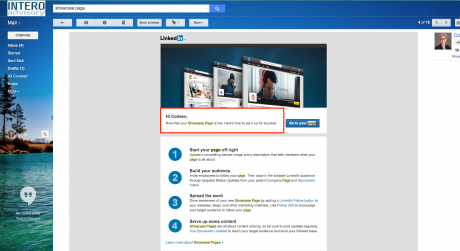Showcase pages are extensions of your Company Page, designed for highlighting a particular business unit, brand, audience, or initiative. You can share updates and sponsored updates with LinkedIn members who follow your Showcase Page.They are focused on building relationships with LinkedIn members.
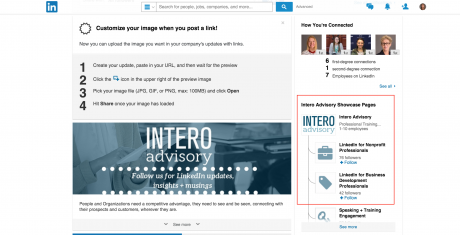
In order to create a Showcase Page, first hover over the down arrow next to “Edit” and click on “Create a Showcase Page.”
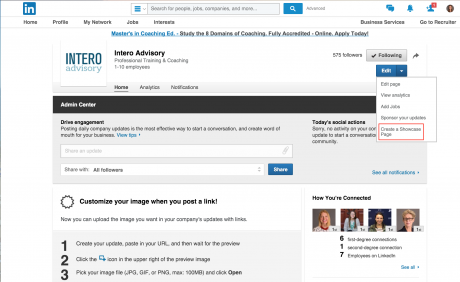
Then, click “Get Started” to begin building your Showcase Page.
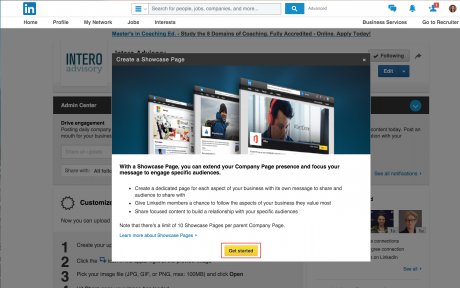
Fill in your page name.
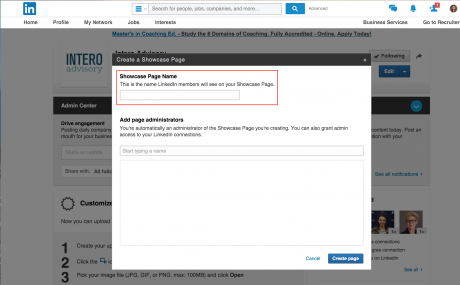
Then, add page administrators here:
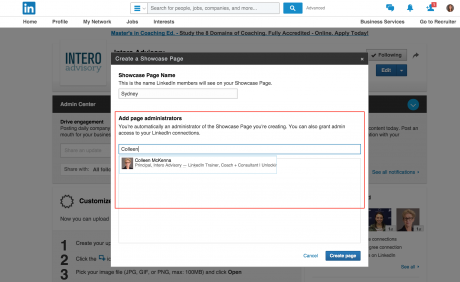
Next, you’ll want to add an image that conveys the purpose of your page, as this will be the header image. It should not be your company logo, as there is a space below to add your company logo. Enter a page description stating the purpose of the page and what viewers can expect to see. Note that there is a 75 minimum character limit and maximum of 200 characters in this field.
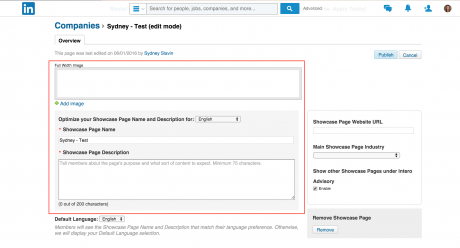
Direct Sponsored Content is a Sponsored Update that does not appear on the Company Page or Showcase Page. This can be used effectively to test and personalize your company’s content for your ideal audience with less clutter on your Showcase Page. Click “Learn More” for more information and related articles regarding direct sponsored content posters.
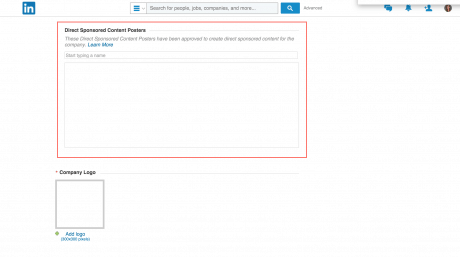
Add your company logo here. The logo image must be 300×300 pixels.

If you are a member or admin of a Group, you can add the Group to your Showcase Page. You can add 2 Groups to the page. This is a great to increase the visibility of your Showcase Page.
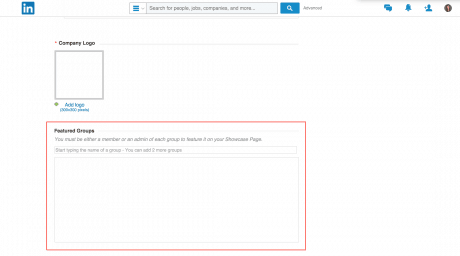
Enter your company’s url. Select the industry that best represents your company. If you aren’t sure, choose the industry that is shown on your company’s LinkedIn page. We recommend choosing “Enable” to increase the visibility of your Showcase Page.
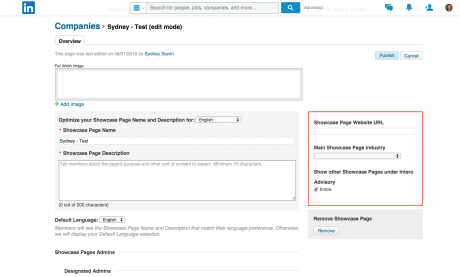
Once your page is built, click “Publish” to make it live!
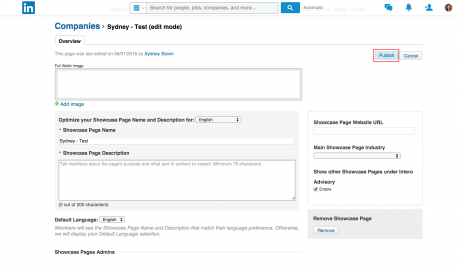
Once you have created your Showcase Page, you will receive an email with tips for success: