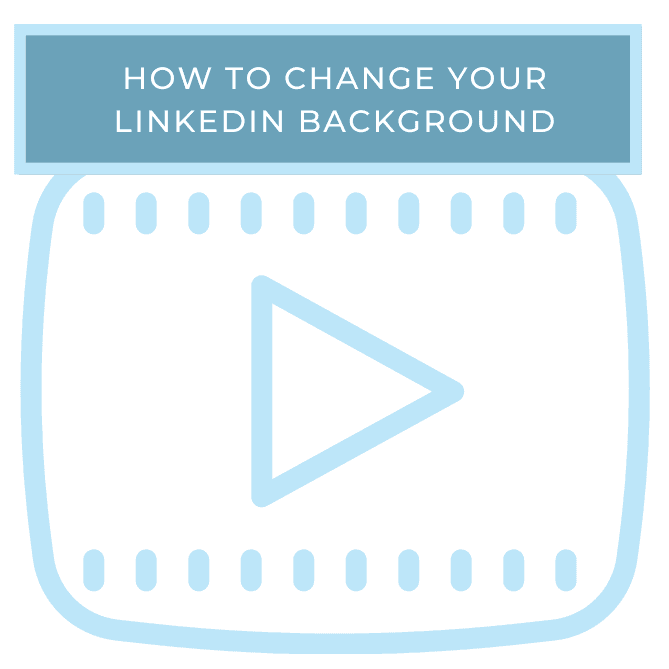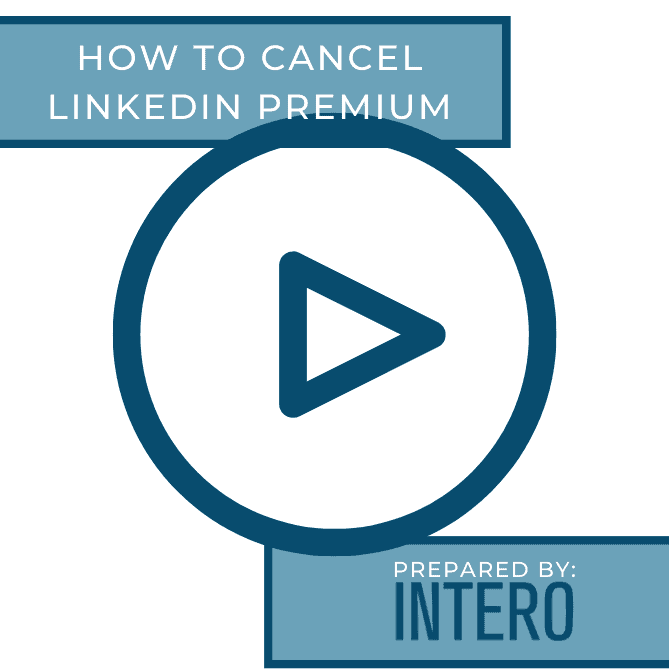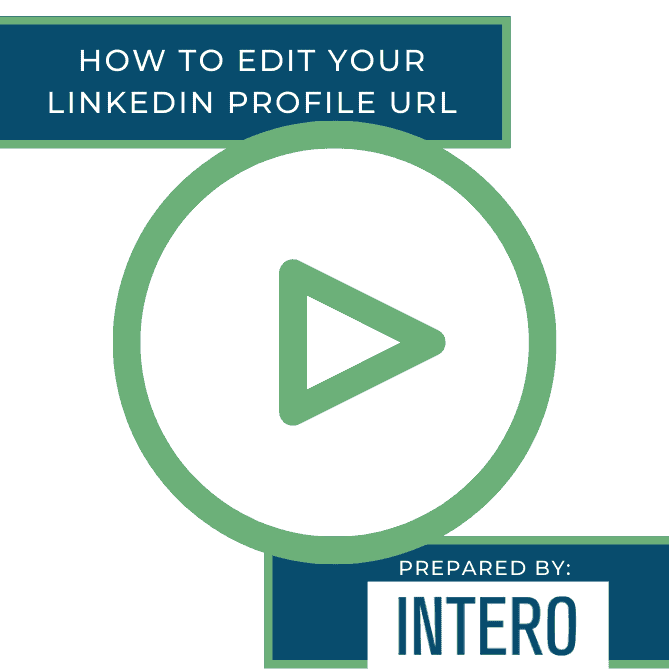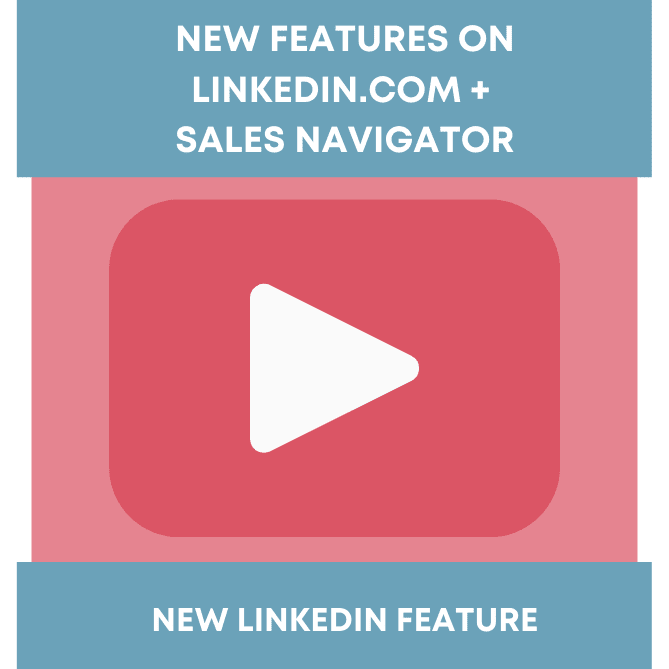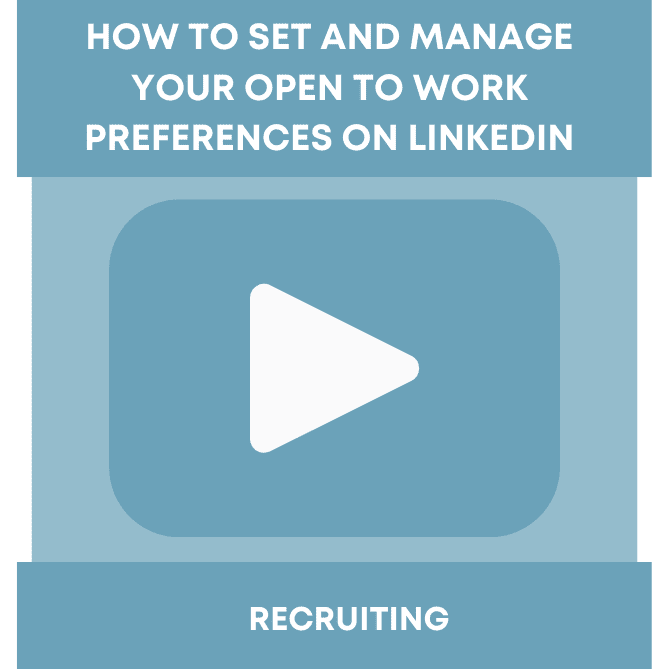Did you see this week’s video walkthrough?
This week’s walkthrough on YouTube shows you how to change your photo on your LinkedIn background. This tutorial is great even if you don’t yet have a photo.
Adding a background image is a great way to make a first impression when someone visits your LinkedIn profile. Consider using an image that portrays the city you live in, your favorite place to travel, or even your favorite hobby. Companies can also create a background image for their employees, enabling them to portray consistent branding that allows their team looks great to any prospect, or even potential talent that visits their profile.
Follow along below or watch the video above to learn how to change your LinkedIn background image.
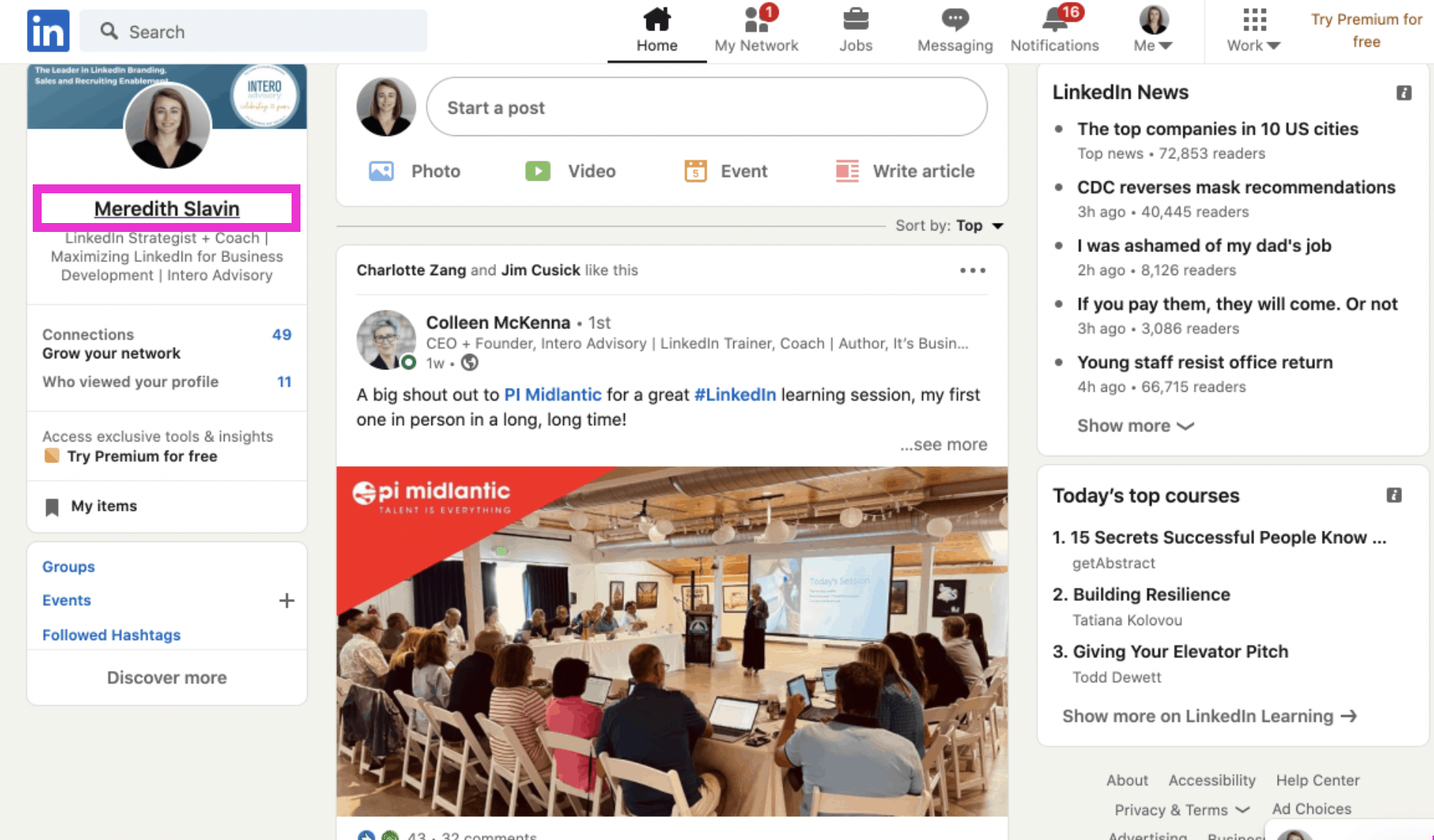
The first step is to click on your name. This will take you to your profile.
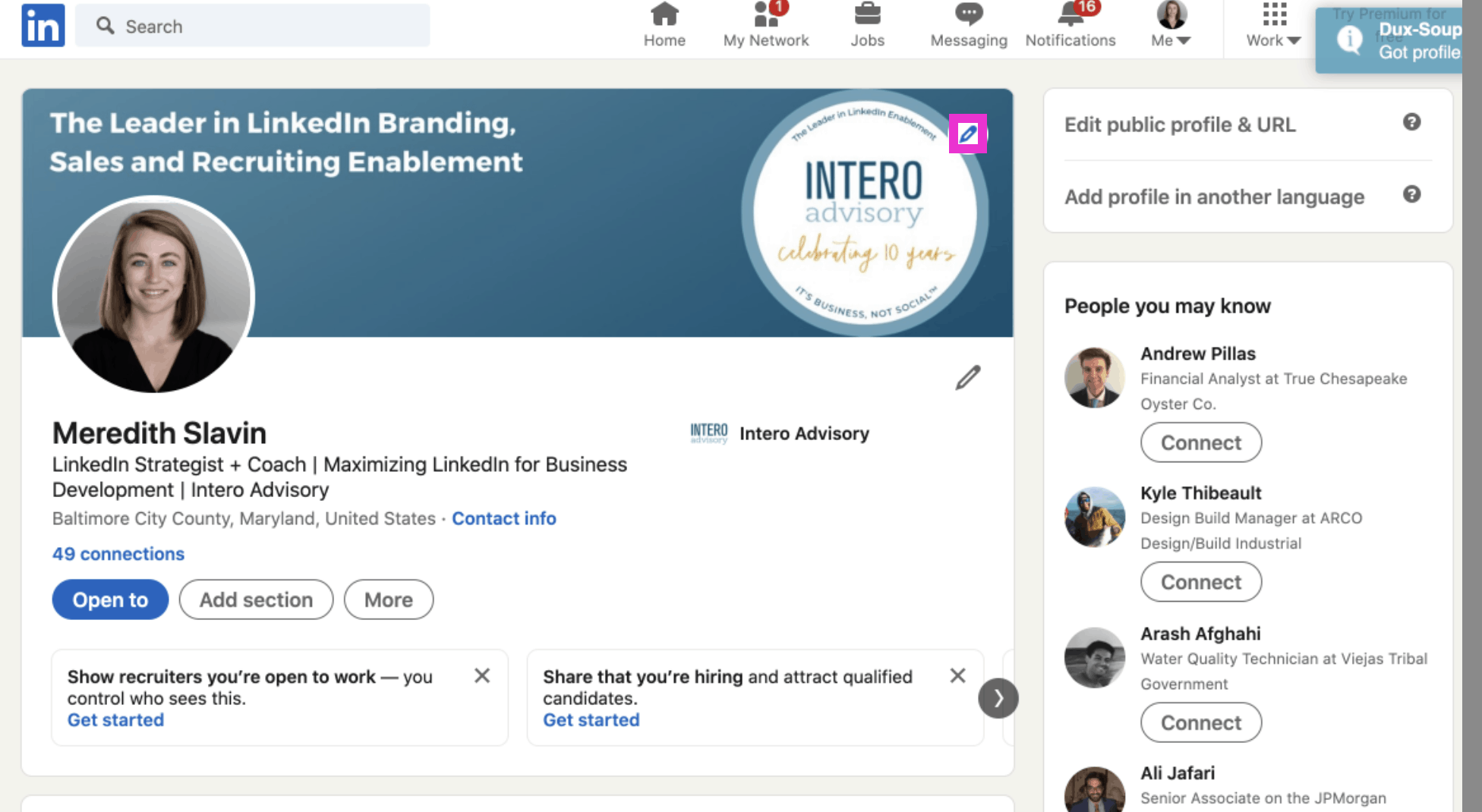
Next, you click on the blue pencil in the top right-hand corner.
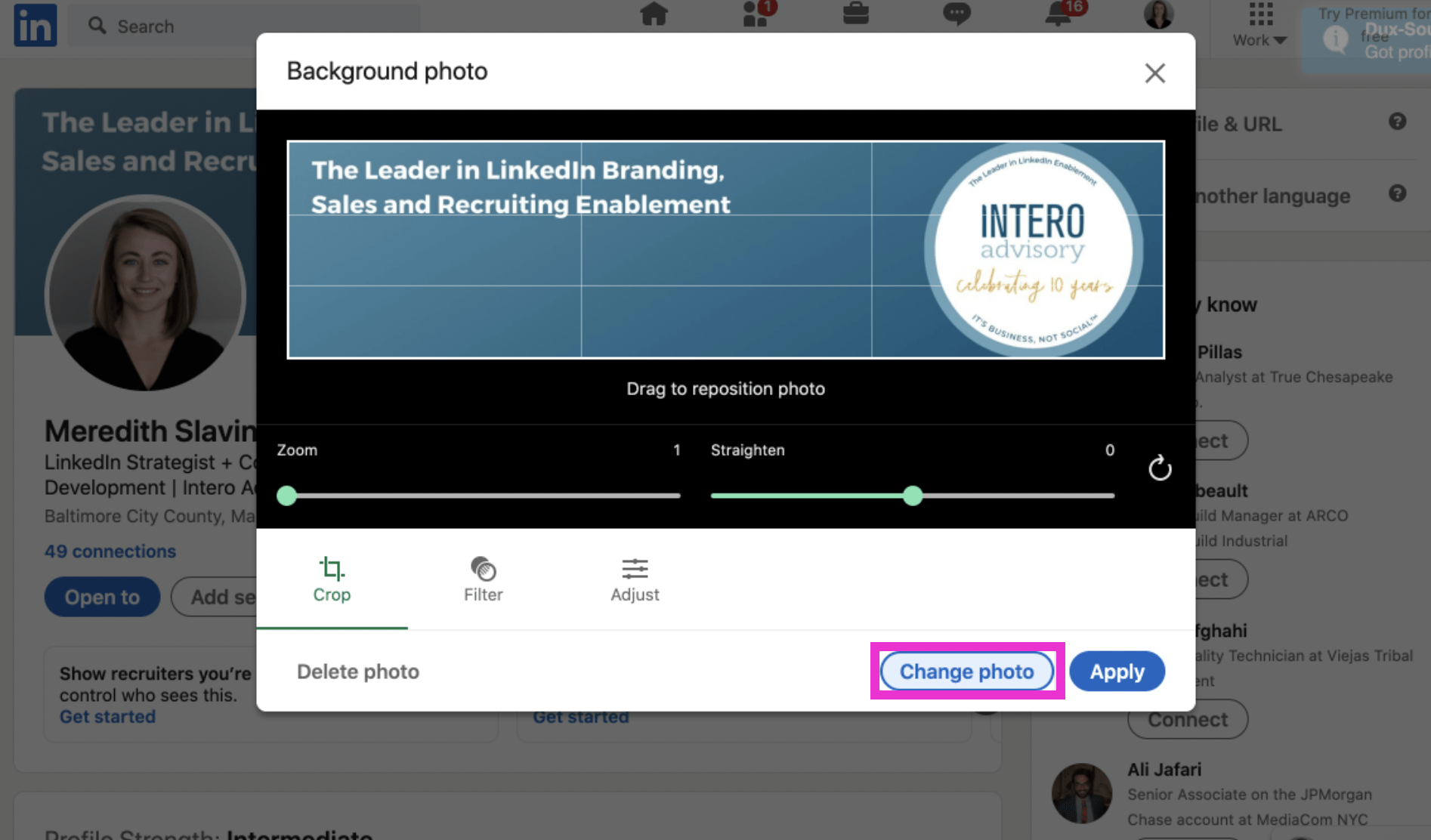
The next step is to click change photo.
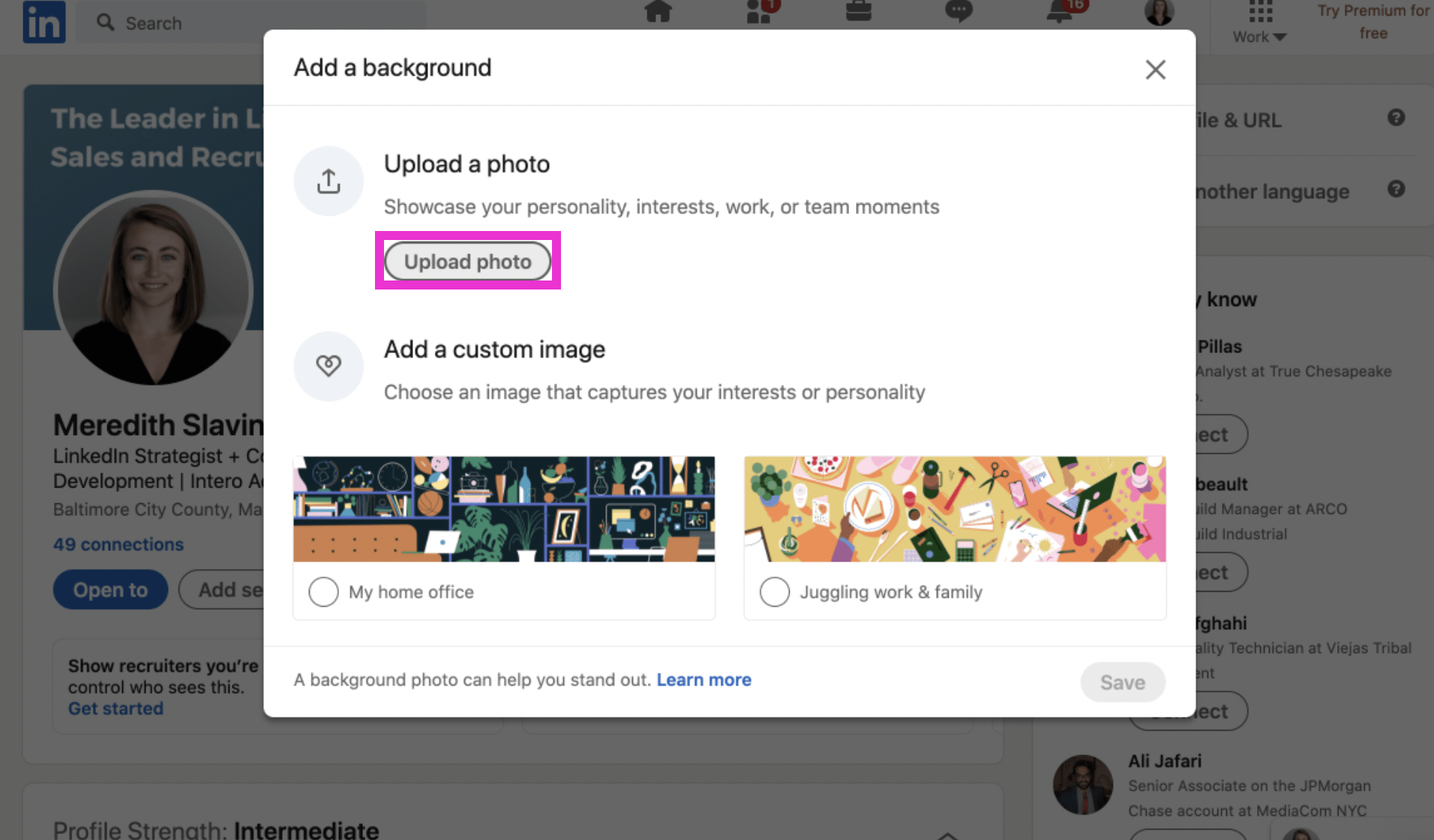
For this step, you have a few options. You can either upload your own photo or add a custom image. Click the one that applies to you. I’m going to upload my own photo.
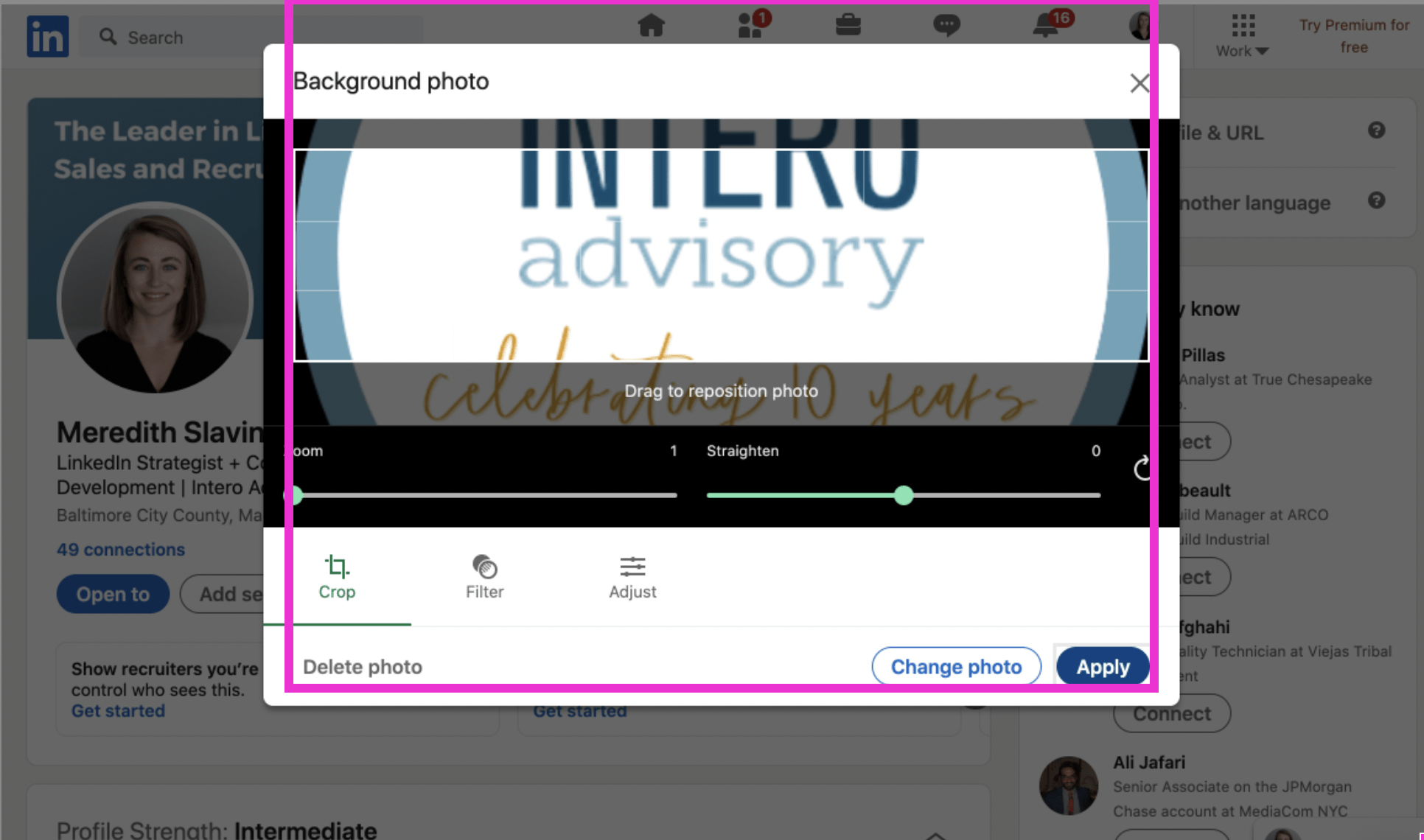
Once you have chosen your photo you can edit it as needed. You may need to crop it so that it will fit into the allotted space. The suggested size is 1584 x 396. When the image is how you want it just click apply. That’s it, you’re done!
If you liked this video walkthrough, be sure to subscribe to our Youtube channel so you never miss a new release!
For more LinkedIn strategy and how-to on utilizing the LinkedIn Jobs tool, be sure to visit in:side, our LinkedIn mastery program. By becoming a member, you have access to even more tutorials, workbooks, and a community of like-minded professionals working toward their business and career initiatives on LinkedIn