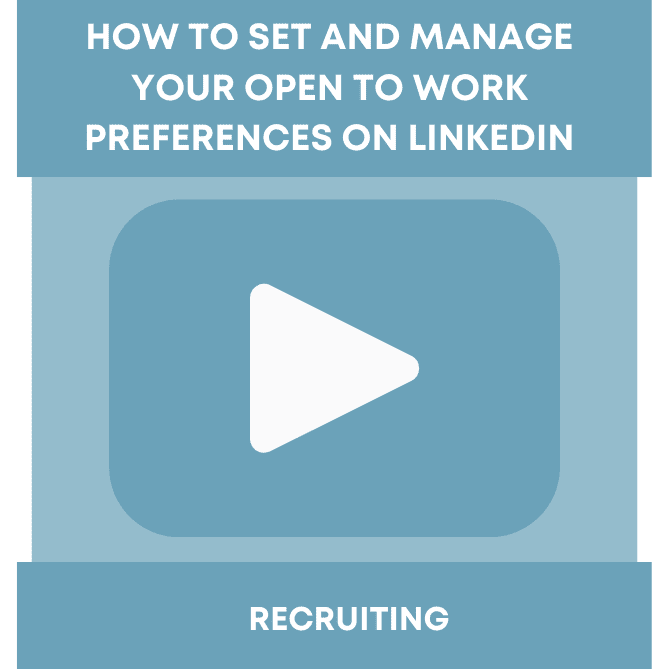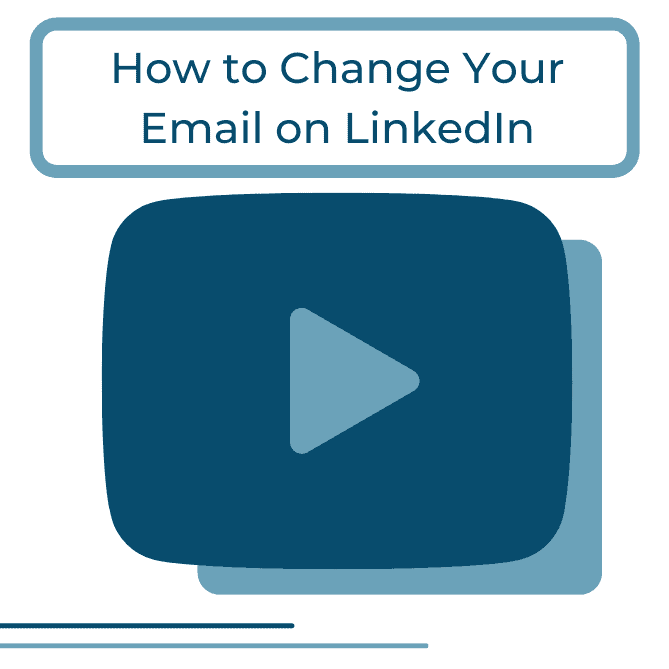You know the email address you use to log into your LinkedIn profile? Most of you might not know this, but everyone you’re connected to has access to that email. Let me reiterate that everyone on LinkedIn cannot access this email, only the people in your network. You might not be a fan of this feature, however, this supports the idea that you should have a strong network filled with people who you know, or people who with benefit your network. Please read our blog post on cleaning out your network for more information.
Everyone reading this who has a LinkedIn profile (I’d hope it’s everyone!), should revisit their settings and update their contact information. Our team believes that your LinkedIn profile should be the best and most professional representation of who you are, so why have your AOL email address from 2006 in your contact section? You never know who might send you an email with a new opportunity or beneficial information.
While we strongly suggest you use your work or another professional email as your primary email, you can also include your home or personal email address as well, just include it as a secondary option. You can read more details on the importance of the email addresses on your profile in another blog post here.
While your email address is important, we also encourage you to include your phone number in this section. I understand you might think including your phone number is too personal and you’ll receive spam calls, however, this is not the case. Keep in mind that only your 1st level connections have access to this information, not the whole LinkedIn universe.
Most clients we work with have no idea that their information is visible on their profile. To locate or update this information, log in to your LinkedIn profile and follow the steps below.
Click on the “Me” tab in the upper right-hand corner of your profile and select “Setting & Privacy” from the dropdown menu.

From here, you can edit the email address that’s on your profile and edit those who have access to it. We recommend making this “1st degree connections.” If you don’t mind your email being out in the public, feel free to make your email visible to “Anyone on LinkedIn.“

To edit the phone number and other contact information visible on your profile, you’ll have to exit out of your Settings & Privacy and head over to your Profile by clicking the “Me” tab in the upper right-hand corner and click “View Profile.” Once you’re on your profile, click on the pencil on the right side underneath your background photo (seen underneath the Intero advisory logo below).

Once you click on the pencil, you can edit your name, location, current headline, and company, but to edit your contact information, scroll to the bottom and click on the pencil next to “Profile URL, Phone, Email.” Once you’re here, go ahead and add your phone number. You can also edit your LinkedIn profile URL which we also recommend personalizing. You can see how mine looks below under “Profile URL.”

Your contact information is very important to have on your profile. It makes it simpler for your connections to contact you outside of LinkedIn and reduces the constant questions of “what’s your email?” or “how can I access you outside of LinkedIn?” Don’t be afraid to include this information!
If you have any further questions about what personal information to include or any other questions regarding LinkedIn, please don’t hesitate to reach out to us for help or to find out more about our services!