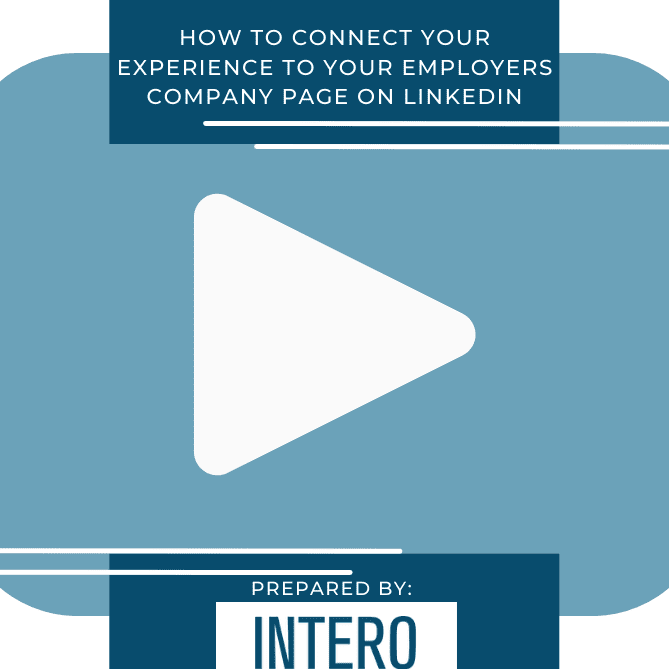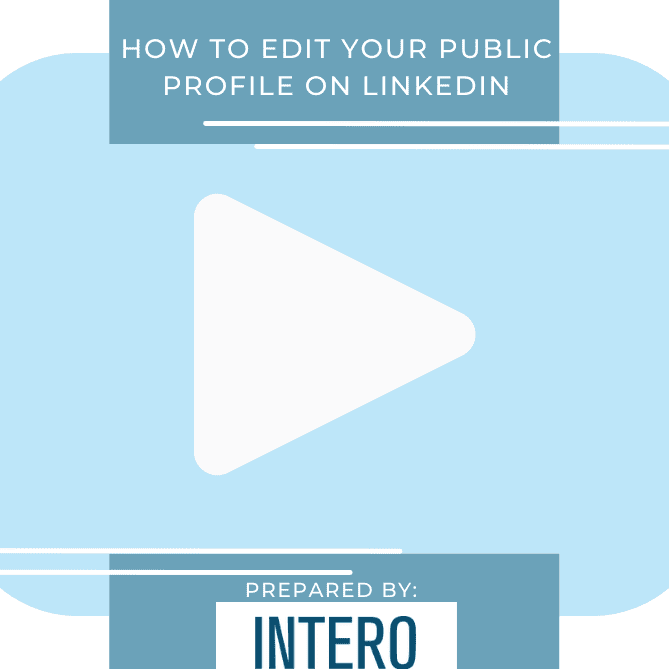Connecting your profile to your employer’s Company Page on LinkedIn is something people often struggle with doing. While this task can be very simple and straightforward enough for people to figure out on their own, you can be missing one very simple step that could be standing between you successfully listing your profile as an employee on their company page, and having that company logo appear on your profile.
To begin, head over to your profile and scroll down to “Experience”. If you haven’t already created your new role, you will want to click the blue “+” in the right-hand corner of this box. If you have, click on the blue pencil next to the role that you wish to edit. For the purpose of this post, I will be editing my current role at Intero Advisory, so I will click on the blue pencil.

Once I click on the blue pencil, a pop-up page that says “Edit Experience” should appear. I want to find the box titled “Company”. This should be immediately under the “Title” box near the top of the page.
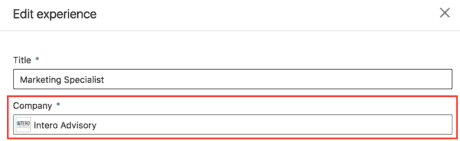
Next, type your company into the space provided. If the company has created a Company Page on LinkedIn, it will appear in a drop-down menu, likely with the company logo.
Now, here is the part that many people miss. Make sure you click on the company name that you would like to link to. If you just type out the full name of the company and do not click on the one that appears in the drop-down menu, your role will not link with the Company Page.

Make sure to click “save” in the bottom right of the pop-up window once you have finished entering your company and editing your experience.
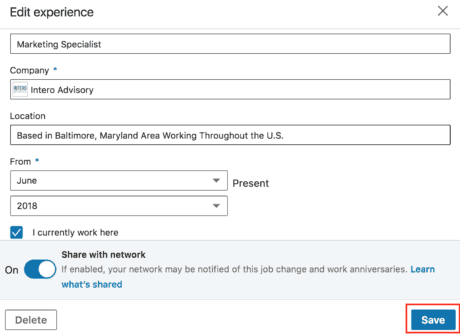
If you are still unsure that you have successfully linked your role, you can double check yourself. If you successfully link, you will see the company logo or image that they have selected as their company page photo directly next to your job description/role. If you did not, you will see the picture shown below.
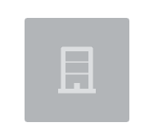
Now, not only will your page be linked to your company’s page on LinkedIn, but people can now see you as an employee when they are visiting your company’s page!