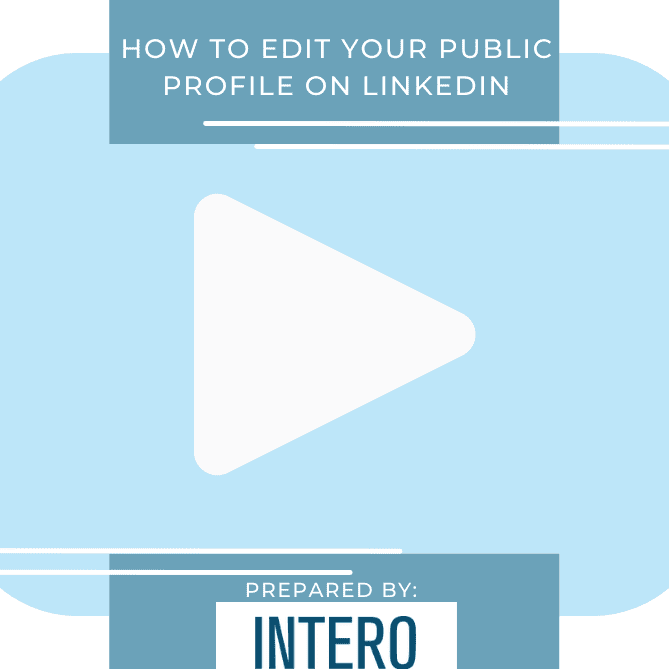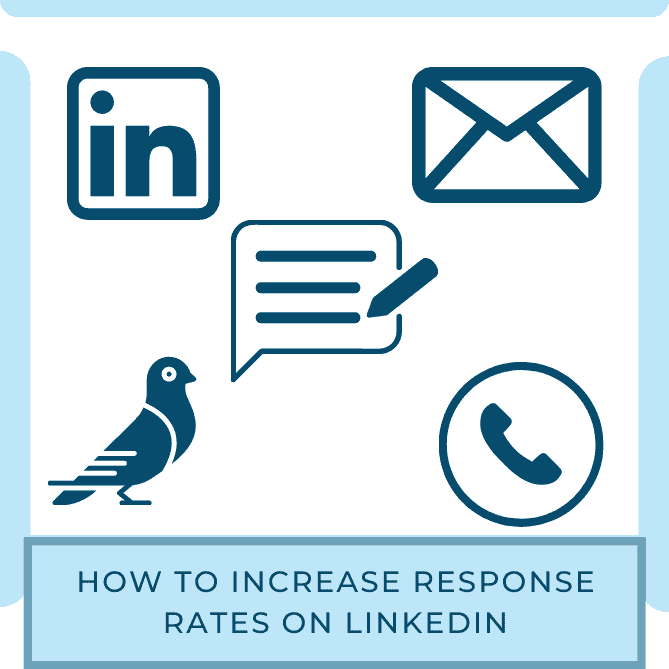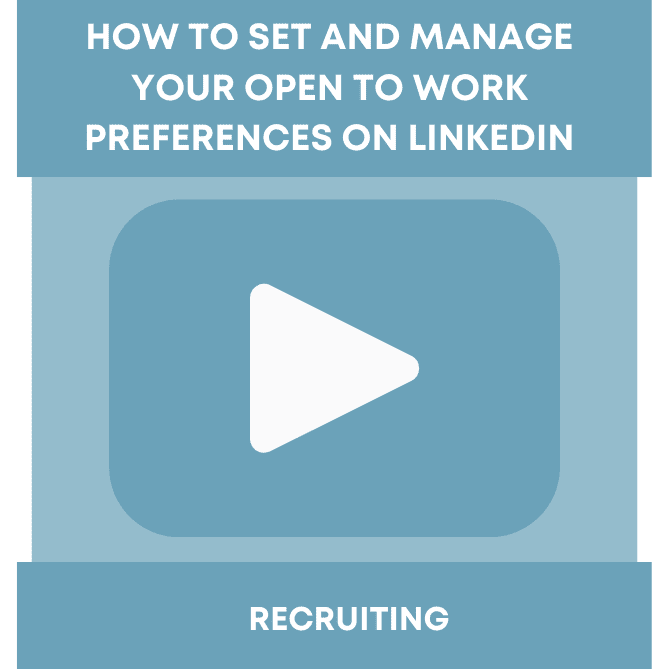In our last post, Do You Love Your LinkedIn Network?, we talked about intentionally curating a meaningful professional network on LinkedIn. In today’s Quick Tip, let’s get practical and download your 1st level connections to reveal what should be your treasure trove of opportunity.
These two tutorials will show you the opportunities and gaps in your network. Adopt a LinkedIn Mindset of being the first to say hello, asking how you can help them, sharing a great article. Be inspiring and be yourself.
A treasure trove or not so much. You decide in 15 easy-to-follow steps.
<b>Step 1:<br></b>From your Home Page click on Me, top right.
<b>Step 2:</b><br>Click <span class=””>Settings & Privacy</span>
<b>Step 3: </b><br>Click <span class=””>Privacy and scroll down to the feature designated Download Your Data.<br><b>If you don’t this feature under Privacy click on Account and you will find it there. LinkedIn recently moved this feature to Privacy.</b></span>
<b>Step 4:</b><br>Click <span class=””>Download your data.</span>
<b>Step 5:</b><br>Click <span class=””>Connections</span>
<b>Step 6:</b><br>Click <span class=””>Request archive. <br>It will take about 10 minutes to prepare. LinkedIn will send you an email. </span>
<b>Step 7:</b><br>Click <span class=””>Password and add your password and click Done.</span>
<b>Step 8:</b><br>Click <span class=””>Download archive.</span>
If you’ve downloaded your Connections before, you may notice that LinkedIn is now time stamping when you connected with someone. You may want to break this out and put it in it’s own column so that down the road when you download your network again you can sort by the Connected On column and isolate the people you’ve connected with since the last download and copy and paste ONLY those people into your master Connections spreadsheet. Follow me, on that? It makes sense, I promise.
And, here’s a bonus tutorial on how to separate that timestamp info into its own column. I’m not an Excel geek, someone in a recent workshop showed me, made my day.
Open your spreadsheet and click on Data at the top.
Highlight the <b>Connected On</b> column.
Click Text to Columns.
Click <b>Delimited. </b>Click Next.
Click Tab and Comma.<br>Click Next.
Note how they are now in two columns.<br>That’s it. You’re done.
You’ve just taken the first 15 steps to better understanding your network, highlighting new opportunities and crafting your messaging scripts to be uber-effective and efficient on LinkedIn. Let me know how it goes.
If you found this valuable will you kindly go to our LinkedIn Company Page and Follow Us to receive our updates? Thanks!
Prefer the tutorials in PDF format, no problem, here you go.