LinkedIn “hashtags” help create content, develop and rally a community and increase messages. In a previous post, we discussed how hashtags would roll out to all members on all platforms for LinkedIn’s various versions (apps, desktop, etc.)
Once you add a hashtag to a post, it is automatically available to the public. Of course you can make them private through Privacy Settings, so they are only visible to your connections. Not only can you create hashtags, but you can search them to find posts, people and companies related to that hashtag. Let’s take a look at using hashtags for LinkedIn posts.
First, type the hashtag of what you’re searching for into your search bar. It will then take you to this page, where you can click, “Top,” “People,” “Jobs,” “Posts,” “Companies,” “Groups” or “Schools.”

Then, click on “Posts.” Here you will find numerous posts pertaining to the subject you’re searching. Scroll down, and explore!
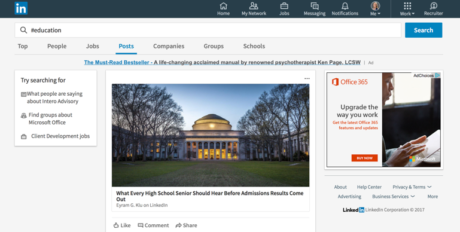
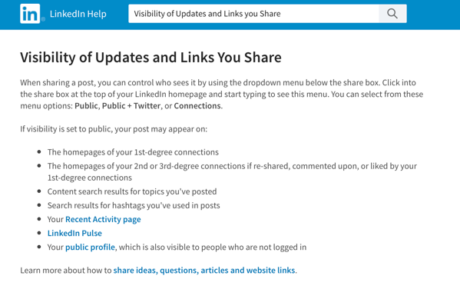
For your own posts, you can use hashtags in this way to allow others to search and find your content. It’s a great tool for searching and visibility. So get out there and start #exploring your LinkedIn world!


