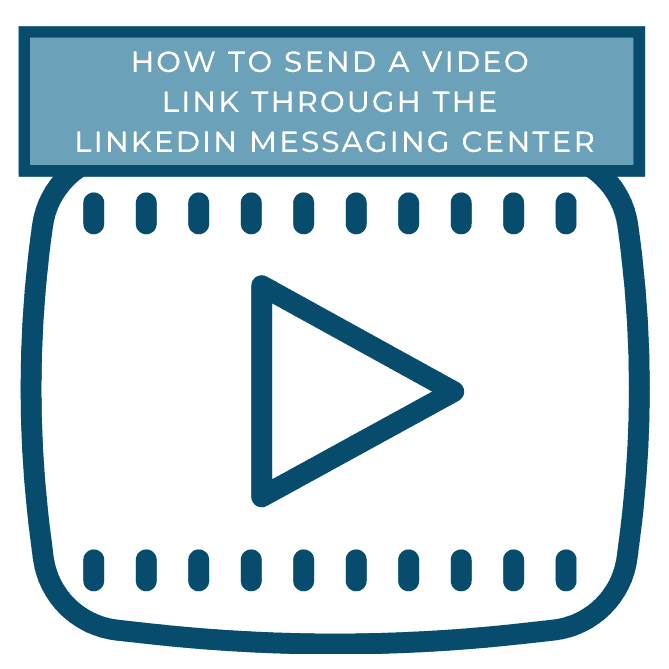How many hours a week do you think you spend arranging phone calls and meetings? It’s become the bane of the workday. And then, someone needs to reschedule. It can take you right off the rails.
I had two meetings this week that rescheduled and one of them three times. The only way to keep up is to use a calendar scheduling tool and let people choose what works for them. It’s one of the best time savers ever.
And, how about, once you set it up, you add it to you email signature and your LinkedIn profile? Yes, you may need to remind people or resend the link, but it will still take less time and effort than the email ping-pong.
First, find a calendar scheduler that you like. Here are a few to check out with links right to their features. They are not all equal.
- Appointment Core: I use this one for my business and like how easy it was to set up. If you have two or more people on your team, this works well.
- Calendly: I use this for our Social Sales GPS project and prefer the interface (it’s simple and good looking.)
- Time Trade
- Acuity Scheduling
- Office 365 just came out with Bookings, and I am looking at testing in over the next few days.
- Best calendar scheduling software of 2016
Once you set your calendar up with your availability, think of the possible type of calls and meetings you want to create and use. The meeting title I create refers to the purpose of the call or meeting.
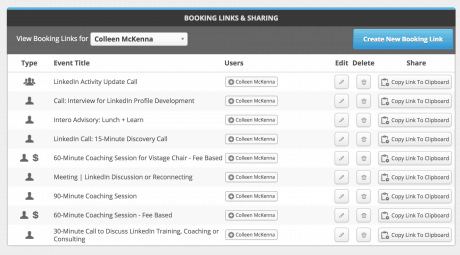
Once you create the links in the calendar schedule, you can either log-in to the scheduling website or app and copy them, schedule from your schedule dashboard or even have them ready in a Word doc or notepad utility.
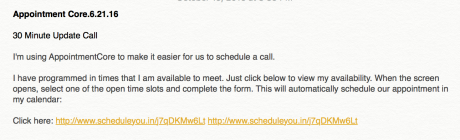
I keep the links and messaging I use most in Notepad for quick reference. This way I can quickly pick it up, modify as needed and send it off.
Sending someone an email?
Reference the scheduling link in the body of your email and let them know they can quickly look at your calendar and schedule a time to talk or meet with you. I have a link to schedule a 30-minute call to discuss how we might work together. The meeting title refers to the purpose of the call or meeting.

Talking with someone through LinkedIn?
Add your most popular calendar link (i.e. a demo or discovery call) to the Website area within Contact Info. Click on Contact Info, go down to Websites, click on Websites, choose “other” and in the newly created middle column add “Schedule a Call with _____” and send them directly to your calendar.
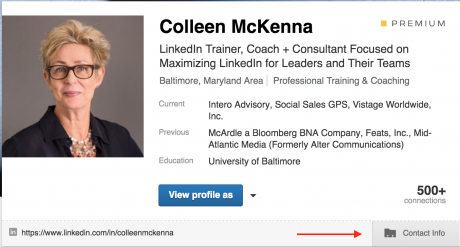
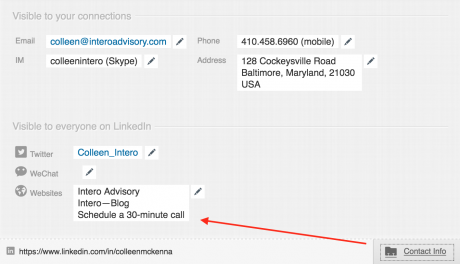
You can also add your calendar link to your Summary section but realize that anyone can schedule so you would want to be clear about the length of the appointment and the intention. Suggested links could include schedule a 15-minute call to discuss any of the following coaching/product/question/demos.
Spend less time arranging and rearranging your calendar via email and conversations, simplify your process and your day-to-day.
Check out our other LinkedIn tips and suggestions, they’re all created to make life just a bit more productive.