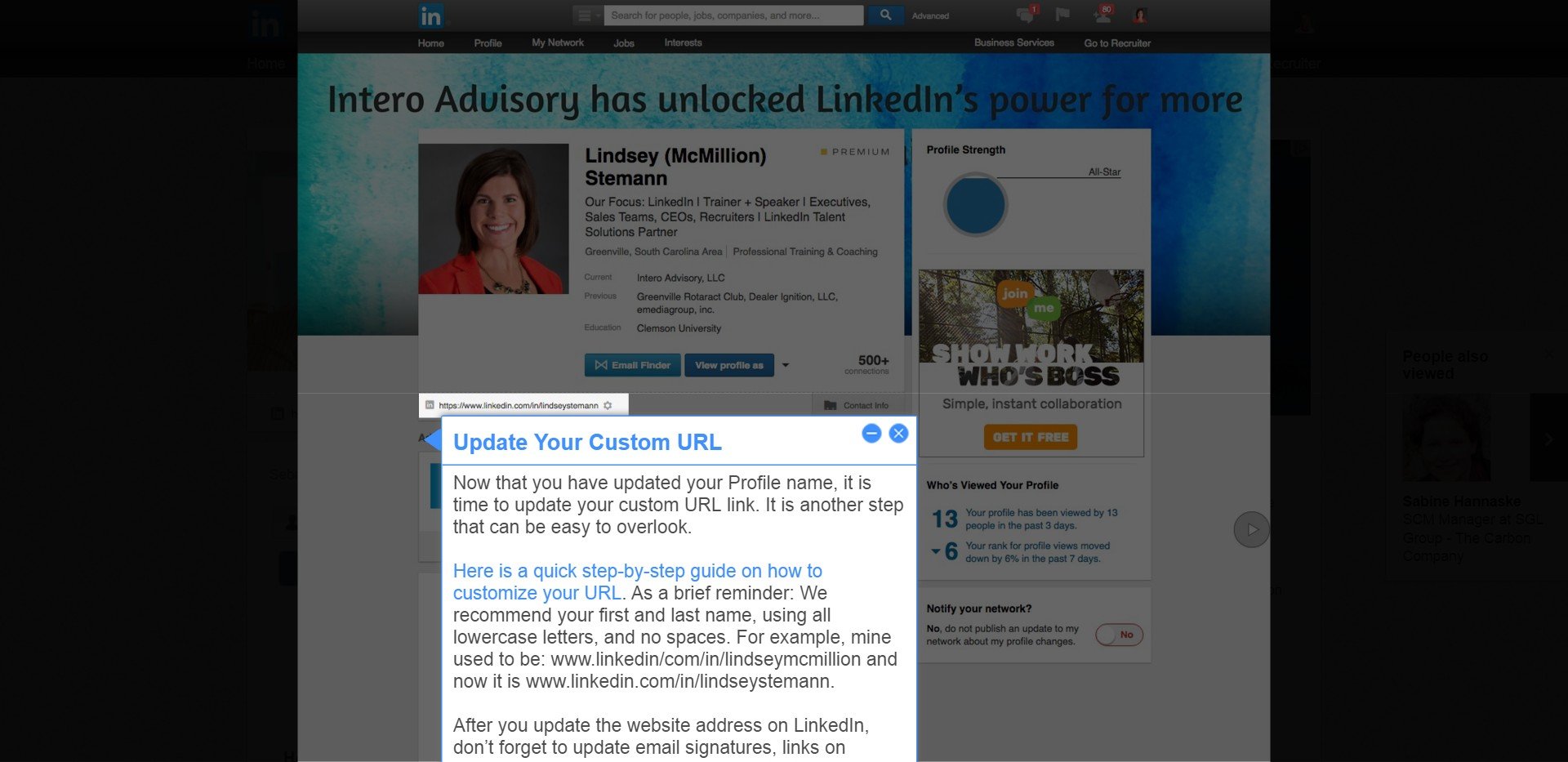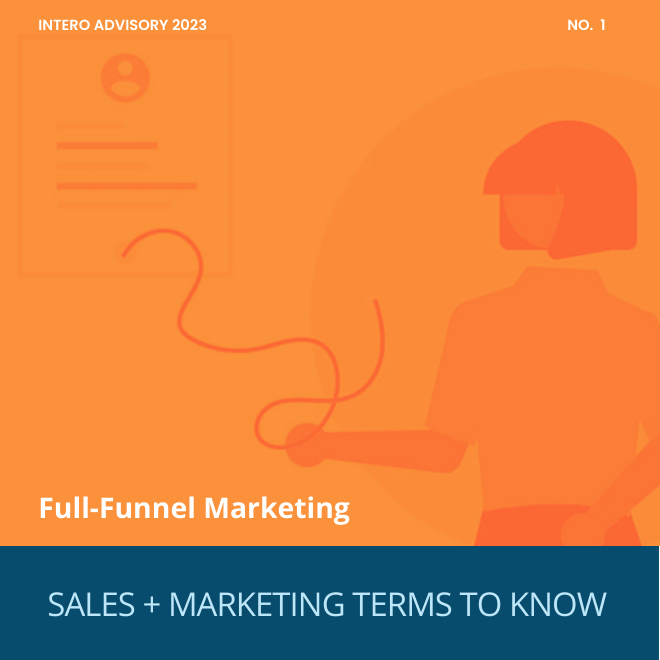1.Edit Your Profile
A client recently got married and reached out to me to ask about the protocol for updating her last name on LinkedIn from her maiden/former name to her married/new name. It is a valid question and one that I had to work through too back in 2012 when I got hitched.
Let’s walk through step-by-step how to update your name and what considerations need to be made when making this change.
2.Click On Your Name
The first element of your Profile to update is your name. Click on your name to edit it.
Notice how my former name is in parenthesis with my married name following it.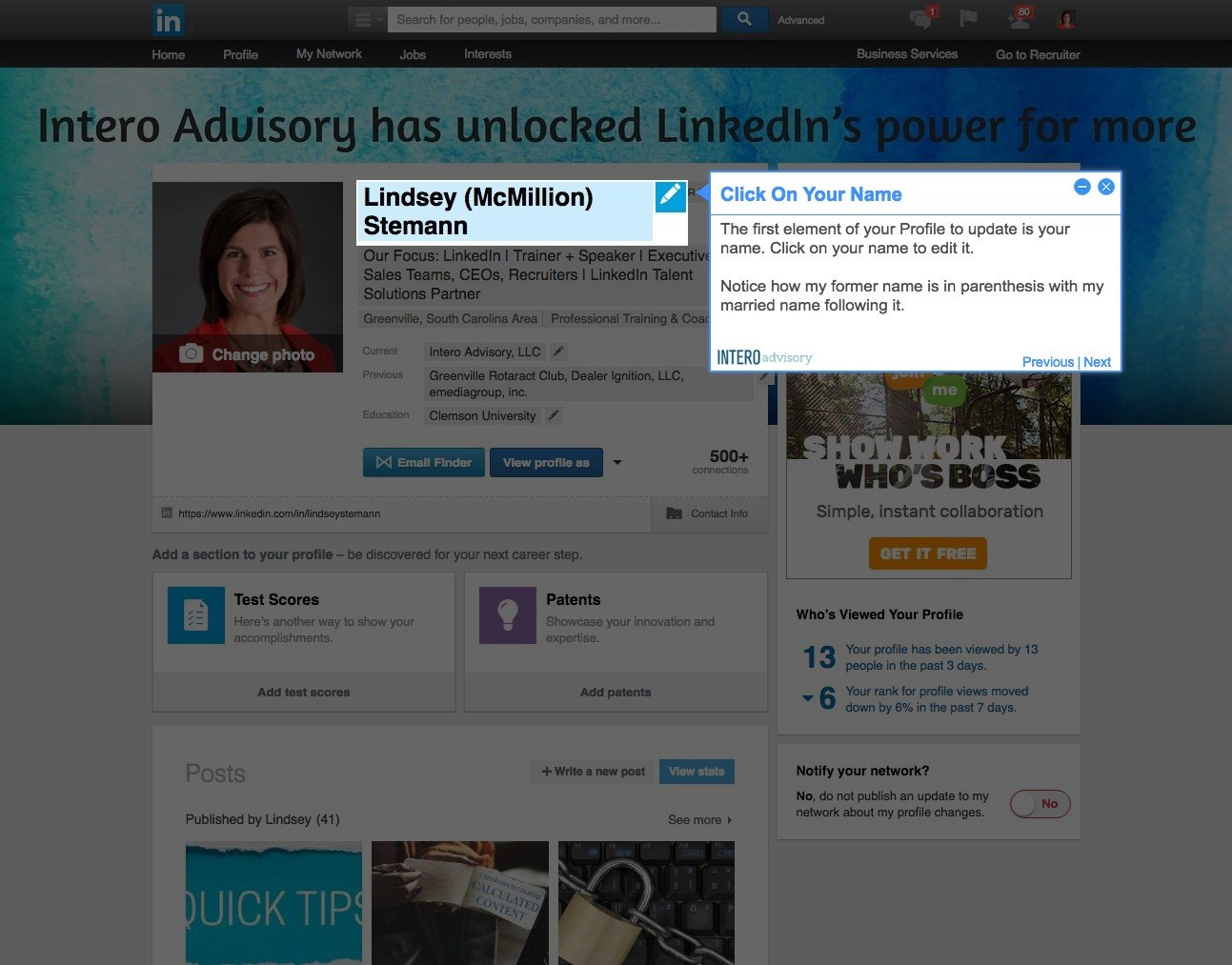
3.Update Your Name
Now, click on Former Name. Notice that I have elected to show my maiden/former name to only my connections, but you have the option to make it visible to your network or show everyone. Since I wanted to make a quick transition with my new last name after I got married, I chose to only
show my former last name to my 1st degree connections. This is a personal preference.
Another important note is to make sure the last name field (currently reading Stemann for me) is only comprised of your last name. Many professionals include designations after their last name on their LinkedIn profile. While this is appropriate on your business card and email signature,
including those acronyms after your last name on LinkedIn actually lessens the likelihood of you being found when someone is searching for you. Instead, add the designations to other areas of your Profile, like your Headline, Certifications, Skills and Summary.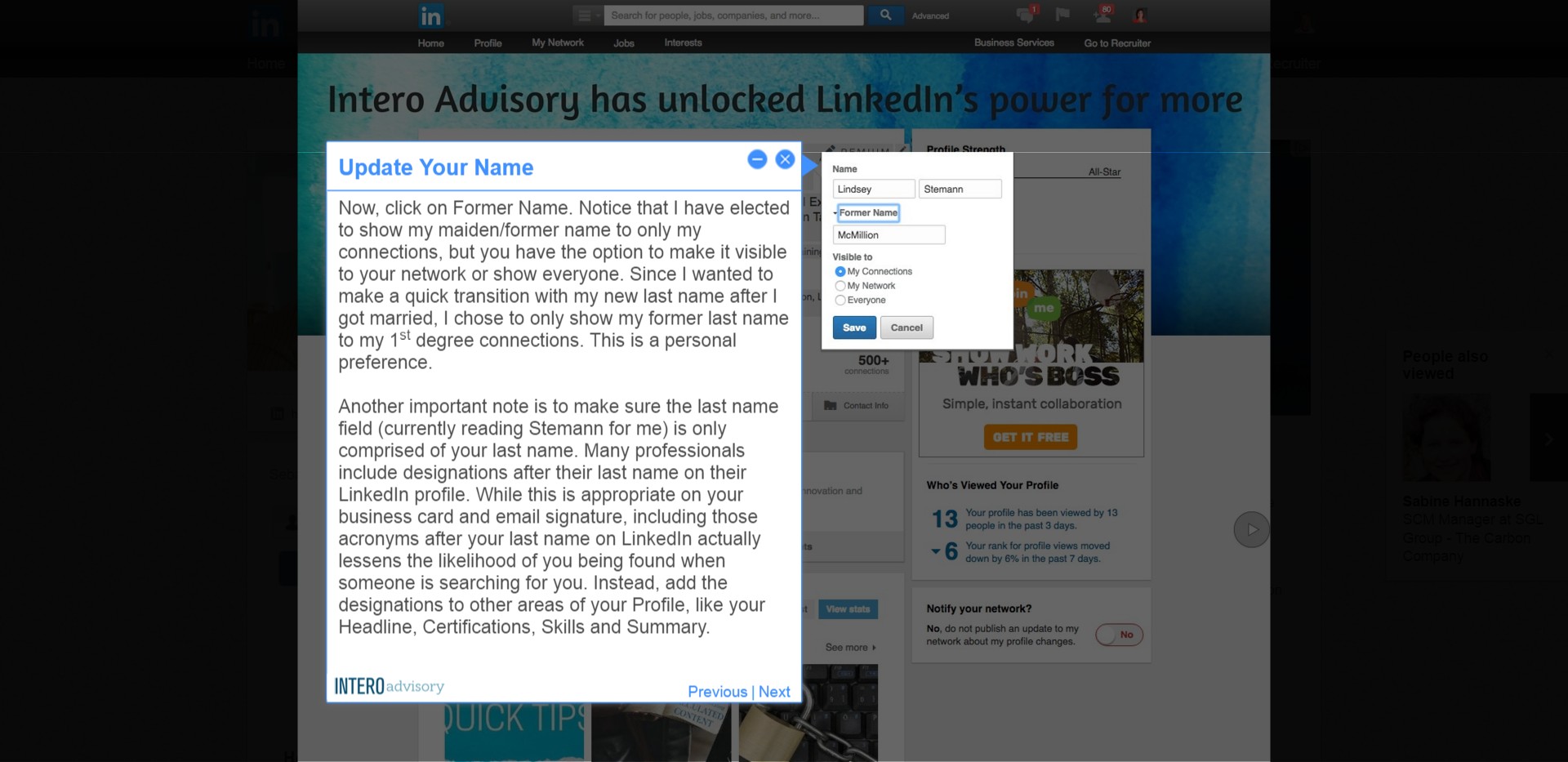
4.Update Your Custom URL
Now that you have updated your Profile name, it is time to update your custom URL link. It is another step that can be easy to overlook.
Here is a quick step-by-step guide on how to customize your URL. As a brief reminder: We recommend your first and last name, using all lowercase letters, and no spaces. For example, mine used to be: www.linkedin/com/in/lindseymcmillion and now it is www.linkedin.com/in/lindseystemann.
After you update the website address on LinkedIn, don’t forget to update email signatures, links on possible websites and anywhere else that your Profile URL link appears online.
And there you have it! Two quick places to update on LinkedIn when you change your name.