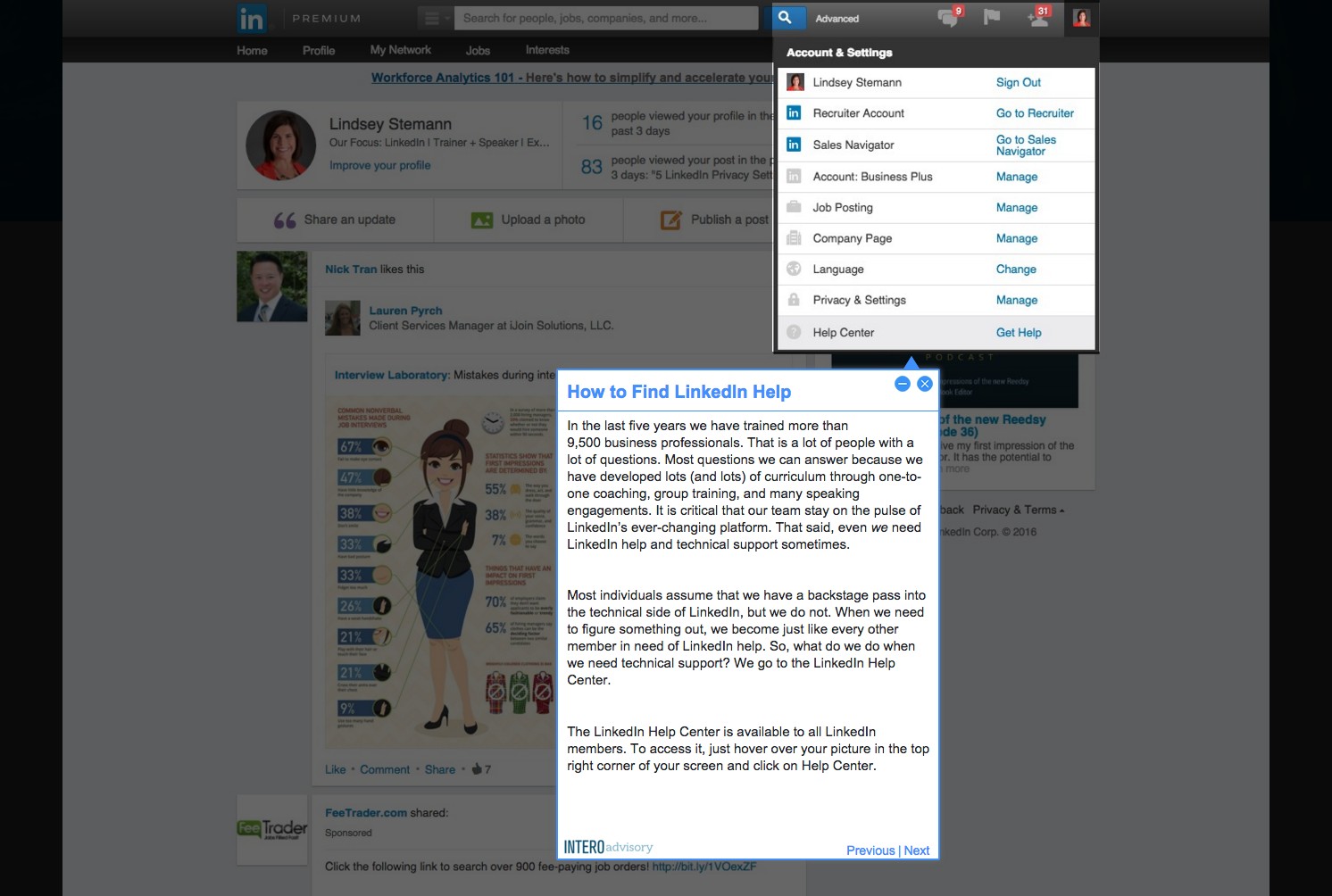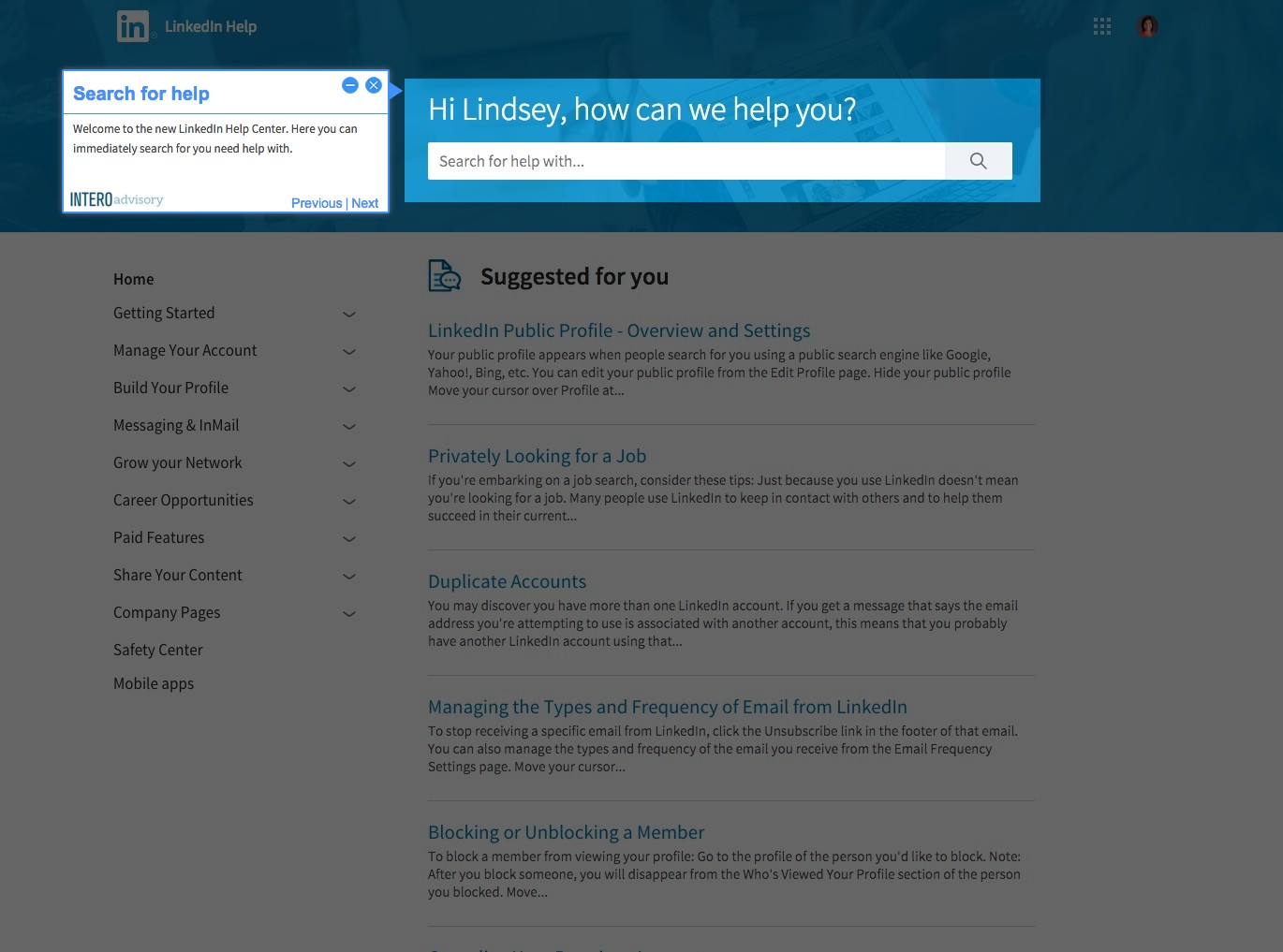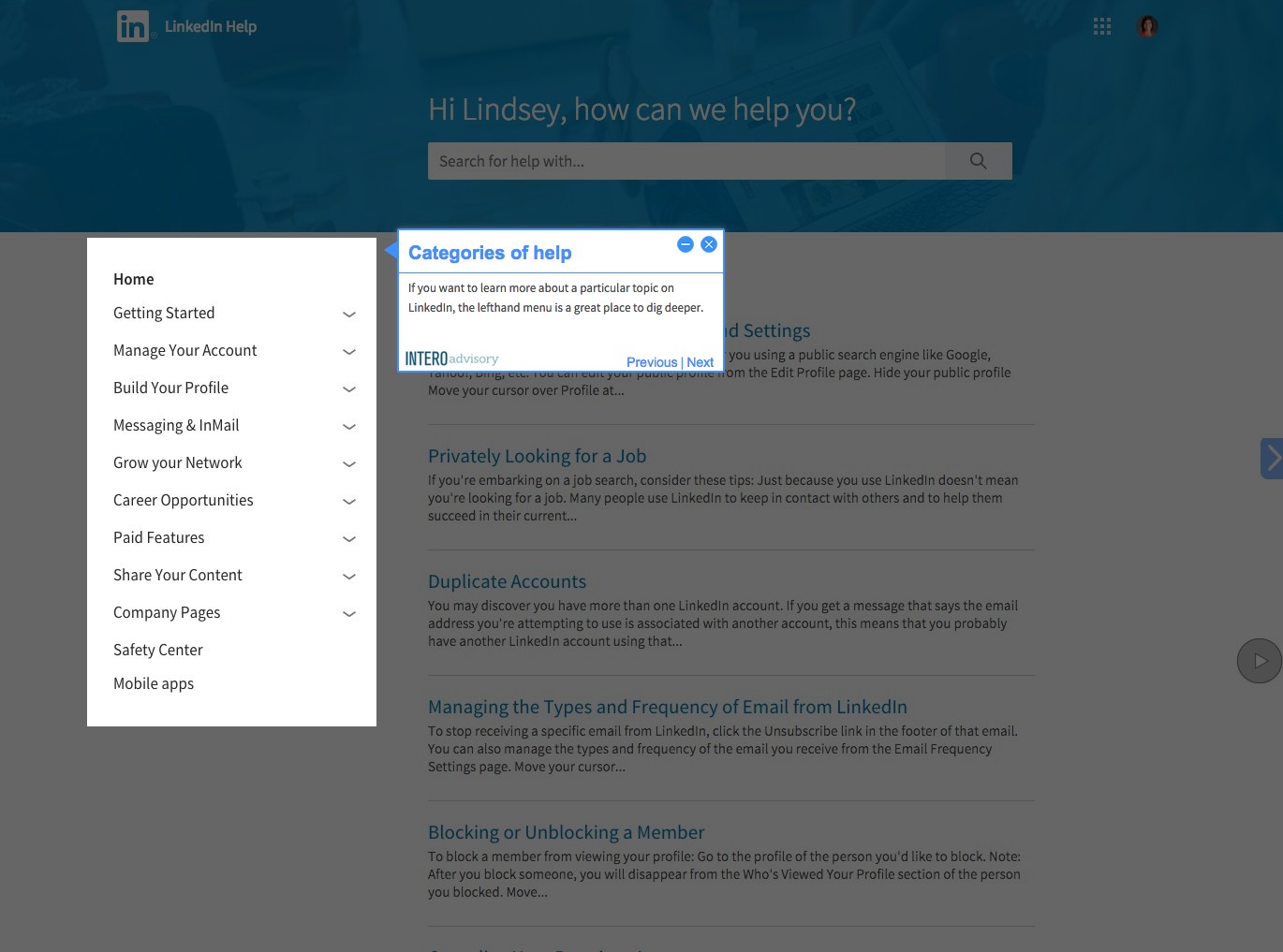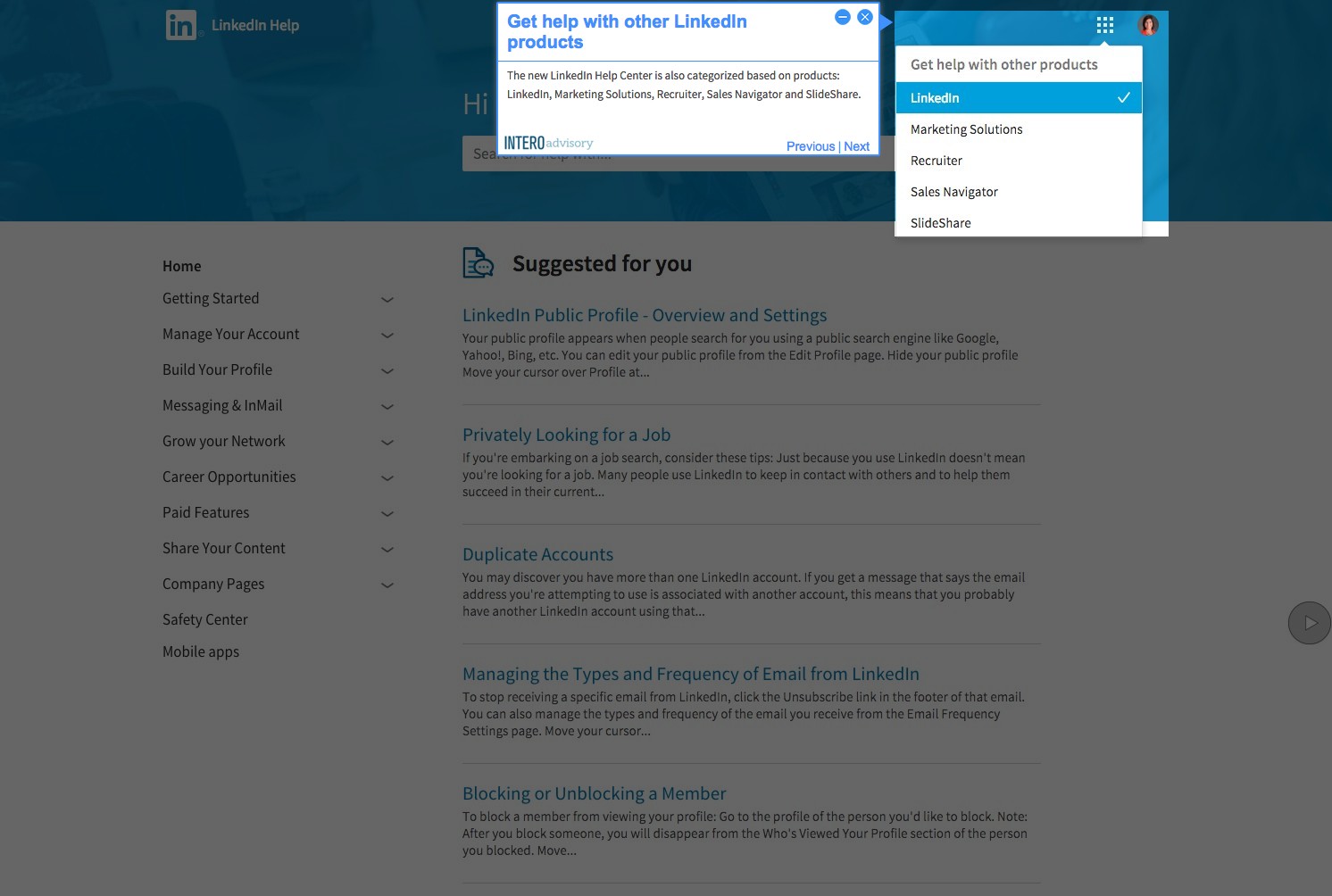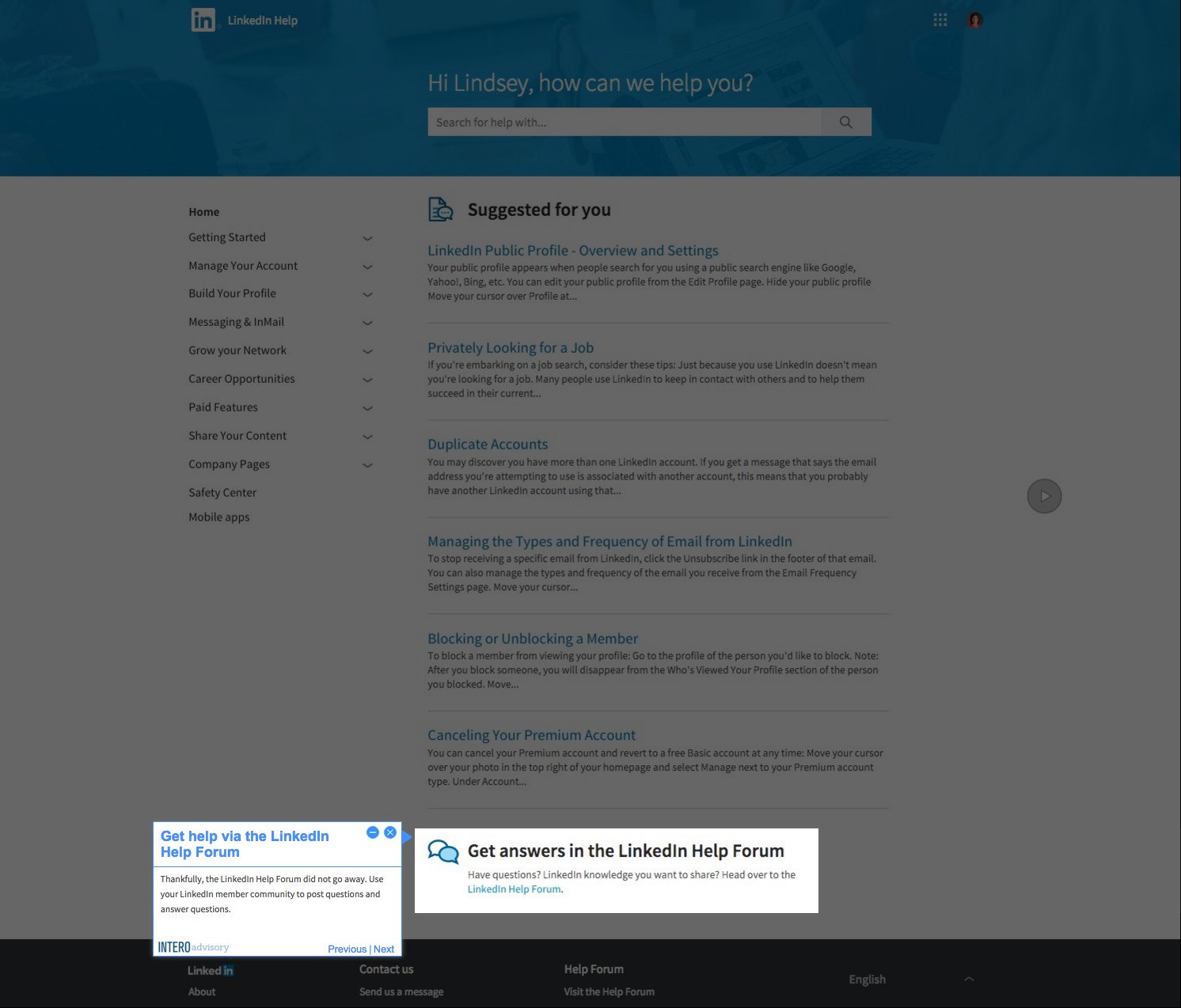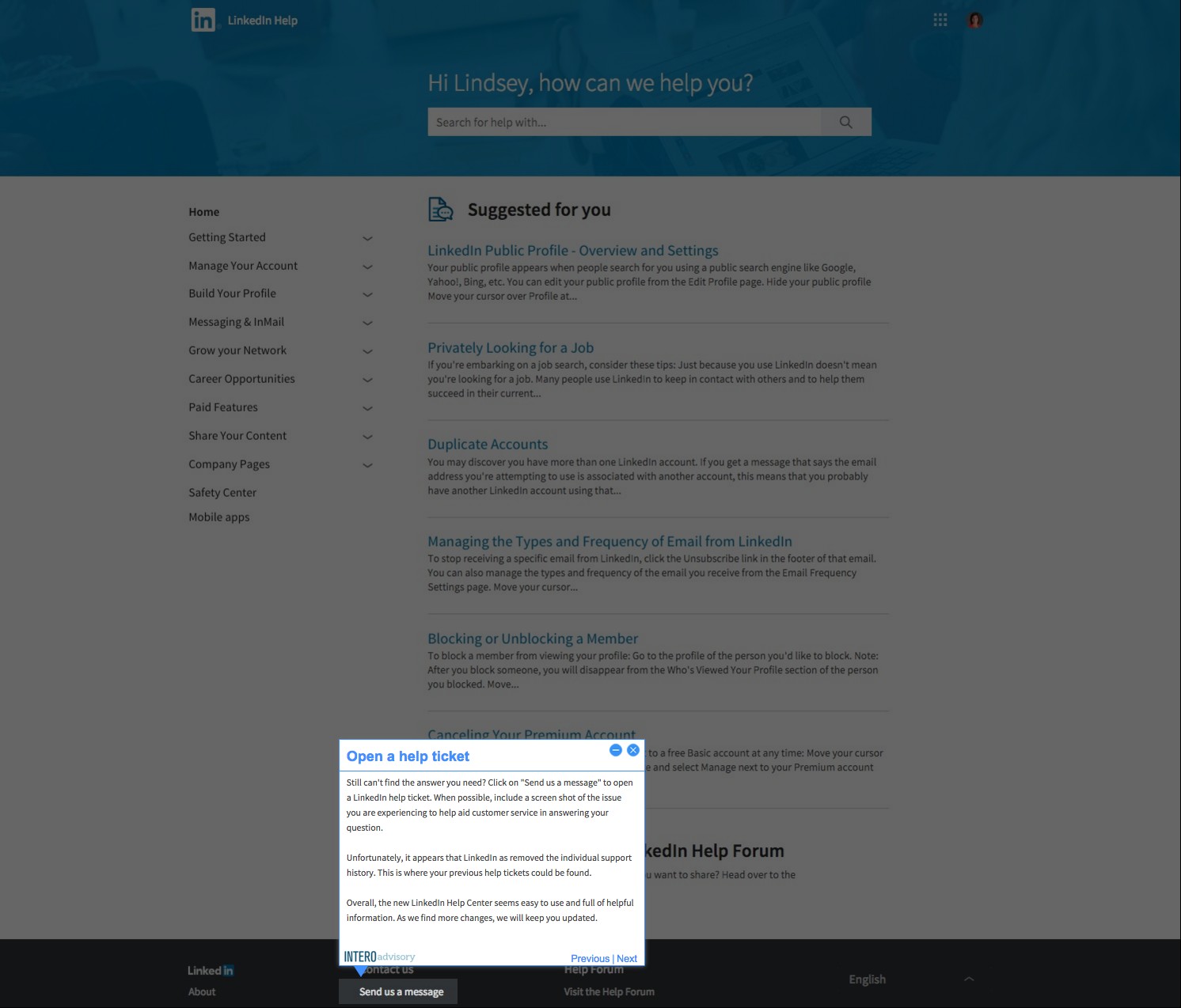We are excited to roll out this new format for our Quick Tip blog posts! This new feature will provide screenshots for each step, along with easy to follow instructions. In the coming weeks, we will also be sharing more information about how this format will be available to our customers through Step by Step Tutorials for simple, at-your-own-pace LinkedIn training. Please stay tuned!
- How to Find LinkedIn Help
In the last five years we have trained more than 9,500 business professionals. That is a lot of people with a lot of questions. Most questions we can answer because we have developed lots (and lots) of curriculum through one-to-one coaching, group training, and many speaking engagements. It is critical that our team stay on the pulse of LinkedIn’s ever-changing platform. That said, even we need LinkedIn help and technical support sometimes.
Most individuals assume that we have a backstage pass into the technical side of LinkedIn, but we do not. When we need to figure something out, we become just like every other member in need of LinkedIn help. So, what do we do when we need technical support? We go to the LinkedIn Help Center.
The LinkedIn Help Center is available to all LinkedIn members. To access it, just hover over your picture in the top right corner of your screen and click on Help Center.
2. Search for help
Welcome to the new LinkedIn Help Center. Here you can immediately search for you need help with.
3. Categories of help
If you want to learn more about a particular topic on LinkedIn, the lefthand menu is a great place to dig deeper.
4. Get help with other LinkedIn products
The new LinkedIn Help Center is also categorized based on products: LinkedIn, Marketing Solutions, Recruiter, Sales Navigator and SlideShare.
5. Get help via the LinkedIn Help Forum
Thankfully, the LinkedIn Help Forum did not go away. Use your LinkedIn member community to post questions and answer questions.
6. Open a help ticket
Still can’t find the answer you need? Click on “Send us a message” to open a LinkedIn help ticket. When possible, include a screen shot of the issue you are experiencing to help aid customer service in answering your question.