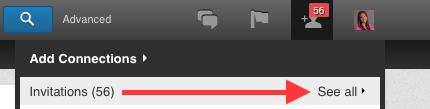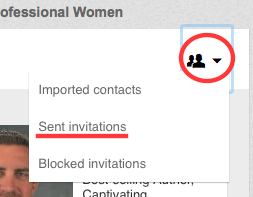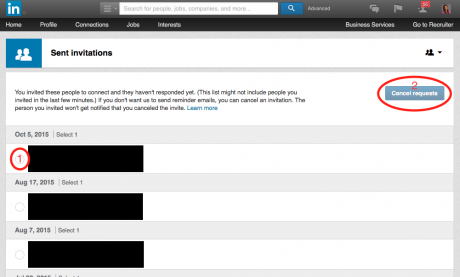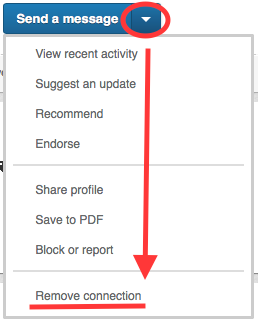Don’t have time to read? Listen along at your convenience: http://bit.ly/1PWcEfy.
LinkedIn is changing. Within the past few weeks, LinkedIn has made tweaks to just about everything we do on the platform. For today’s Quick Tip, I’d like to update you on how to remove Connections on Linkedin.
Before getting into the tactical steps of removing Connections, it is important to mention why you may want to remove a Connection from your network. As you progress professionally, you’ll want to do a check up of your network. When many people first join LinkedIn, they have a gathering mentality. They Connect with anyone and everyone. Are you guilty of this too? My guess is that you are.
With this said, and based on how you are now strategically using LinkedIn, you’re going to want to go in and clean out individuals who are no longer aligned with the goals of your network. Remember, one of the goals of your network is to have a highly engaged one.
Now, let’s go over 2 ways of removing Connections: Withdrawing an invitation and removing a contact.
Withdrawing an Invitation
There are times when you request to Connect with an individual and for whatever reason (they never respond, you realize you Connected with the wrong person, etc.) you determine that you want to withdraw your request.
To withdraw your request to Connect you are going to want to hover over the silhouette of a person that is on the upper right hand side of LinkedIn’s top navigation bar. On the drop down menu, click on “See all” next to “Invitations”.
This is going to take you to the Invitations dashboard. From here, click on the silhouette of people on the upper right have side and click on “Sent Invitations.”
This is going to take you to the Sent Invitations page. From here you can select the individual that you’d like to withdraw your invitation from and click on “Cancel requests” on the right hand side.
Remove a Connection
To remove a Connection on LinkedIn, you’re going to want to go directly to your Connection’s Profile. From there, click on the down arrow next to “Send a message” and scroll down to “Remove connection.”
If you’d like to take measures a step further, from this drop down you can also block or report an individual.
I hope this post is helpful and remember, LinkedIn is ALWAYS changing. If what I have showed you today is no longer valid, reach out to me. I’d be happy to walk you through how to do it.