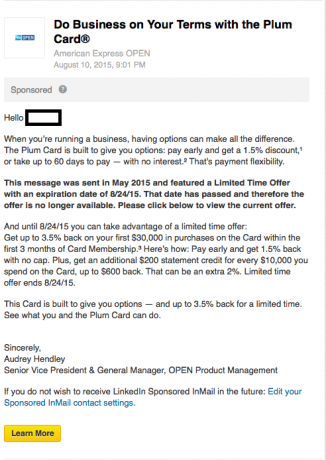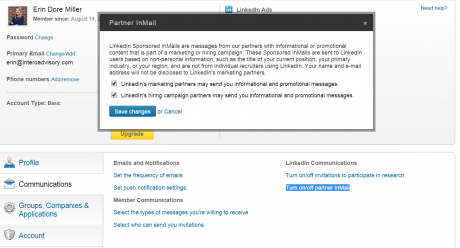On the go? Listen along:
Several of our clients have recently received a Sponsored InMail in their LinkedIn inbox. For some, this isn’t a big deal. Others really do not want to receive solicitations via LinkedIn. We totally understand this.
Earlier this year, LinkedIn revamped their Sponsored InMail program to ensure 100% deliverability, making it a very attractive marketing and advertising tool for companies targeting a professional demographic.
If you’re unsure if you’ve received a Sponsored InMail, you can view an example of one below:
You’ll notice the gray bar at the top of the message, which clearly labels this message as “Sponsored.”
If you are not interested in receiving these types of messages, you can turn these messages off under the Communications tab in your Privacy & Settings.
Directions to Adjust Sponsored InMails Settings
- Hover over the small thumbnail of your Profile picture in the upper, right-hand corner of the screen.
- In the dropdown menu, click on “Manage” next to Privacy & Settings.
- Once on the Privacy & Settings page, click on the Communications tab under the Account type box.
- Under the LinkedIn Communications heading, click on “Turn on/off partner InMail.”
- Two selections will appear in the menu, allowing you to customize your preferences for Partner InMails:
Simply uncheck the box of the type of InMails you do not want to receive. Then, click Save Changes and you’re done!
Once again proving that your Privacy & Settings tab holds the key to your customized LinkedIn experience. Take a minute and poke around. What other settings would you like to make changes to?
Please visit our blog every Thursday for more helpful LinkedIn Quick Tips. You can also now listen to the audio recordings of our blog posts on Soundcloud when you don’t have time to read at https://soundcloud.com/interoadvisory.