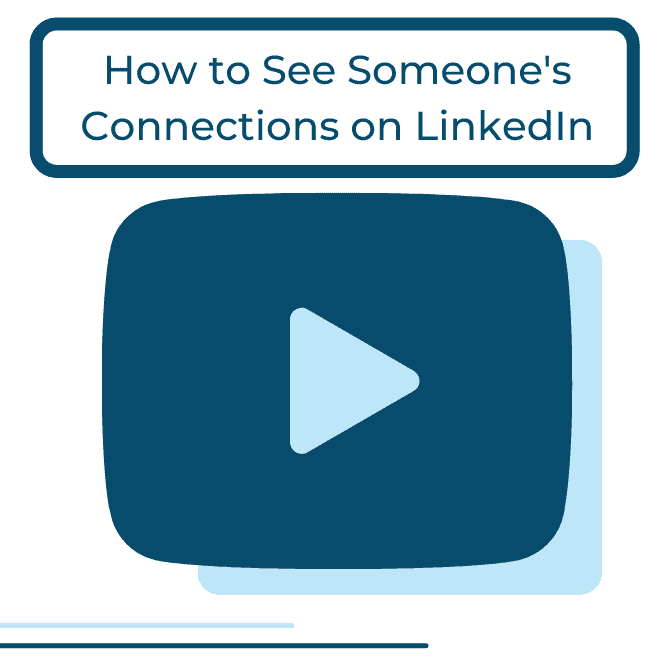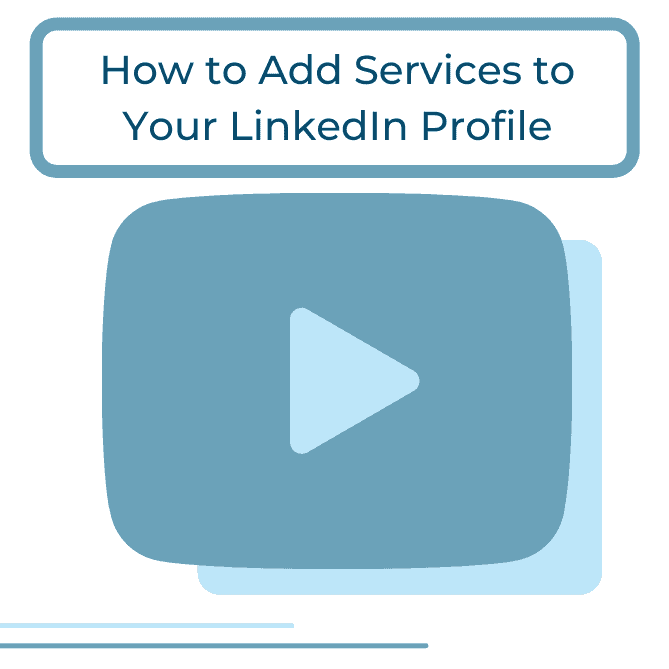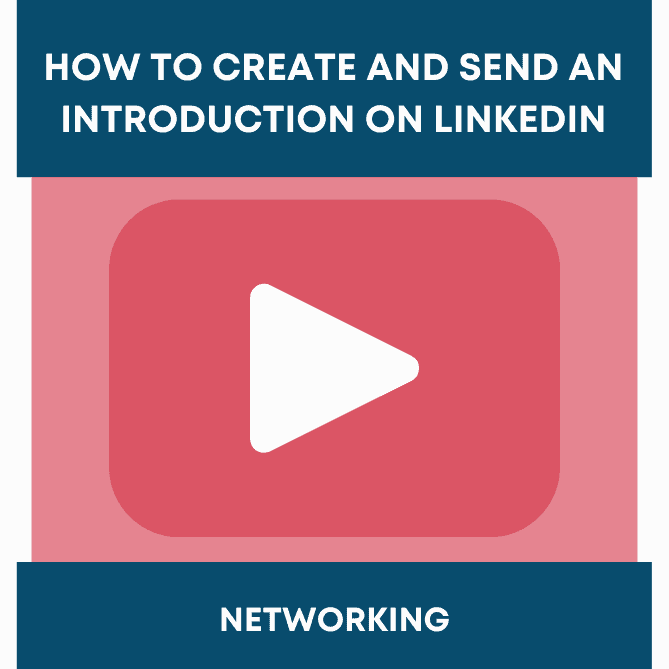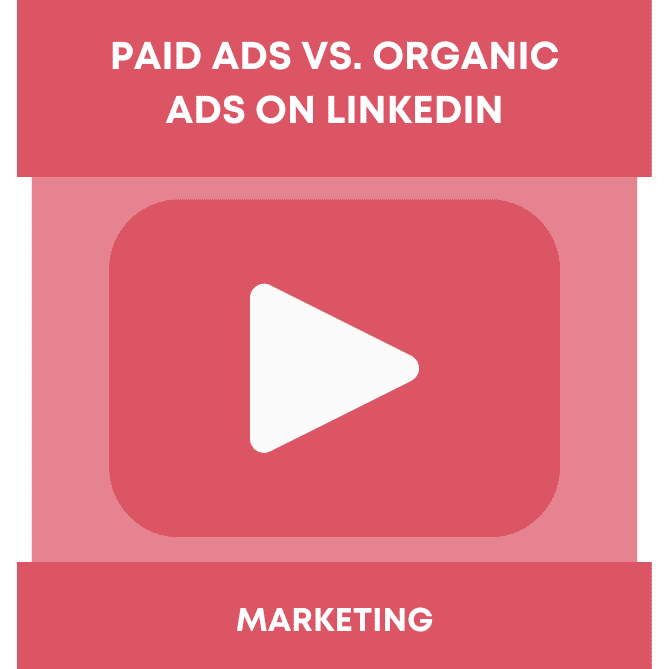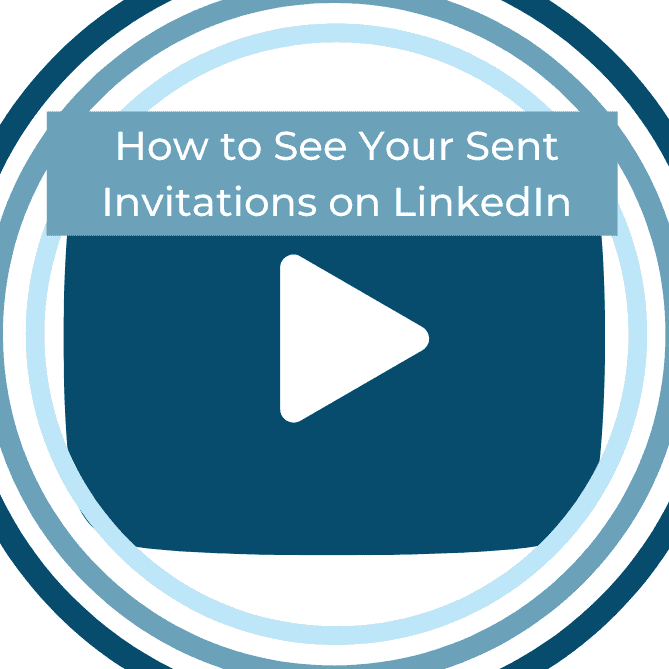Did you miss this week’s video walkthrough? This week, our tutorial covered how to see other people’s connections on LinkedIn!
This feature allows you to see if there is anyone in their network that is a good prospect, or anyone you would like an introduction to. Follow along below to see the breakdown of this week’s video walkthrough!
The first step is to go to your LinkedIn homepage and click Search.
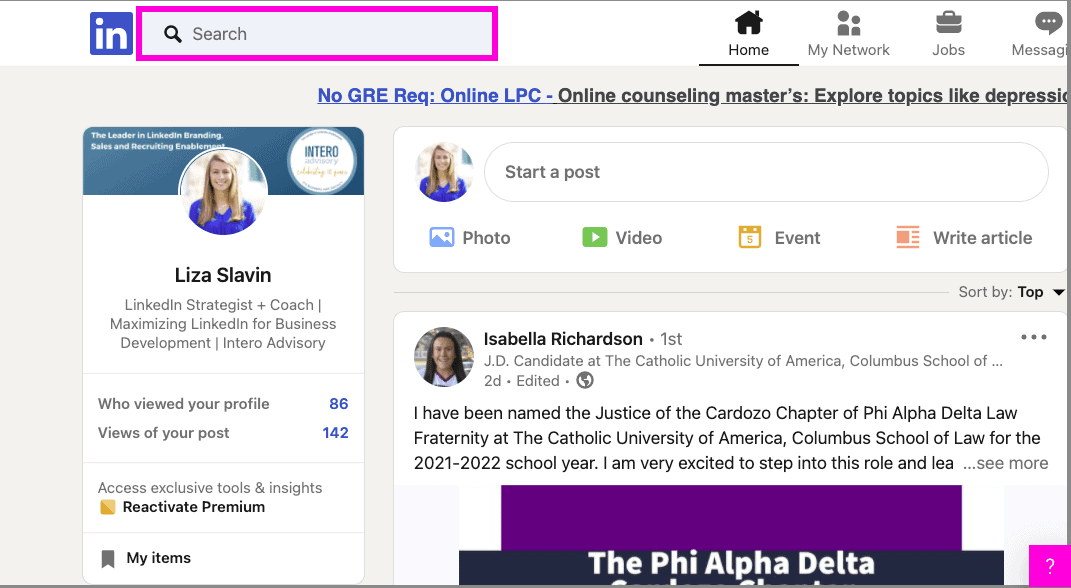
Type the name of the person who’s connections you want to look into.
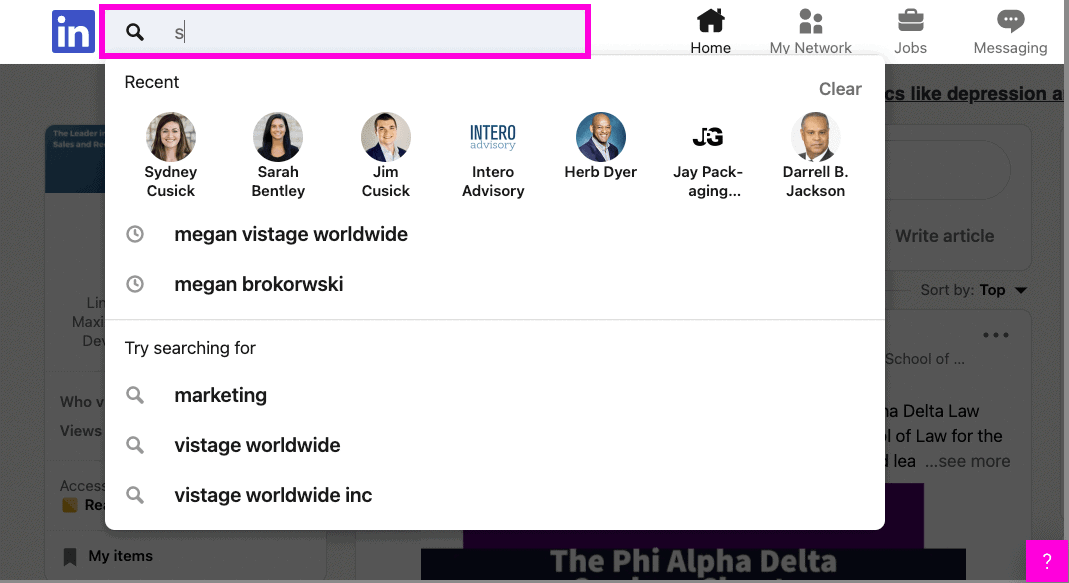
Click the person.
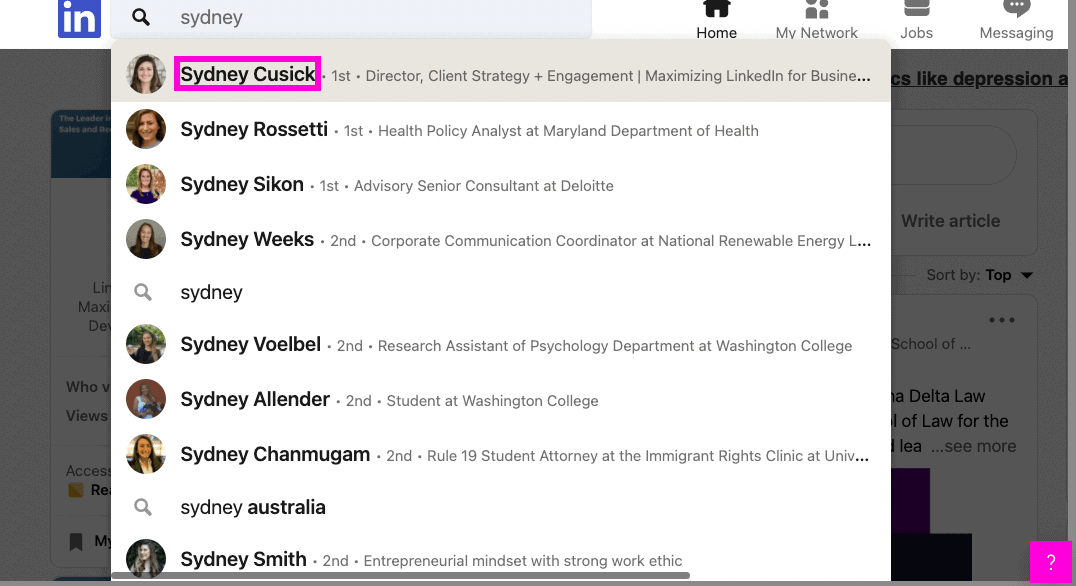
On their profile, underneath their location, click on the number of connections.
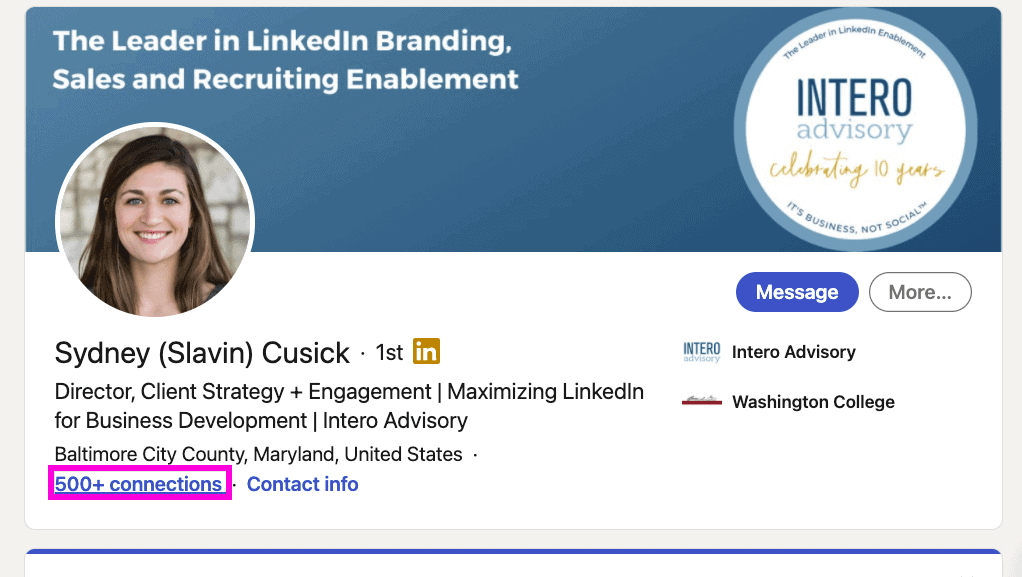
You will then be able to access their list of connections, to narrow it down you can click “All Filters”.
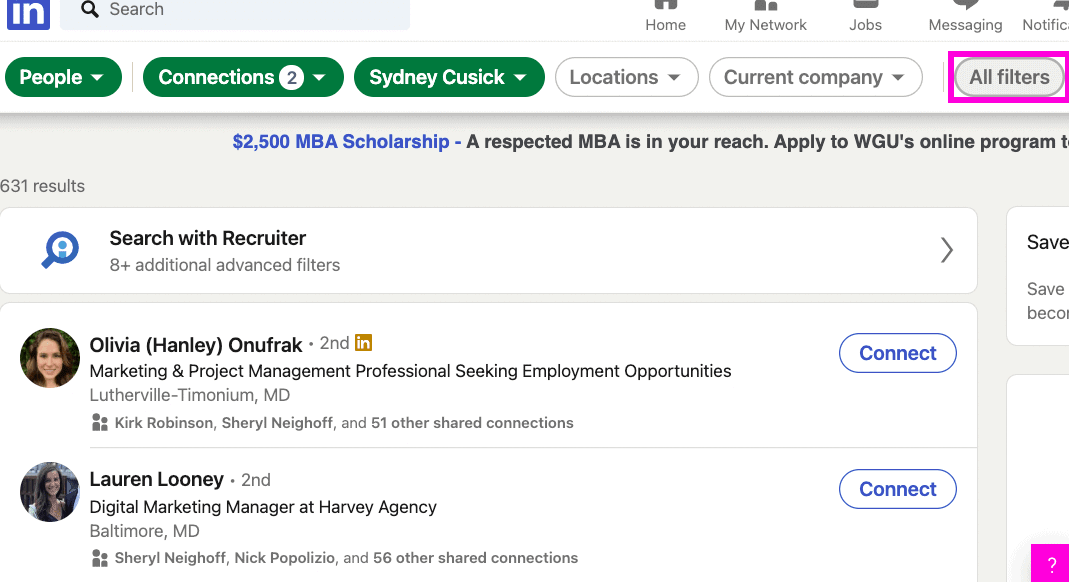
You can narrow it down based on degree of connection, location, current or past company, industry, school, etc.
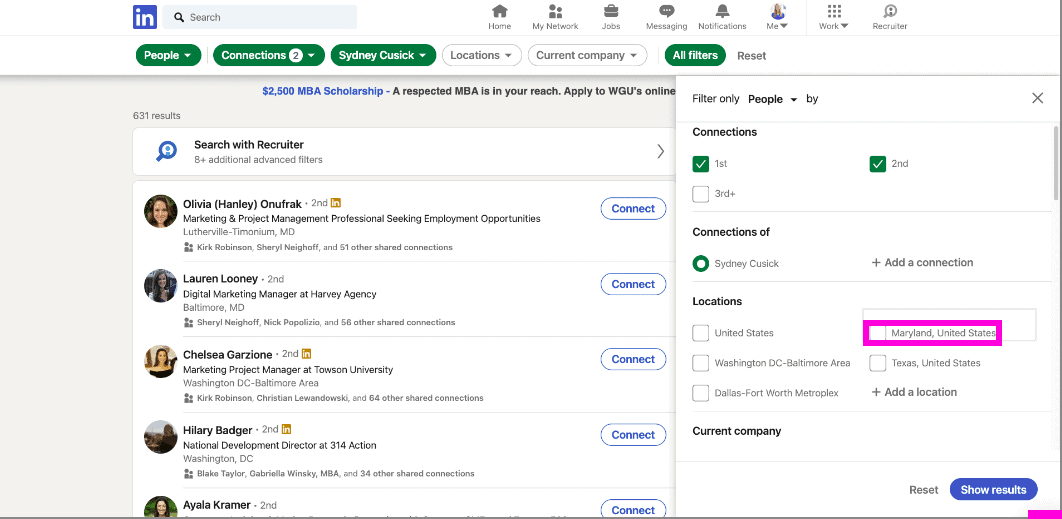
Once you have applied the appropriate filters, click “show results”
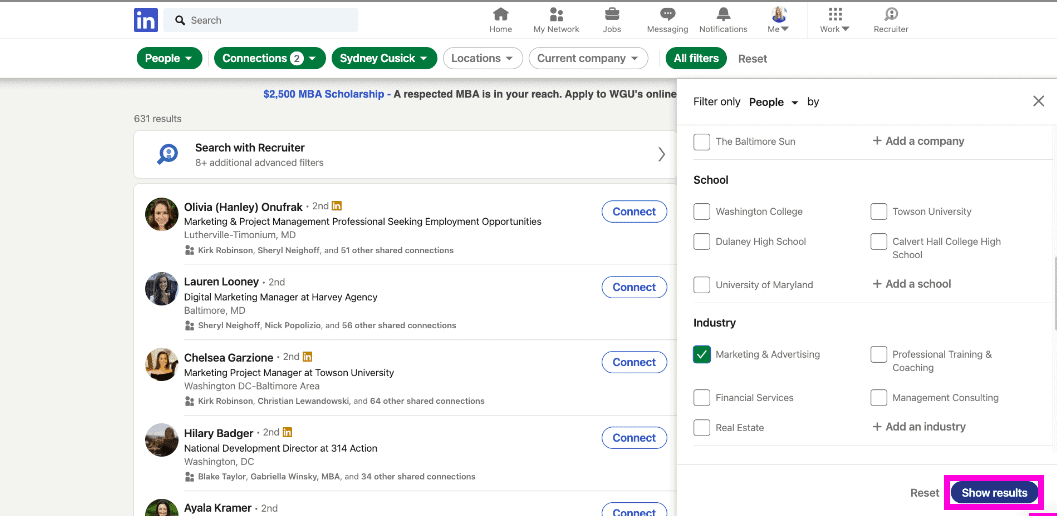
You now have a more specific list within the connections. Looking into someone’s network is a setting that the person has to turn on.
You will see that when I search Sarah’s name and click on her profile that I will not be able to access her connections.
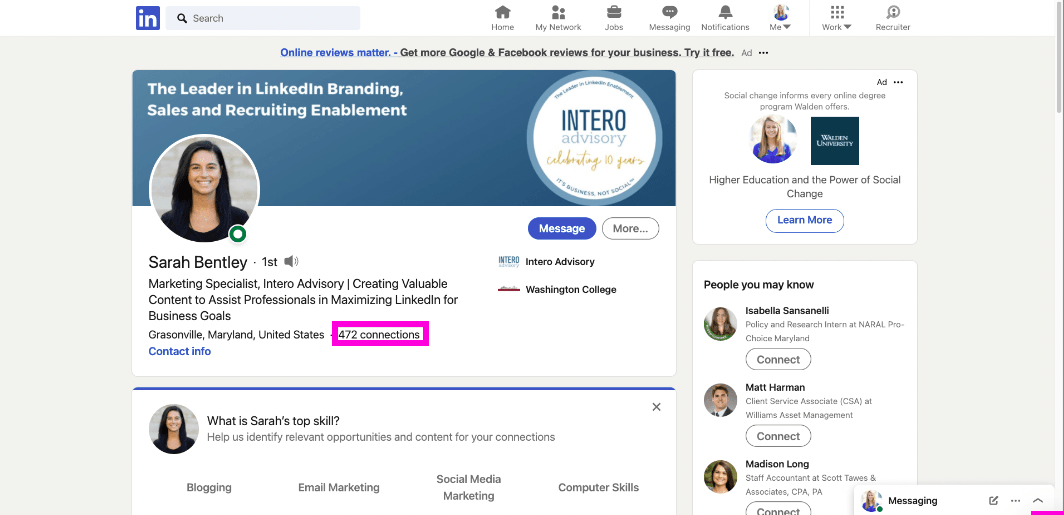
The connections button is not clickable. This indicates that the person has their network closed. You will only be able to look into open networks. You can open your network to just your connections, or leave it closed to only you.
We recommend keeping your network closed so competitors cannot mine your connections. However, they can be a very useful tool for making introductions or referrals. You can ask your connection to open their network for a bit so you can take a look.
If you liked this video walkthrough, be sure to subscribe to our Youtube channel so you never miss a new release!
For more LinkedIn strategy and how-to, be sure to visit in:side, our LinkedIn mastery program, and become a member so you have access to even more tutorials, workbooks, and a community of like-minded professionals working toward their business and career initiatives on LinkedIn.