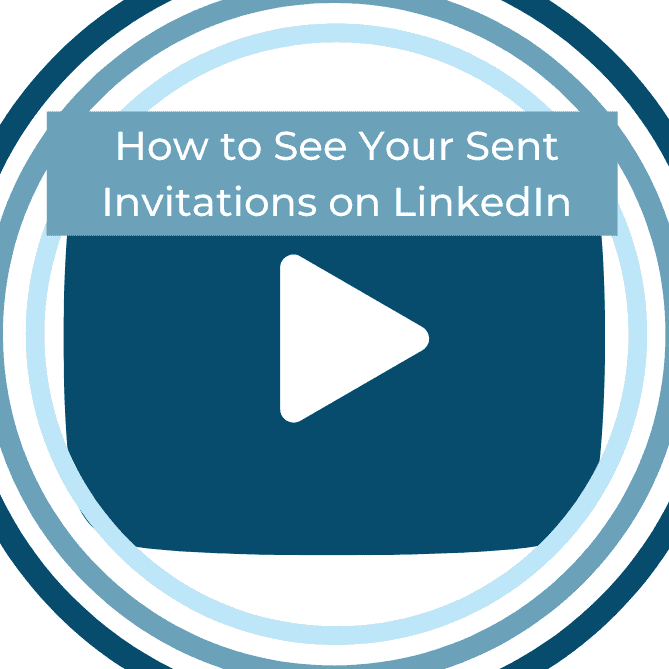If you receive a lot of LinkedIn invitations, this new feature is perfect for you.
Now, you can see all the invitations you’ve received or you can sort them by your company, your school or those with common connections.
Check out our tutorial. Remember, you can watch these two ways and even download them to a PDF. If you like these, check out others at InteroAdvisory.com.
<b>Step 1</b><br><span>Scroll across LinkedIn’s navigation bar at the top and click My Network.</span>
<b>Step 2</b><br>Click <span> Manage all<i><b></b></i></span>
<b>Step 3</b><br>Now you can see all the invitations you’ve received, or those you’ve received from your company, from your school and those where you have mutual connections.
<b>Step 4</b><br>Simply hover each selection and click to see the invitations that correspond.
<b>Step 5</b><br>While you’re here jump over and see how many outstanding invites you have pending. <br>Remember, you may want to clear out old invites. LinkedIn says that after 21 days you can resend an invite to that person. <b>That’s it, you’re done, great work.</b><br><b></b><br>