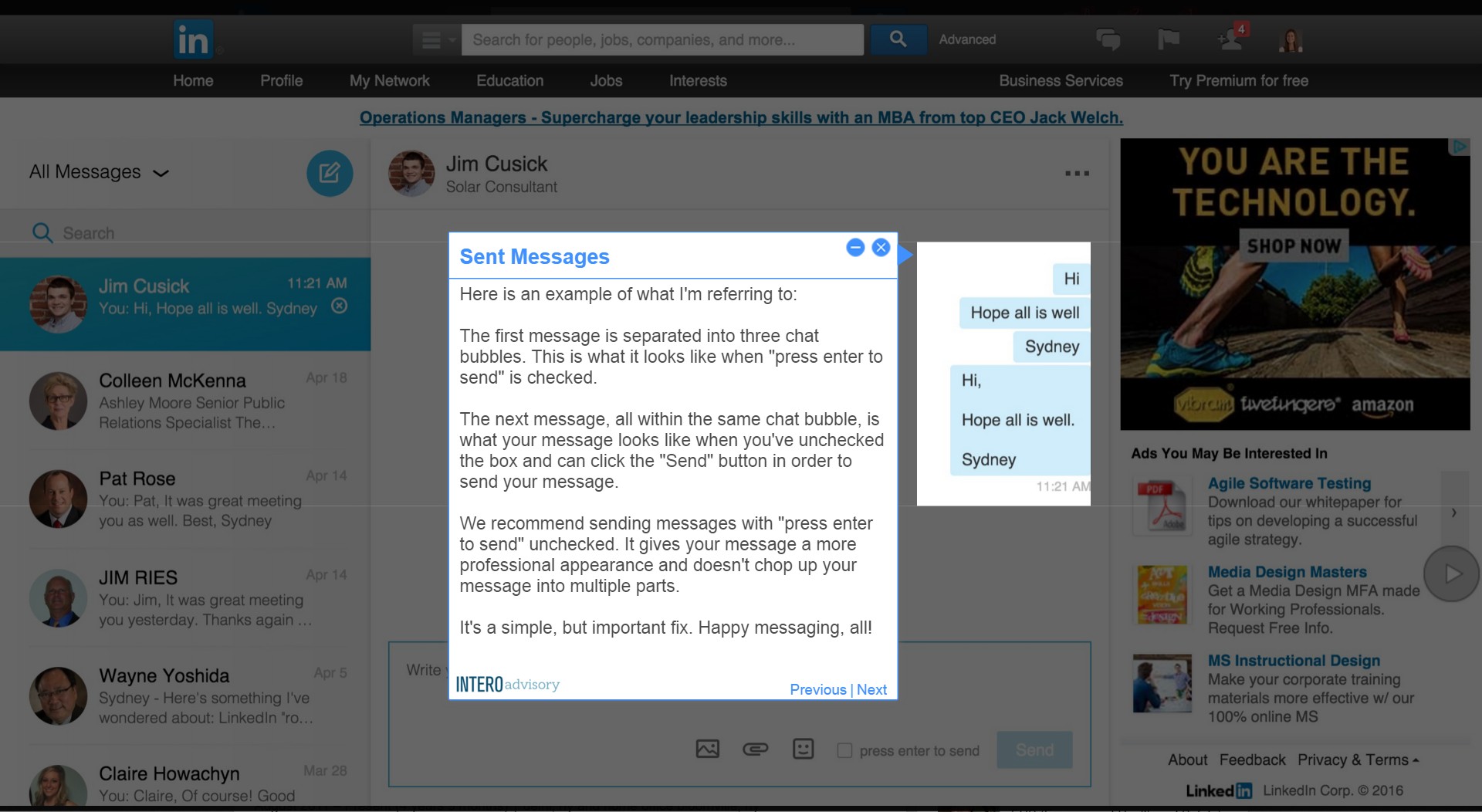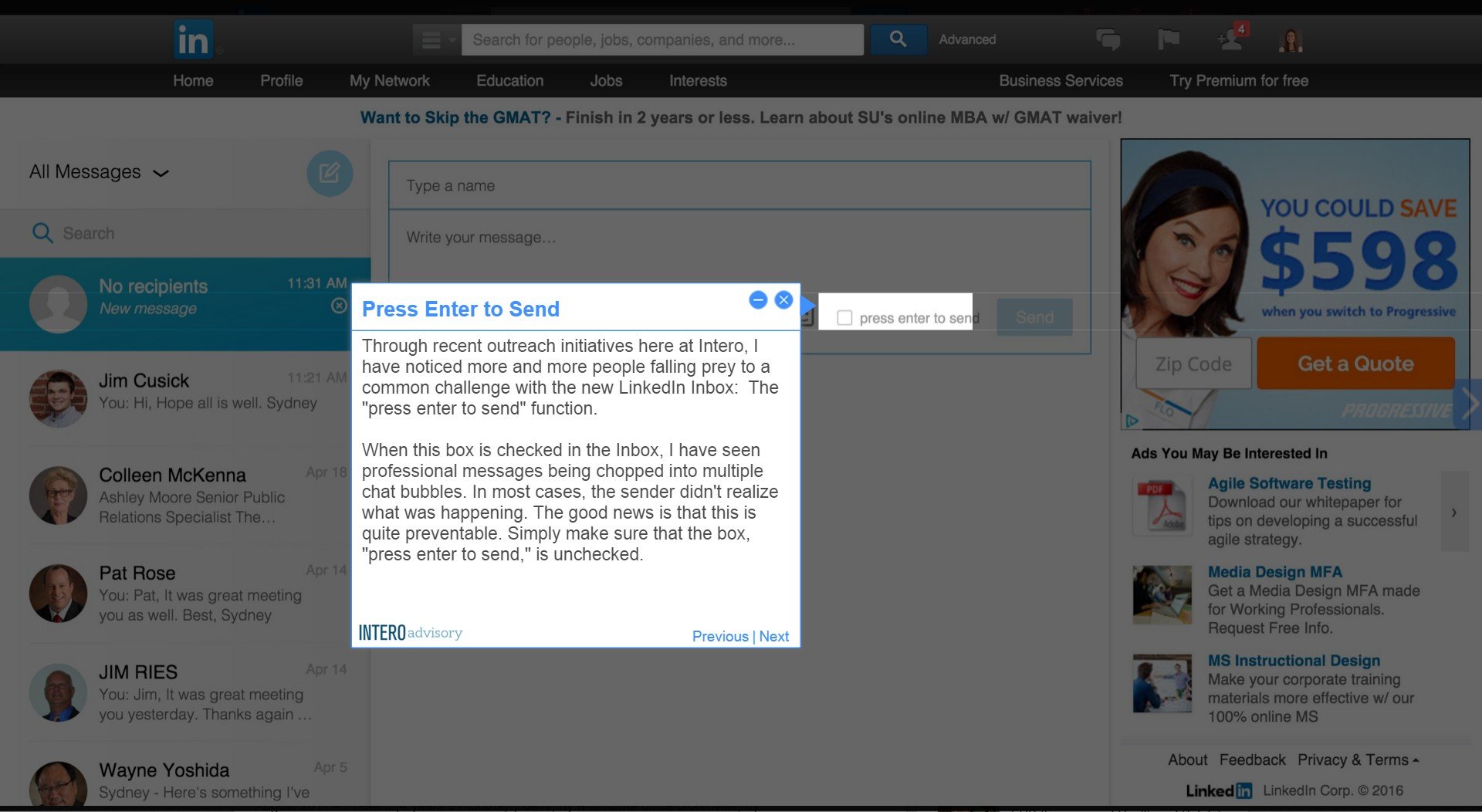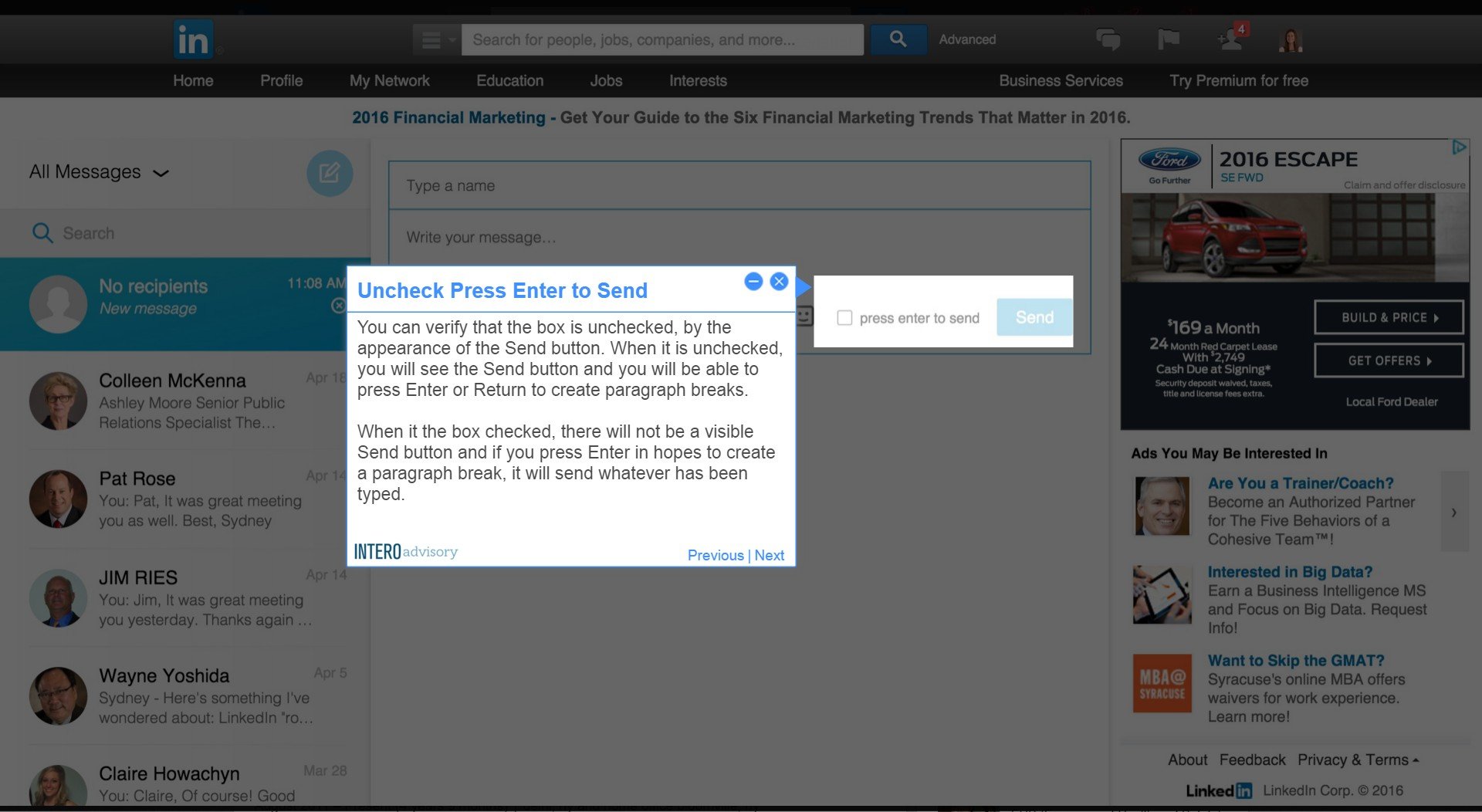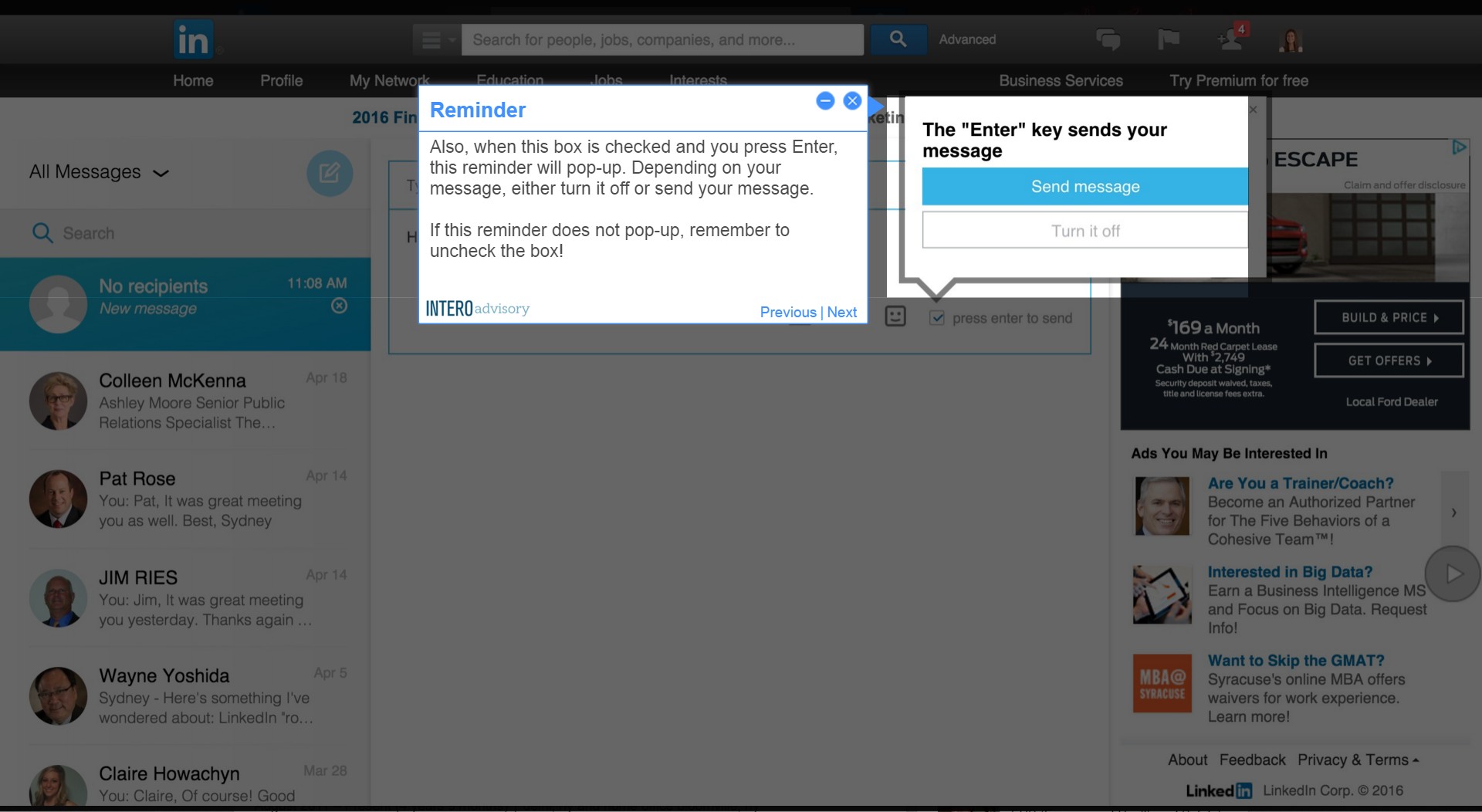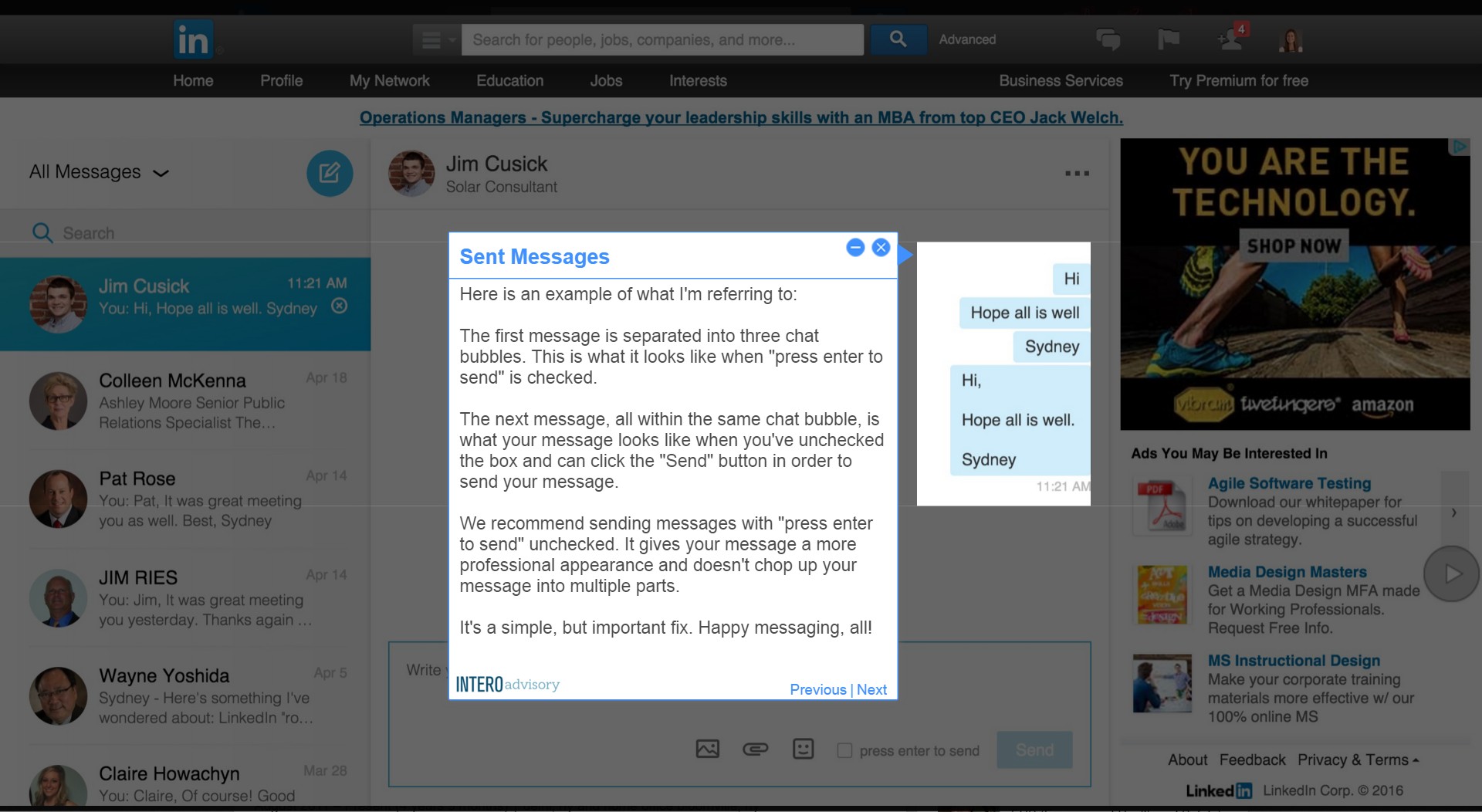1.Press Enter to Send
Through recent outreach initiatives here at Intero, I have noticed more and more people falling prey to a common challenge with the new LinkedIn Inbox: The “press enter to send” function.
When this box is checked in the Inbox, I have seen professional messages being chopped into multiple chat bubbles. In most cases, the sender didn’t realize what was happening. The good news is that this is quite preventable. Simply make sure that the box, “press enter to send,” is unchecked.
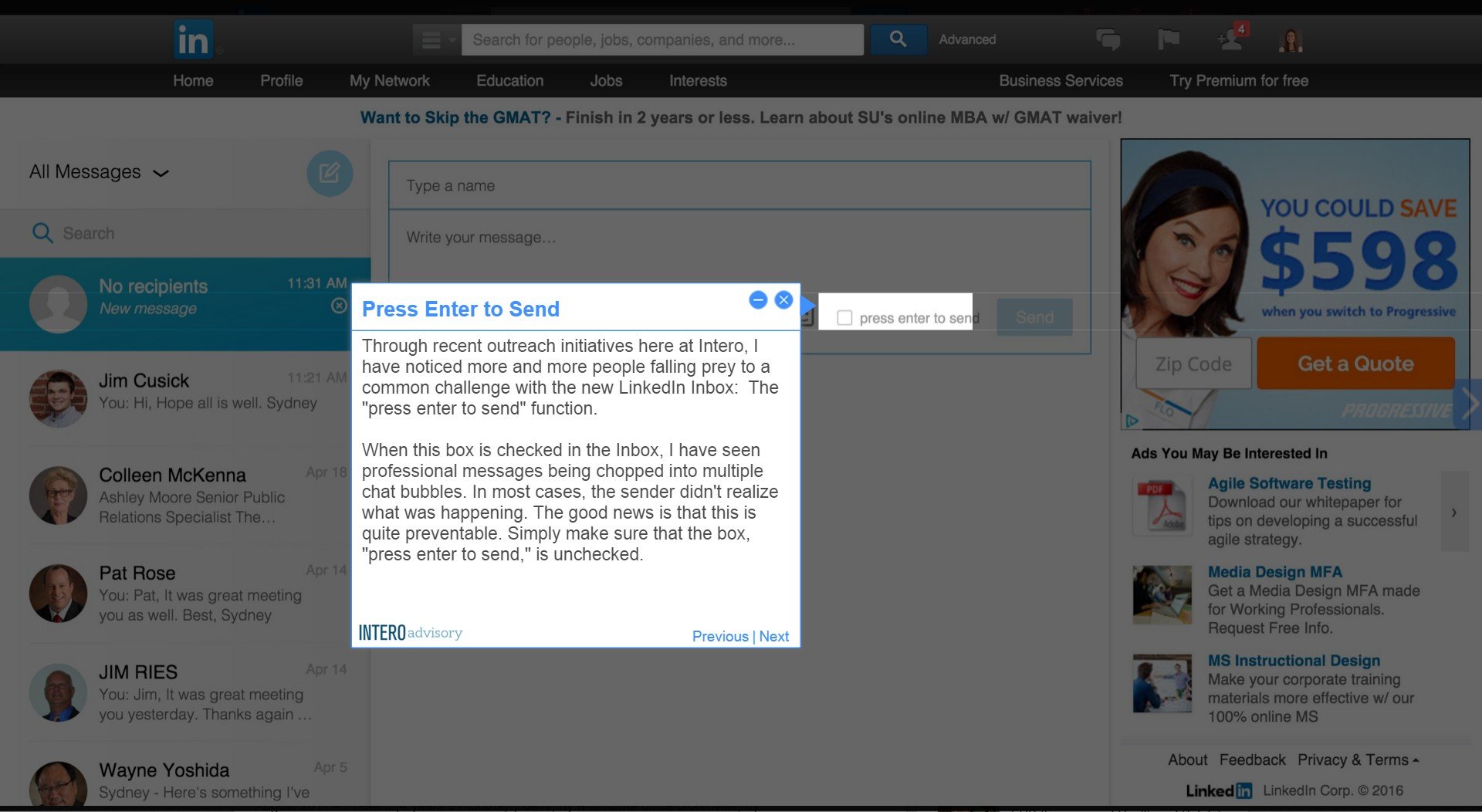
2.Uncheck Press Enter to Send
You can verify that the box is unchecked, by the appearance of the Send button. When it is unchecked, you will see the Send button and you will be able to press Enter or Return to create paragraph breaks.
When it the box checked, there will not be a visible Send button and if you press Enter in hopes to create a paragraph break, it will send whatever has been typed.
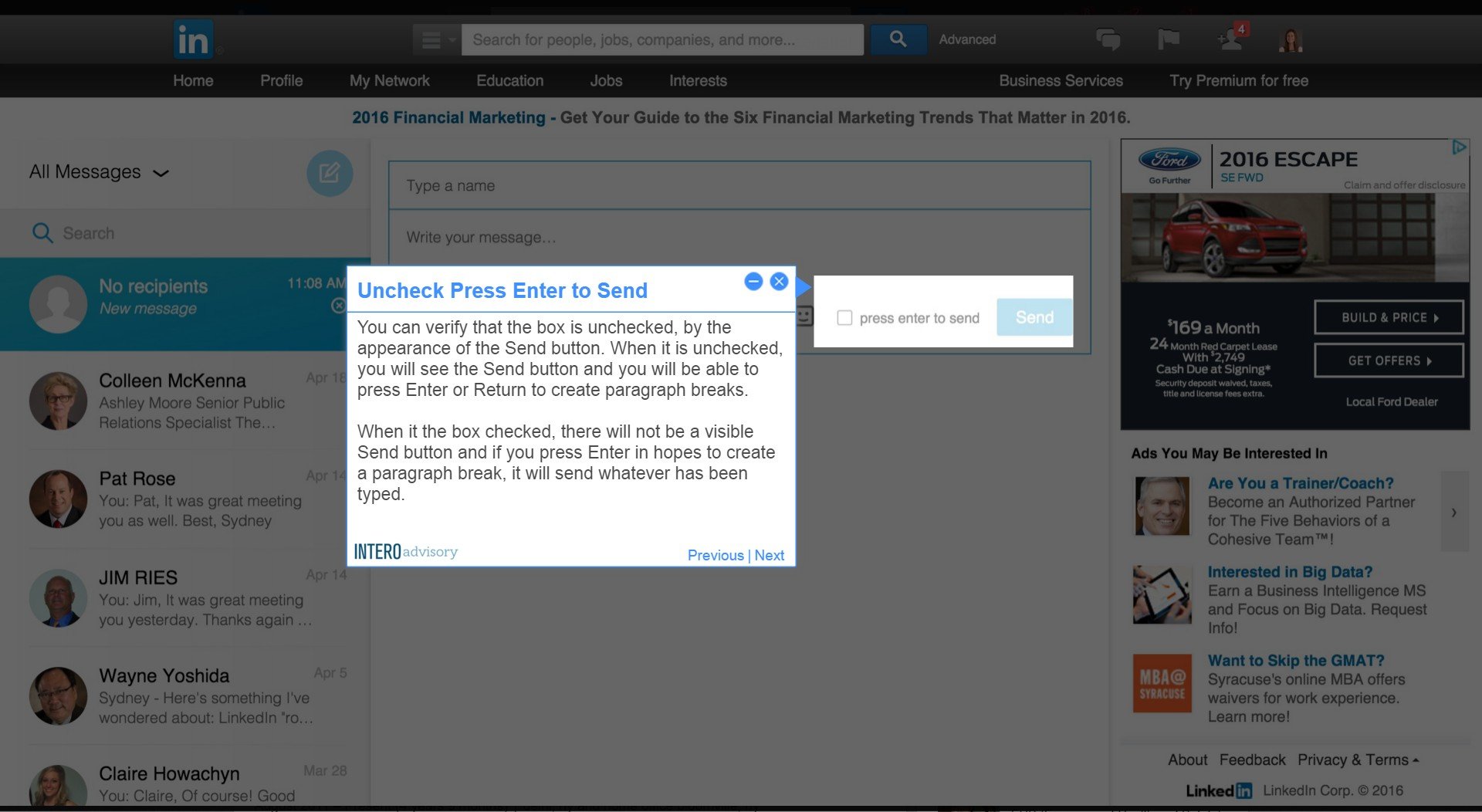
3.Reminder
Also, when this box is checked and you press Enter, this reminder will pop-up. Depending on your message, either turn it off or send your message.
If this reminder does not pop-up, remember to uncheck the box!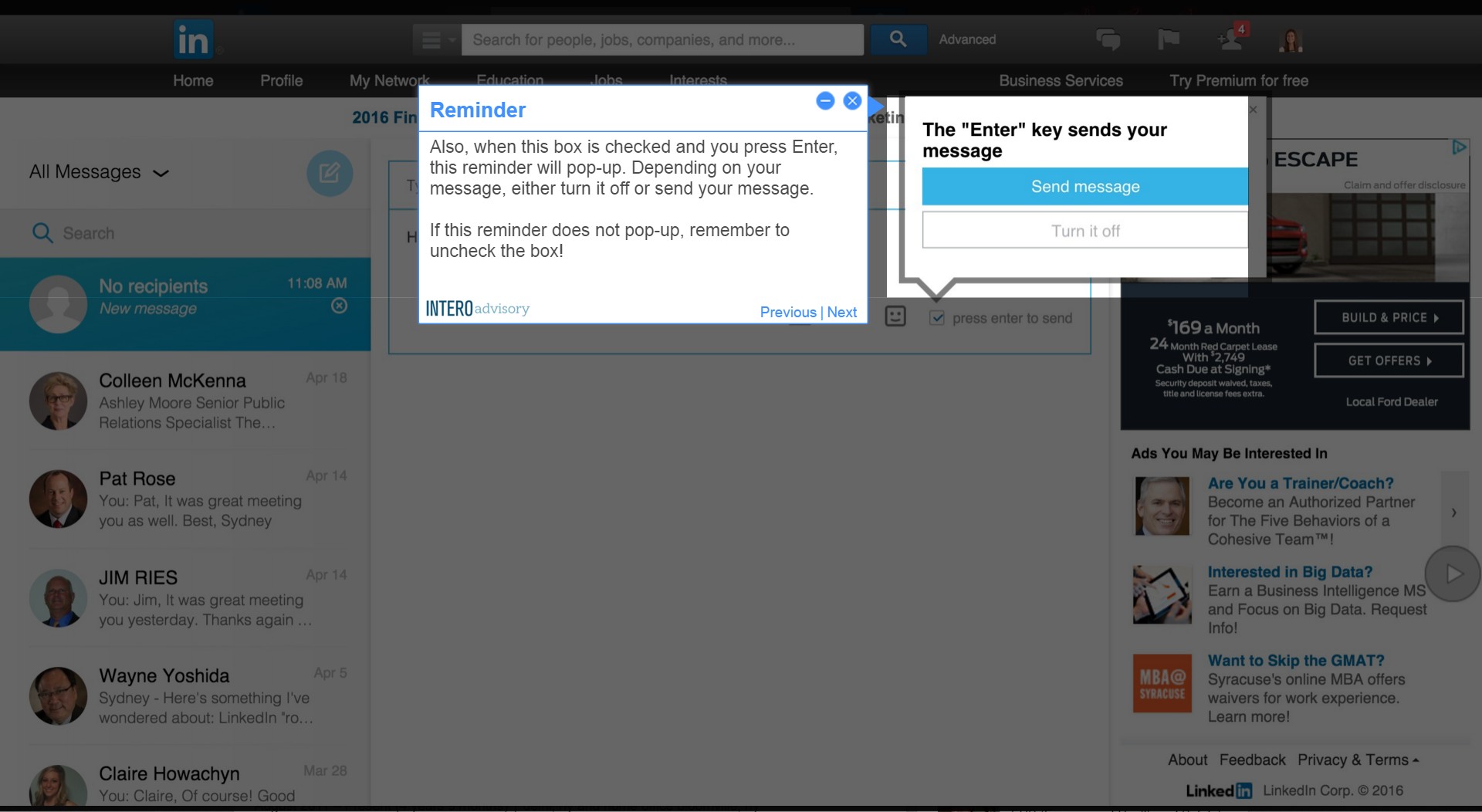
4.Sent Messages
Here is an example of what I’m referring to:
The first message is separated into three chat bubbles. This is what it looks like when “press enter to send” is checked.
The next message, all within the same chat bubble, is what your message looks like when you’ve unchecked the box and can click the “Send” button in order to send your message.
We recommend sending messages with “
press enter to send” unchecked. It gives your message a more professional appearance and doesn’t chop up your message into multiple parts.
It’s a simple, but important fix. Happy messaging, all!